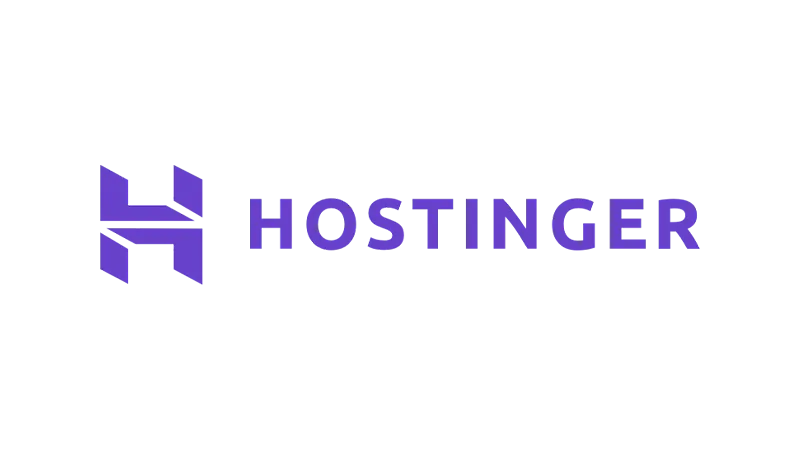This “transfer domain from GoDaddy to Hostinger” tutorial outlines the process to ensure a seamless transition between the two services. With precision and clarity, we’ll navigate through the necessary steps, ensuring your domain’s successful migration.
Prerequisites
Please make sure you have the following installed and activated:
Domain Transfer Requirements
Before initiating the transfer, it’s crucial to meet all necessary conditions to ensure a successful domain migration:
- Full Ownership of the Domain
Verify that your contact information is up-to-date in your GoDaddy account. This includes your name, email address, and phone number. - Domain Age
The domain must be at least 60 days old and not recently transferred within the last 60 days. - Active Status
Ensure the domain is currently active and not expired. - Unlock Domain
The domain must be unlocked at GoDaddy, allowing for the transfer process to begin. - Authorization Code
Obtain a valid transfer authorization code from GoDaddy, which serves as a key for Hostinger to initiate the transfer. - No Pending Expiry
The domain should not be close to its expiry date, as the transfer process can take 5 to 7 days to complete.
Instructions on how to Transfer Domain From GoDaddy to Hostinger in 2024
- Unlock the Domain at GoDaddy:
- Sign in to your GoDaddy account, navigate to the Portfolio page to select the domain you want to transfer.

- Find the Lock menu and select “Turn Lock off” and continue.

- Sign in to your GoDaddy account, navigate to the Portfolio page to select the domain you want to transfer.
- Obtain the Authorization Code:
- Scroll to the Transfer section and click on “Transfer to Another Registrar” (still within your domain’s settings in GoDaddy).
Scroll to the Transfer section and click on “Transfer to Another Registrar” (still within your domain’s settings in GoDaddy) GoDaddy transfer checklist GoDaddy authorization code Tip: GoDaddy will also email you the code, which is needed for the transfer process at Hostinger.
- Scroll to the Transfer section and click on “Transfer to Another Registrar” (still within your domain’s settings in GoDaddy).
- Initiate the Domain Transfer at Hostinger:
- Log into your Hostinger account and navigate to Domains > Transfer an existing domain.

- Enter your domain name and click “Transfer”.

- Click on “Purchase” and choose your payment method.

- Input the authorization code received from GoDaddy and choose the DNS settings option that suits your needs.

Tip: If unsure, select “Use Hostinger nameservers and DNS records” for simplicity.
- Complete the checkout process and initiate the transfer.
Note: This can take up to 5-7 days.
- Log into your Hostinger account and navigate to Domains > Transfer an existing domain.
Official Documentation
Transfer Domain From GoDaddy to Hostinger – Conclusion
Transferring your domain from GoDaddy to Hostinger marks a significant step towards optimizing your website’s performance and reliability. By following these detailed steps, you’ll navigate the process with confidence and ensure a smooth transition. This guide aims to equip you with the knowledge and tools for a successful domain transfer, laying the groundwork for your website’s future growth.