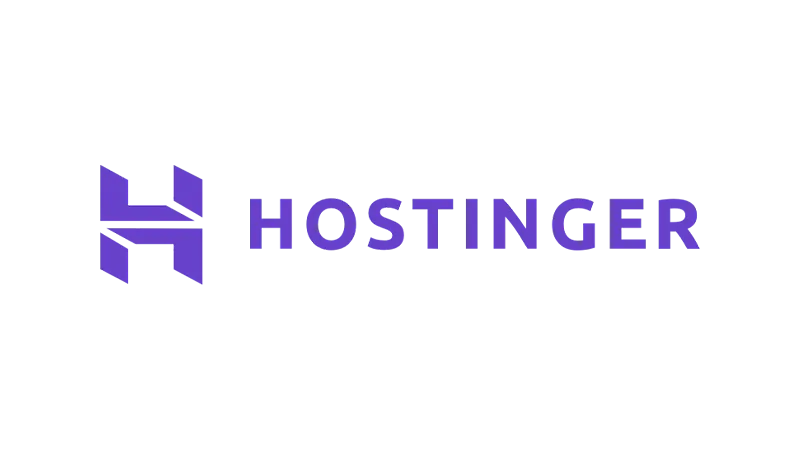So you decided to use a Hostinger WordPress website and want to get going quickly? Hostinger’s WordPress AI Tools can make it happen in just 5 minutes. Well, you heard right! Let’s explore how you can get your website live in no time.
Why Choose Hostinger and WordPress?
If you’re wondering why Hostinger and WordPress are the go-to combo for quick and reliable website setup, here’s the scoop. WordPress is a dependable platform that’s been around the block and has proven itself time and again. It’s the go-to for all kinds of websites, from blogs to online stores. Now, when you pair that with Hostinger’s managed WordPress hosting and AI tools, you’re setting yourself up for success.
- WordPress
It’s the jack-of-all-trades in website building. Whether you’re looking to start a blog, an online store, or a portfolio, WordPress has got you covered. - Hostinger
This is where the managed WordPress hosting comes into play. Hostinger offers specialized WordPress hosting plans that come with a bunch of AI tools to make your life easier.
Getting Started with Hostinger WordPress Hosting
Purchase a Hosting Plan and Domain Name
Before you can start building, you need a foundation. That’s your hosting plan and domain name.
- Navigate to the Hostinger website.
- You’ll be greeted with a pricing table showcasing three different managed WordPress plans. The Business Plan is particularly appealing because it offers advanced WordPress functionality like staging tools and object caching. These features let you test new site elements safely and make your site load faster.
- Once you’ve made your choice, click
Add to Cartand you’ll be taken to the checkout page.
Setting Up Your WordPress Site
Alright, you’ve got your hosting sorted. Now it’s time to actually build the website.
- After your payment is processed, you’ll be redirected to Hostinger’s hPanel.
- On the welcome screen, click
Start Now. - You’ll be given an option to
Create a New Website. Go ahead and click that. - You’ll then be asked to choose your website building platform. Pick
WordPress with AI. - You’ll be prompted to create login details for your WordPress account. This is important, so make sure to pick something secure.
Customizing Your Website
Theme Selection
Now comes the fun part—making your website look good. Hostinger offers custom-made WordPress themes that are not just visually appealing but also functional.
- After you’ve gone through the initial setup, you’ll be taken to a theme selection page.
- You can choose the
Hostinger Blogtheme or any other that tickles your fancy. These themes come with an AI-based Setup Wizard and pre-built templates for essential pages like Home, About, Contact, and Blog.
Design and Layout
You’ve picked a theme, but a theme is just a skeleton. It’s time to add some meat to those bones.
- You’ll be prompted to enter your brand name and a brief description of what your website is about.
- Hostinger’s AI tool will then take over and generate essential pages for you. You’ll get a Home page, a Blog page, an About page, and a Contact page, all automatically set up.
Customizing with Hostinger Plugin
Hostinger’s Plugin is like your personal assistant in the customization process. It’s integrated right into your WordPress dashboard and makes the whole process a lot smoother.
- To start customizing, go to
Appearance > Customizein your WordPress dashboard. - Here, you’ll see an option for
Site Identity. Click that to upload your logo and change the site title and tagline.
Helpful Plugins
Plugins are the little elves that work behind the scenes to make your website awesome. They add all sorts of functionalities that you didn’t even know you needed until you had them.
- All-in-One SEO
This plugin is for anything related to search engine optimization. It helps you set up meta titles, descriptions, and even guides you on content based on your keywords. - Auto Optimize
If you want your website to load like a sprinter, this plugin is for you. It optimizes various elements on your site to make sure it loads quickly. - Lightspeed Cache
This one works on the server level to make sure the dynamic content on your web pages is optimized. It’s like giving your website a shot of espresso.
Content Generation with Hostinger’s AI Assistant
Writing content can sometimes feel like pulling teeth, but not with Hostinger’s AI Assistant. This feature is a lifesaver when you’re short on time or inspiration.
- To get started, go to your WordPress dashboard.
- Navigate to
Hostinger > AI Assistanton the left sidebar. - You’ll see a field where you can describe the content you want. Type in your idea, and then click
Generate Content. - In a few minutes, you’ll have a draft blog post complete with AI-generated featured images. You can edit this draft to suit your style before publishing.
Final Checks Before Launch
Before you hit that big red launch button (okay, it’s not big or red, but you get the idea), you’ve got to make sure everything is in order.
- Go through each page and link on your website to make sure they all work. Nobody likes a broken link.
- Test your website on different devices—desktops, tablets, and smartphones—to make sure it looks good everywhere.
- Last but not least, create a backup of your website from your hPanel account. It’s always good to have a safety net.
Launching Your Website
You’ve crossed your T’s and dotted your I’s, and now it’s time to go live. Once you’re sure everything is as perfect as it’s going to get, go ahead and make your website live. Then, tell the world about it—share it on social media, send out an email blast, or even write it in the sky (okay, maybe not that last one).
You’ve successfully set up a Hostinger WordPress website in just about 5 minutes. So go ahead, take a moment to bask in the glory of your new website.