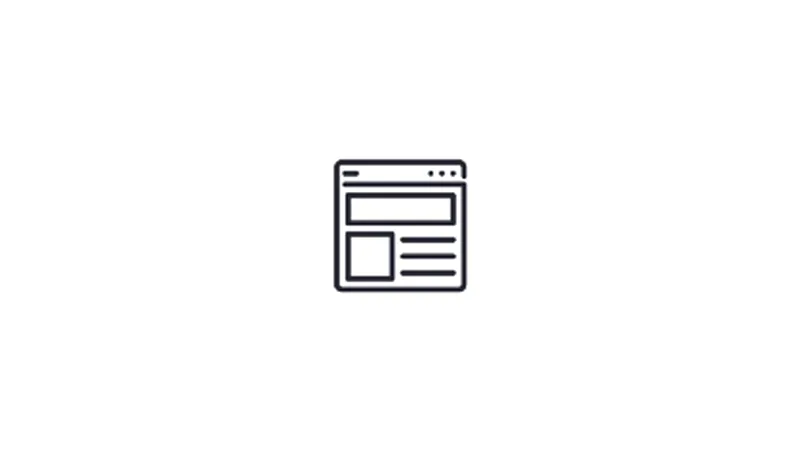Transferring your custom post types from CPTUI to ACF can declutter your WordPress dashboard by reducing the number of plugins you need. This tutorial will walk you through the steps to make this transition smoothly.
Prerequisites
Before you begin, make sure you have the following plugins installed:
- Advanced Custom Fields (ACF)
- Custom Post Type UI (CPTUI)
Backup Your Website
Take a backup of your WordPress website. This is a precautionary step to ensure you can revert changes if something goes wrong.
Identify Custom Post Types and Taxonomies
Navigate to Dashboard > CPTUI > Post Types to see a list of custom post types you’ve created. Similarly, navigate to Dashboard > CPTUI > Taxonomies to identify the taxonomies.
Importing from CPTUI to ACF
- Navigate to
Dashboard > ACF > Tools. - Locate the section that says “Import from Custom Post Type UI”.
- Toggle the checkboxes next to the custom post types and taxonomies you wish to import.
- Click the ‘Import’ button.
Verifying the Transfer
Navigate to Dashboard > ACF and ensure that your custom post types and taxonomies are listed. Also, check that they are functional and contain all the previous data.
Deactivating CPTUI
After successfully importing, navigate to Dashboard > Plugins and deactivate the CPTUI plugin.
Conclusion
You’ve successfully transferred your custom post types and taxonomies from CPTUI to ACF. This not only simplifies your WordPress dashboard but also consolidates your website’s functionality into fewer plugins.