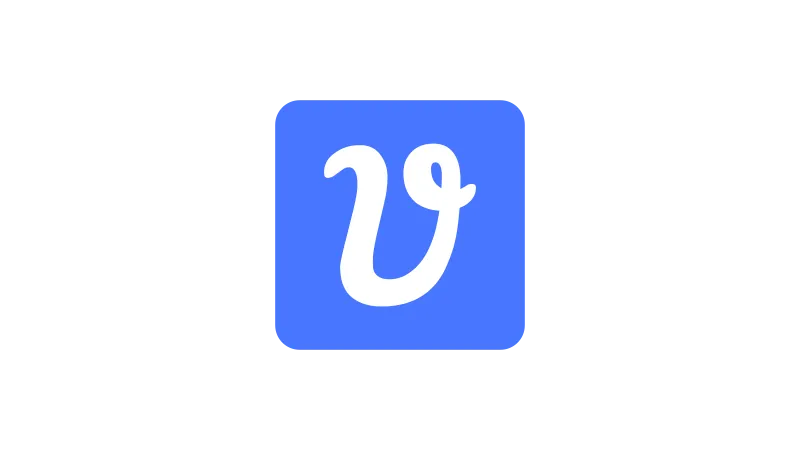Convert images into SVG (Scalable Vector Graphics) to significantly reduce file size while maintaining image quality, especially for logos and simple graphics. Web Squadron will guide you through the process of transforming a PNG image into an SVG using a free online tool called Vectorizer.ai. This tool is particularly useful for WordPress users who want to optimize their website’s performance by reducing image file sizes. By following this tutorial, you’ll learn how to convert your images into SVGs, compare the results with other image formats, and implement them into your WordPress website.
Convert Images into SVG
- Prepare your PNG image
Start with a PNG image that you want to convert into an SVG. In this tutorial, we’ll use a logo image that is 133 pixels wide and 40 pixels high. - Upload your image to Vectorizer.ai
Go to Vectorizer.ai and drag your PNG image into the designated area. The tool will automatically convert your image into an SVG. - Compare the results
Once the conversion is complete, you’ll see the original image and the vectorized result side by side. The SVG image should look clean and sharp. - Download the SVG image
Click on the “Download” button to save the SVG image to your device. The file size of the SVG image should be significantly smaller than the original PNG image. - Implement the SVG image into your WordPress website
Go to your WordPress website and upload the SVG image. You can then adjust the size of the image without losing quality.
Vectors vs Pixels
When it comes to digital graphics, there are two main types: vector graphics and pixel-based graphics. Vector graphics, like SVGs, are created using mathematical formulas to ensure they remain sharp and clear at any size. This makes them ideal for logos and other designs that need to be resized frequently. They also tend to have smaller file sizes, which can improve website loading speeds. However, they’re not as suitable for complex, detailed images, and creating vector graphics can require more advanced design skills.
On the other hand, pixel-based graphics, such as PNGs and JPEGs, are made up of tiny squares of color called pixels. These images can display intricate details and a wide range of colors, making them great for photographs. But they can become blurry or pixelated when resized, especially if you’re trying to make them larger. Also, high-quality pixel-based images can have large file sizes, which might slow down your website. Understanding these differences can help you choose the right format for your needs.
Why you should turn Images into SVG format
Understanding how to convert images into SVG is a valuable skill for anyone managing a website. SVGs are scalable, meaning they maintain their quality regardless of size. This is particularly useful for logos and other simple graphics that need to be displayed in various sizes across a website. Additionally, SVG typically has smaller file sizes than other image formats, which can improve your website’s loading speed and overall performance.
Use Cases for Vectorizing an Image
This tutorial is particularly useful for WordPress users, web designers, and developers. Here are a few real-world applications:
- Website Optimization
By converting your images into SVGs, you can reduce the file size of your images, which can improve your website’s loading speed and overall performance. - Logo Design
Logos often need to be displayed in various sizes across a website. By converting your logo into an SVG, you can ensure that it maintains its quality regardless of size. - Web Design
If you’re designing a website, you can use SVGs to create scalable graphics that look sharp at any size.
Common Issues
- Loss of transparent background with WebP images
If you’re converting a WebP image that has a transparent background, the transparency may not be preserved in the SVG image. To avoid this issue, use a PNG image if you need to maintain a transparent background. - Complex images may not convert well
If you’re trying to convert a complex image, such as a detailed hero banner image, into an SVG, the result may not be as desirable. SVGs are best suited for simple graphics like logos.