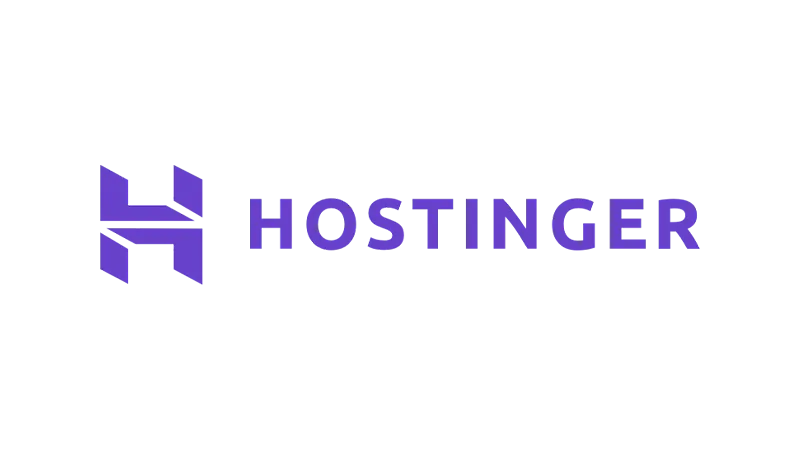If your website feels like it’s dragging its feet, you’re in the right spot. Let’s dive into some actionable methods to supercharge your Hostinger website speed. Ready to roll? Let’s get started!
1. The Role of a Reliable Hosting Plan in Website Speed
Choosing the right hosting plan is like picking the right foundation for your house. The stronger and more suited it is, the better your house (in this case, your website) will stand. Here’s a breakdown to help you make an informed choice:
| Hosting Type | Description | Best For |
|---|---|---|
| Shared Hosting | Affordable, but resources are shared. | New websites or blogs with lower traffic. |
| VPS Hosting | Dedicated portion of server resources. | Growing websites needing more control. |
| Cloud Hosting | Not tied to a single server. | Websites needing high uptime. |
| Managed WordPress Hosting | Tailored for WordPress. | WordPress sites seeking enhanced performance. |
Tip: Hostinger’s Business WordPress plan offers top-notch features at a great value.
2. How Server Location Impacts Hostinger Website Speed
Server location can influence how quickly your site loads for visitors. The closer the server to your audience, the faster the load time.
Steps to change your server location:
- Open your Hostinger hPanel.
- Navigate to ‘Hosting’ and select ‘Plan Details’.
- Under ‘Server Details’, click the edit icon.
- Choose a location close to your audience.
3. Content Delivery Network (CDN): A Speed Enhancer
A CDN ensures your website loads quickly, no matter where your visitors are located.
Steps to activate the CDN feature:
- Head to ‘Performance’ in your hPanel.
- Choose ‘CDN’.
- Click ‘Enable’ under CDN status.
4. Image Optimization for Faster Speed
Images can be the heaviest elements on a site. Here’s how to optimize them:
- Compression
Tools like Smush reduce image size without quality loss. - Format
WebP offers great quality at smaller sizes compared to JPEG or PNG. - Lazy Loading
Loads images only when they’re visible on the user’s screen.
5. Caching: The Unsung Hero of Website Speed
Caching serves pre-made content to visitors. Here are some popular caching solutions:
- WordPress Rocket
Automated caching with premium features. - W3 Total Cache
Offers CDN integration and minifying. - WP Super Cache
Generates static HTML files for faster loading.
6. The Impact of Themes on Website Speed
Themes define your site’s look and feel. However, some are bulky and slow. When selecting a theme, make sure to consider:
- Simplicity
Avoid themes with excessive animations or widgets. - Mobile Optimization
Ensure it’s responsive for mobile users. - Regular Updates
Themes updated regularly are likely optimized for speed.
7. Deactivated Plugins and Their Impact
Deactivated plugins can leave behind code and database entries, causing bloat. This bloat can slow down your site and even cause conflicts with other plugins.
8. Regular Updates: A Key to Maintaining Speed
Updates often bring optimizations, making your site run smoother. Plus, they patch vulnerabilities, keeping your site secure. Always backup before updating, just in case.
9. Use the Latest PHP Version
PHP is the backbone of WordPress. Using the latest version ensures your site runs efficiently and securely. On Hostinger, updating PHP is a breeze. Here’s how:
- Log into your Hostinger account.
- Navigate to the hPanel.
- Under the “Hosting” section, find and click on “PHP Configurations”.
- You’ll see a list of available PHP versions. Choose the latest one.
- Click “Save” or “Update” to apply the changes.
Tip: Remember, before making any changes, it’s always a good idea to backup your site.
10. Minifying Files for Optimal Hostinger Website Speed
Minifying removes unnecessary characters from files, making them efficient. This can lead to faster load times. Tools like Auto Optimize can handle this process for you, compressing HTML, CSS, and JavaScript files.
Remember, every millisecond counts. With these tips, your Hostinger website will be zipping along in no time. Happy optimizing!