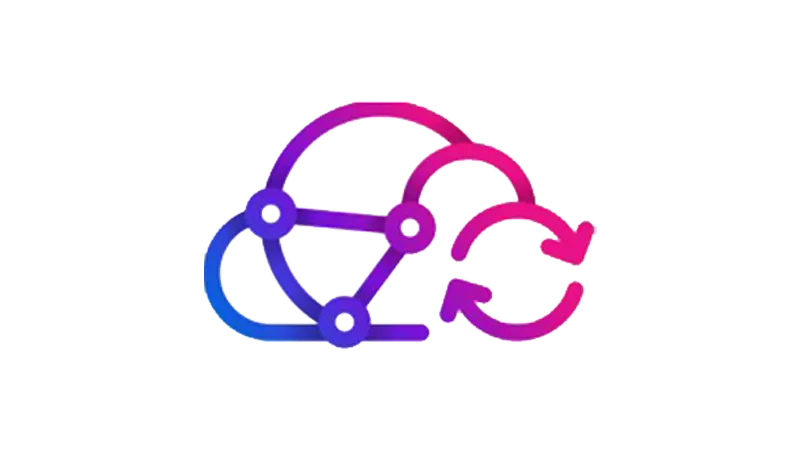There are situations where the Everest Backup plugin can save your day. Picture this: You’re enjoying your morning coffee, scrolling through your emails, and suddenly, you see a message that makes your heart skip a beat. “Urgent action required: Website suspension notice.” Your website, the digital representation of your business, is down. Worse still, you don’t have a backup. This is where the Everest Backup plugin becomes your lifeline. Let WP Simple Hacks walk you through the settings and how you can backup up your website.
Getting to Know the Everest Backup Plugin
The Everest Backup plugin is a tool that ensures your website can bounce back from any mishap. It offers a free version, which provides basic backup features, and a pro version, which offers additional features for more comprehensive protection.
Here’s a quick comparison:
| Features | Free Version | Pro Version |
|---|---|---|
| Cloud Integration | Google Drive | Google Drive, Dropbox, OneDrive, Backblaze, Amazon |
| Unused Images Cleaner | No | Yes |
| Advanced Reporting | No | Yes |
| Flexible Automatic Schedule Options | No | Yes |
| Advanced Auto Trigger Backup Features | No | Yes |
| Server Compatibility Mode | No | Yes |
| Exclude Thumbnails | No | Yes |
| WooCommerce Order Completion Backup | No | Yes |
| Pricing | Free | $59 per year for two websites |
Installing and Configuring the Everest Backup Plugin
Installing the Everest Backup plugin is straightforward. You just go to your WordPress dashboard, click on ‘Plugins’, then ‘Add New’, and search for ‘Everest Backup’. Click ‘Install’ and ‘Activate’, and you’re all set.
Now, let’s configure it. The settings are divided into three tabs:
General
In the General tab, you can add your admin email for notifications, choose whether to display backup types and set the number of days to keep backups. You can also exclude certain file types from the backups.
Cloud
The Cloud tab is where you can integrate your cloud storage. For the free version, you can integrate Google Drive. For the pro version, you have more options like Dropbox, OneDrive, and Amazon.
Information
The Information tab provides details about your server.
Creating Backups with the Everest Backup Plugin
Creating backups with Everest Backup is a straightforward process. You just go to ‘Backups’, select what you want to include in the backup (database, plugins, themes, media, and other files), choose the backup location (local server or cloud server), add a tag, and decide whether to delete the backup from the local web server.
You can also schedule your backups. Choose the frequency (daily, weekly, or monthly), select what to include, and decide whether to get notified after a successful backup.
Restoring Backups with the Everest Backup Plugin
Restoring backups with Everest Backup is a quick process. You just go to ‘Restore’, open ‘Available Files’, select the backup you want to restore, and click ‘Rollback’. In a few moments, your website is back to its previous state.
Migrating Websites with the Everest Backup Plugin
Migrating your website with Everest Backup is a process that involves moving your website from one server to another. You go to ‘Migration and Clone’, select the backup, generate a migration key, copy the key, go to the destination site, open ‘Migration and Clone’, open the ‘Clone’ tab, paste the key, click ‘Verify Key’, and then click ‘Clone’. Your website has now moved to a new server.
Conclusion
In the digital age, having a backup of your website is not just an option, it’s a necessity. The Everest Backup plugin provides a simple and efficient way to ensure that your website data is safe and can be restored quickly in case of any mishaps. Whether you’re running a small blog or a large e-commerce site, the Everest Backup plugin is a reliable partner in keeping your website secure. Remember, it’s always better to be safe than sorry. Happy backing up!