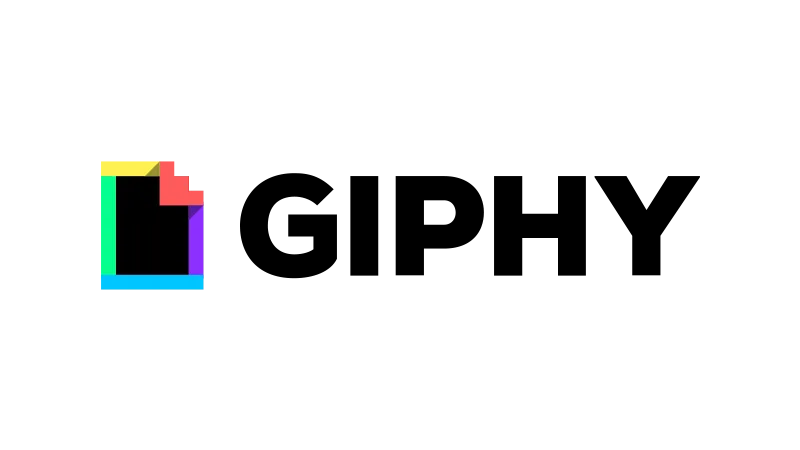WordPress GIF integration is a fantastic way to add a dynamic element to your blog posts. Graphics Interchange Format, or GIFs, are short animated loops that can make your content more engaging, memorable, and interactive. This tutorial by Blog with Ben will walk you through the process of adding GIFs to your WordPress blog posts, using a website called Giphy, making them more visually appealing and engaging for your readers.
Steps to Add GIFs to Your WordPress Blog
- Finding the Perfect GIF
The first step in adding a GIF to your WordPress blog is finding the right one. A popular site for sourcing GIFs is Giphy. You can use the search bar at the top of the screen and filter by keyword to find the perfect GIF for your blog post. In this case, we will go with Giphy but here are also some other sources you can use:
– Giphy
– Tenor
– Pixabay
– GIFDB - Embedding a Responsive GIF
Once you’ve found a GIF you want to use, click on it to access the sharing settings. Here, you can choose to embed the GIF on your blog. To make the GIF responsive (automatically resizing to fit the device used to view the content), flip the responsive switch on. Then, copy the embed code provided. - Adding the GIF to Your WordPress Blog
Next, head over to your WordPress blog. Access the WordPress editor and add a new custom HTML block to your post. Paste the embed code from Giphy into this block. - Previewing Your Changes
After adding the GIF, you can preview your changes to see how the GIF will look on your blog. If the GIF appears too large or too small, you can adjust the size by editing the height and width in the embed code. - Embedding a Non-Responsive GIF
If you prefer not to have your GIF resize automatically, you can embed a non-responsive GIF. To do this, turn off the responsive switch in the Giphy sharing settings and copy the new embed code. - Adding Padding Around the GIF
To ensure your GIF looks good on your blog, you may want to add some padding around it. You can do this in the WordPress editor using spacer blocks. These blocks allow you to add additional space between elements on your site without having to mess with CSS.
Why Integrating GIFs Can Be Beneficial
Integrating GIFs into your WordPress blog posts can have several benefits. Firstly, GIFs can make your content more engaging. They add a dynamic element to your posts that can attract attention and make your content more memorable.
Secondly, GIFs can provide a richer context to your text. They can help illustrate points, show emotions, or add humor, making your posts more enjoyable to read.
Finally, GIFs can encourage your audience to interact with your posts. They can prompt reactions, comments, and shares, increasing engagement on your blog.
Tips & Tricks for Adding GIFs
Here are some additional tips and tricks for adding GIFs to your WordPress blog:
- Choose Relevant GIFs
Make sure the GIFs you choose are relevant to your content. Irrelevant GIFs can confuse your readers and detract from your message. - Don’t Overdo It
While GIFs can make your posts more engaging, too many can be distracting. Use them sparingly for maximum impact. - Check the Size
Make sure your GIFs are the right size for your blog. Too large or too small GIFs can look unprofessional.
Common Issues with WordPress GIFs
- WordPress GIF is Too Large or Too Small
If your GIF is too large or too small, you can adjust the size by editing the height and width in the embed code. - WordPress GIF is Not Responsive
If your GIF is not resizing correctly to fit different devices, make sure you have turned on the responsive switch in the Giphy sharing settings. - WordPress GIF is Not Centered
If your GIF is not centered on your blog, you can center it by adding a center tag in the custom HTML block in the WordPress editor. - WordPress GIF is Not Loading
If your GIF is not loading, it could be due to a problem with the embed code. Double-check the code to make sure it’s correct. If the problem persists, try using a different GIF or sourcing your GIF from a different website. - WordPress GIF is Causing Page to Load Slowly
If your page is loading slowly after adding a GIF, the file size of the GIF may be too large. Consider using a smaller GIF or compressing the GIF file size. - WordPress GIF is Not Playing
If your GIF is not playing, it could be due to a problem with the GIF file itself. Try using a different GIF to see if the problem persists.