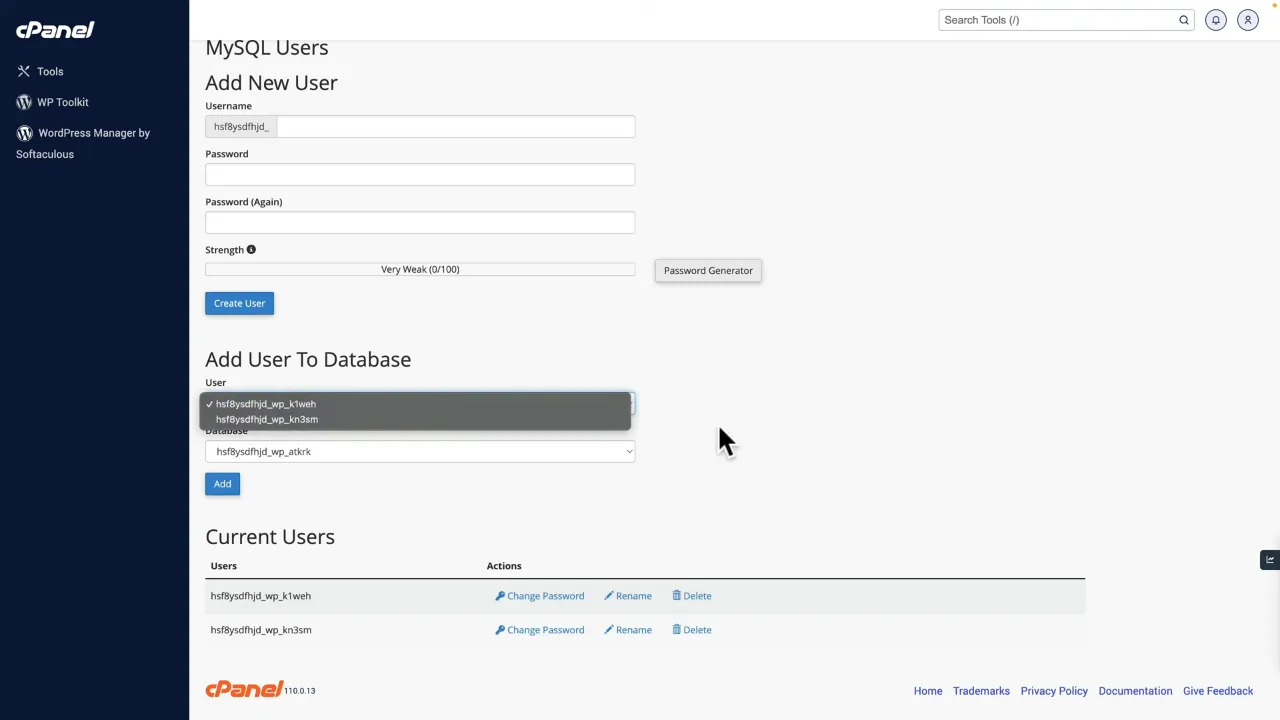“Error Establishing A Database Connection” is one of the most common issues WordPress users face. It can bring your website to a halt and affect your site’s SEO. In this tutorial, we’ll explore nine solutions to fix this error.
1. Incorrect Database Credentials
Check and Update Credentials in wp-config.php
- Navigate to your WordPress website’s files using a control panel or FTP.
- Locate the
wp-config.phpfile in the public HTML folder. - Open the file and look for the database options.
- Verify the database name, user, password, and host.
- Update the credentials if they are incorrect and save the file.
Tip: You can double-check the credentials through your control panel or by contacting your hosting provider.
2. Corrupt Database
Repair Tables Using PHPMyAdmin
- Open PHPMyAdmin from your control panel.
- Select your database from the list on the left-hand side.
- Choose the “Check All” option to select all tables.
- Run the “Check Table” operation.

- Repair any tables that are marked as having a problem.

Note: If you’re not comfortable doing this, consult your hosting provider.
3. Unresponsive Database Server
Contact Hosting Provider for Server Issues
- Contact your hosting provider.
- Inquire about any ongoing database server issues.
- Wait for the issue to be resolved by the hosting company.
Tip: Always keep an open line of communication with your hosting provider for quick resolution of server issues.
4. Corrupt WordPress Core Files
Restore Backup of Core Files
- Log in to your control panel.
- Navigate to the backup and restore options.
- Select the most recent backup.
- Restore your website to this backup.
Note: Make sure you have daily backups. If not, enable this option through your hosting provider.
5. Server-Side Issues
Restart Your Server
- Log in to your hosting account.
- Navigate to server settings.
- Choose the option to restart the server.
Tip: If you’re not sure how to do this, contact your hosting provider.
6. Heavy Database Load
Monitor and Optimize Database Load
- Log in to your control panel.
- Check CPU and database usage statistics.
- Contact your hosting provider if you notice spikes in database usage.
Note: High traffic can cause heavy database load. Consider upgrading your hosting plan.
7. Plugin or Theme Conflicts
Disable Plugins and Themes to Identify Conflicts
- Access your WordPress dashboard.
- Navigate to
Installed Plugins. - Deactivate all plugins.

- Test your website to see if it resolves the issue.
- Reactivate plugins one by one to identify the culprit.
- (Optional) Rename plugin folders via FTP (e.g. rename plugins to plugins_OLD).
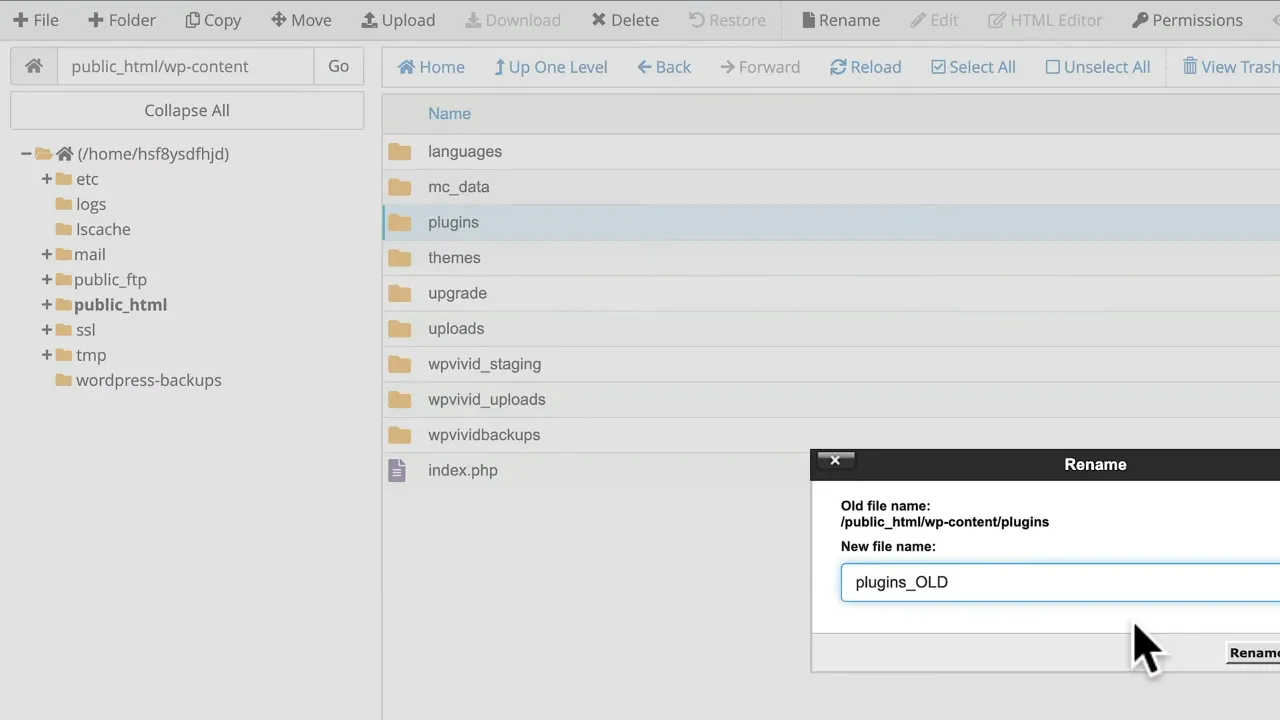
Tip: If you can’t access the dashboard, disable plugins and themes via FTP.
8. Insufficient Database Privileges
Update User Privileges in MySQL
- Open MySQL databases in your control panel.
- Select the user associated with your database.
- Update or grant full access privileges.
Note: Incorrect privileges can prevent WordPress from connecting to the database.
9. Exceeded Database Quota
Increase or Optimize Database Storage
- Check your database storage quota in the control panel.
- Contact your hosting provider to increase the quota.
- Optimize your database to free up space.
Tip: Regularly optimize your database to avoid exceeding the quota.
Fix “Error Establishing A Database Connection” – Conclusion
Fixing the “Error Establishing A Database Connection” in WordPress is crucial for the smooth operation of your website. The nine solutions provided here are practical and can be implemented without advanced technical skills. Take action now to ensure your website runs flawlessly.