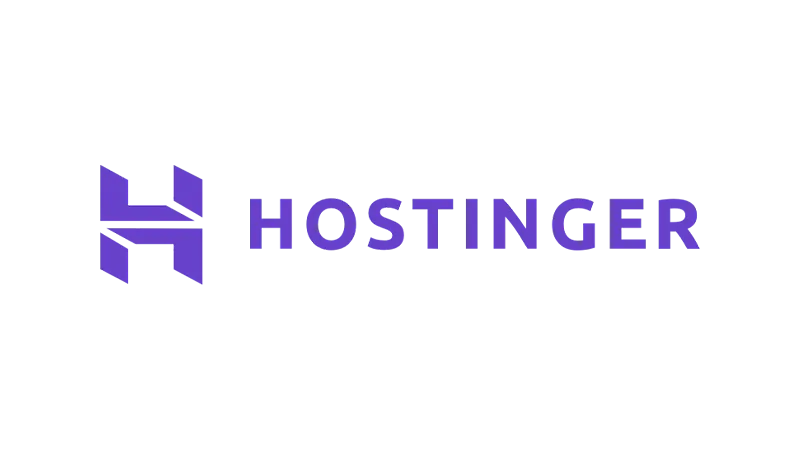When you see the “Your PHP Installation Appears to Be Missing the MySQL Extension Which is Required by WordPress” error, it’s WordPress’s way of signaling an issue. The main culprits could be a missing MySQL extension, outdated WordPress software, or an old PHP version.
1. Check If the MySQL Extension is Enabled
Check Your PHP Version
If you’re using a PHP version newer than 5.6, you don’t need the extension. Otherwise, let’s proceed.
Upload a PHP info.php File
- Access the root directory of your WordPress site.
- Use tools like FileZilla or Hostinger’s file manager.
- In the
Public HTMLfolder, create a new file namedphpinfo.php. - Add this code snippet:
<?php phpinfo(); ?>
- Save and then visit your website, adding
/phpinfo.phpat the end of the URL. - Look for the “Client API Version” Row: If it’s not there, the extension might not be installed.
Tip: On Hostinger, manage PHP extensions via the H panel. Head to Advanced, then PHP configuration. Choose your PHP version and ensure the MySQL extension option is checked.
2. Ensure the PHP Extension is Properly Configured
- Check the Loaded Configuration File
It’s in the PHP info.php file you just used. - Backup and Delete
Download the PHP info.php file to your computer. Then, remove it from your server. - Check the Error
If it’s still there, let’s continue.
3. Verify the PHP Version You’re Using
- Check PHP Version via WordPress
Head to your WordPress admin dashboard, go to tools, pick ‘Site Health’, and then click the info tab. - Use the PHP info File
Use the file you uploaded earlier. Scroll down to the core section and look for the row that says PHP version.
4. Update the WordPress Core Software
- Backup First
Always back up your website’s files. - Update from the Dashboard
Head to the dashboard menu, click updates and follow the instructions.
Tip: You can also manually update by going to wordpress.org, downloading the latest version, and following their steps.
Wrapping Up
Hopefully, that error message is now history, and your WordPress site is running smoothly. Remember, every challenge has a solution. If you face another tech issue in the future, just reach out. We’re here to helwp. Happy WordPress-ing!