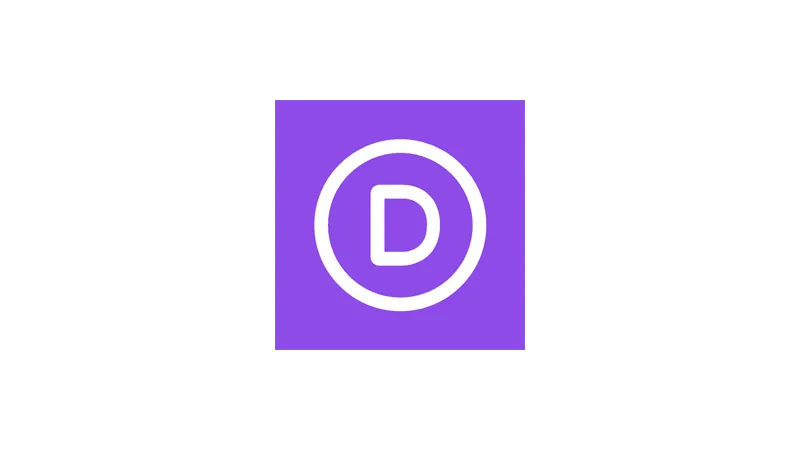Divi Builder offers a variety of design modes that enhance your web design experience. In this tutorial, we explore the different Divi Builder design modes and how they can streamline your web development process.
Prerequisites
Please make sure you have the following installed and activated:
Why Use Different Views?
These modes cater to different stages and needs of the website design process. By offering multiple perspectives, Divi Builder ensures that whether you’re rapidly prototyping a layout, fine-tuning details, or reorganizing content, you have the right tools at your fingertips.
Instructions for Different Divi Builder Design Modes
- Open a Divi Builder page on your WordPress website.
Understand: Hover Mode is the default setting, which displays module options upon hovering.
- Navigate to Builder options (three dots on the bottom left) to explore other modes.

- Activate different design modes by clicking on their icons at the top of the options panel.

Hover Mode
This is the default mode where you interact with modules directly on the page. It’s ideal for quick edits and previews, as it shows options and settings upon hovering over elements. This mode is perfect for rapid, intuitive design changes.
Grid Mode
This mode shines in complex page layouts. By outlining all elements and providing a clear grid layout, it minimizes the chances of accidental overlaps and ensures precise module placement. Grid Mode is invaluable for visualizing the entire page structure, which is especially helpful in responsive design, where elements need to be perfectly aligned and distributed.

Click Mode
Focused and distraction-free, Click Mode is designed for detailed editing. By requiring a click to select an element, it prevents unintentional module selection and offers a more controlled editing environment. This mode is particularly useful when working on dense pages with many elements, as it allows you to concentrate on one module at a time without other settings popping up.
Official Documentation
Divi Builder Design Modes – Conclusion
Divi Builder’s design modes offer flexibility and control in your website design process. Understanding and utilizing these modes can greatly improve your workflow and the quality of your designs.