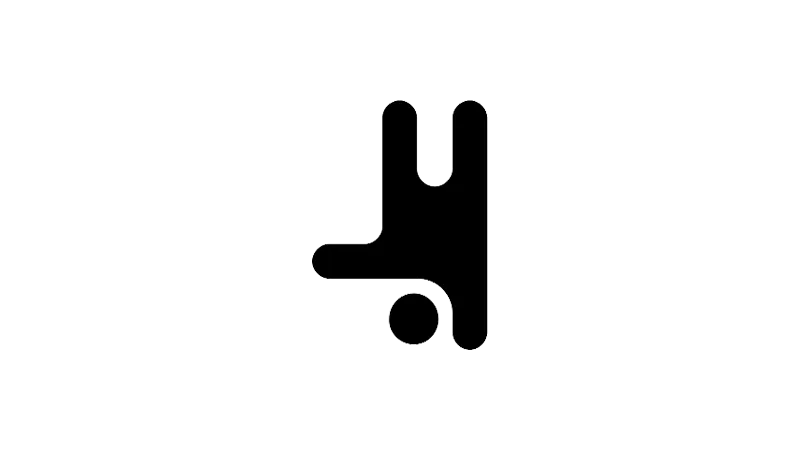What is the Tutorial About?
Welcome to another insightful tutorial from Breakdance, where we’ll explore the use of Draft Sections in Breakdance. Allowing you to work on your site without affecting the user experience it’s perfect for those times when you’re in the middle of designing a new section but aren’t quite ready to unveil it to your visitors.
Tutorial Steps
- Select the Section:
Start by clicking on the section you want to mark as a draft. - Access the Settings Tab:
Once you’ve selected your section, navigate to the settings tab. - Toggle the Draft Option:
Under the ‘Advanced’ section, scroll down until you find the ‘Draft’ toggle. Click on it to mark your section as a draft. - Save Your Changes:
Don’t forget to save your changes. Even though your section is now a draft, it will still appear in Breakdance, allowing you to continue editing as normal. - Identify Draft Sections:
You can easily identify which sections are in draft mode as they will appear with ‘Draft’ in their name and in a lighter color. - Removing Draft Mode:
When you’re ready to publish your section, simply go back to the settings tab, find the ‘Draft’ toggle, and turn it off. - Selecting Sections:
If you’re having trouble selecting a section, open up the structure panel by clicking the structure icon. This will show you all of the sections on your page, making it easier to select the one you want.
Use Cases for this Tutorial
- Website Redesign:
If you’re in the process of redesigning your website and want to work on sections without disturbing your visitors’ experience, this tutorial is for you. - Adding New Sections:
When you’re adding a new section but it’s not quite ready for public viewing, marking it as a draft allows you to save your progress without publishing it. - Troubleshooting:
If a section of your site is causing issues and you need to work on it without affecting the rest of your site, using the draft feature can be a lifesaver.