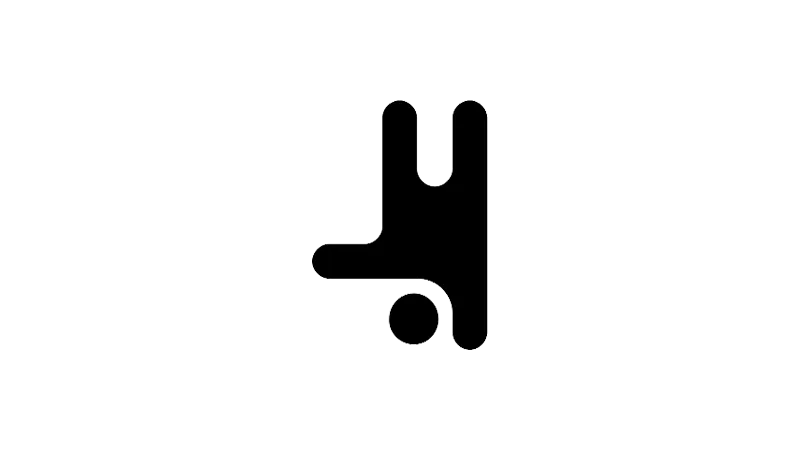What is the tutorial about?
A quick and easy guide on how to enable Dark Mode for the Breakdance user interface. This tutorial is perfect for those who prefer a darker aesthetic or want to reduce eye strain during those late-night website building sessions. Let’s get started!
Tutorial Steps
- Access the Menu:
Start by locating the ellipsis (dot dot dot icon) menu in the top bar of the Breakdance user interface. - Navigate to Preferences:
Click on this menu and select ‘Preferences’ from the dropdown list. - Find UI Settings:
Within the ‘Preferences’ section, you’ll find a category labeled ‘UI Settings’. This is where you’ll find the option to enable Dark Mode. - Enable Dark Mode:
Look for the ‘Dark Mode’ option and click to enable it. And voila! Your Breakdance UI is now in Dark Mode.
Use Cases for this Tutorial
- Night Owls:
If you’re a night owl who enjoys working on your website during the wee hours, enabling Dark Mode can make the experience more comfortable for your eyes. - Aesthetic Preference:
Some users simply prefer the sleek and modern look of Dark Mode. This tutorial allows you to customize your workspace to match your style. - Energy Conservation:
Dark Mode can help save energy on certain screen types, making your work more environmentally friendly.