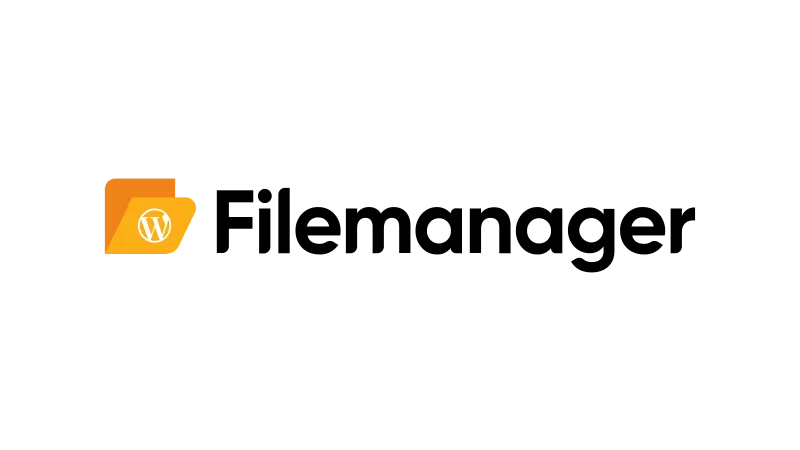Sometimes you might encounter the issue that the WordPress theme file editor not showing. This can be a hurdle, especially when you need to edit your theme or plugin files directly from your dashboard. But don’t worry, this tutorial by PluginsForWP will help you resolve this issue. With the help of the File Manager plugin for WordPress, you can easily edit your files and activate the Theme File Editor functionality.
Steps to Fix the WordPress Theme File Editor Not Showing
1. Install the File Manager Plugin
Go to your WordPress dashboard and navigate to “Plugins > Add New”. In the search bar, type “File Manager” and hit enter. Install and activate the first plugin that appears in the search results.
2. Access the WP File Manager
Once the plugin is activated, go to the “WP File Manager” tab in your dashboard. This will open a new window displaying all your WordPress system files.
3. Edit the wp-config File
In the WP File Manager, locate the “wp-config.php” file. This file contains various configuration settings for your WordPress site. Right-click on the file and select “Code Editor”. Best to save the file locally as a backup before you make any modifications.
4. Modify the Configuration
In the code editor, look for the line that says define('DISALLOW_FILE_EDIT', true);. This line of code is what prevents the theme file editor from showing in your dashboard. You have three options to modify this line:
- Delete the entire line
- Comment it out by adding two forward slashes at the beginning (
//define('DISALLOW_FILE_EDIT', true);) - Change the value from
truetofalse(define('DISALLOW_FILE_EDIT', false);)
After making the changes, click on “Save and Close”.
5. Refresh Your Dashboard
Finally, refresh your WordPress dashboard and navigate to “Appearance”. You should now see the “Theme Editor” option. Click on it to confirm that it works.
Why Restoring the Theme File Editor is Beneficial
Flexibility in Editing
Having the theme file editor readily available in your dashboard provides you with the flexibility to make quick edits to your theme or plugin files. This can be useful when you need to make minor changes or fixes and don’t want to go through the hassle of accessing your server files via FTP.
No Need for FTP Software
If you’re not comfortable using FTP software or don’t have server access, the File Manager plugin is a lifesaver. It allows you to access your WordPress core files directly from your dashboard, making the process of editing your files much simpler and more convenient.
Improved Workflow
Restoring the theme file editor can significantly improve your workflow, especially if you frequently make changes to your theme or plugin files. It saves you time and effort, allowing you to focus more on other aspects of managing your WordPress site.
Common Issues and Solutions
- The theme file editor is still not showing after following the steps
Make sure you’ve correctly edited the wp-config.php file and saved the changes. If the issue persists, try deactivating and reactivating your plugins to check if there’s a conflict. - I can’t find the wp-config.php file in the WP File Manager
The wp-config.php file is usually located in the root directory of your WordPress installation. If you can’t find it, it’s possible that your WordPress installation is not standard, and the file is located elsewhere. - I made a mistake while editing the wp-config.php file, and now my site is broken
This is why it’s crucial to take a backup before making any changes. If you have a recent backup, you can restore your site to its previous state.