Set up WooCommerce Role Based Pricing Rules, a strategy that tailors prices based on the customer’s role. WP Simple Hacks will show you how to set up role-based pricing rules in WooCommerce, a popular eCommerce platform for WordPress. We’ll be using the free plugins “Members” and “Advanced Dynamic Pricing for WooCommerce” to create these rules, allowing you to offer different prices to different customer groups, such as wholesale buyers, loyal customers, or VIP members. This approach can help you incentivize certain customer behaviors, reward loyalty, and ultimately drive more sales.
Setting Up WooCommerce Role Based Pricing Rules
- Install the Members Plugin
The first step is to add custom user roles to your WordPress site. To do this, navigate to Plugins > Add New in your WordPress dashboard, and search for a plugin called Members. Install and activate this plugin.
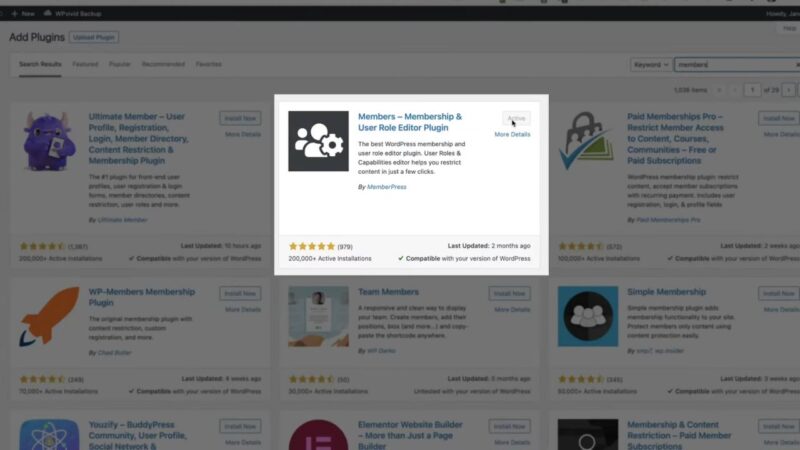
- Create Custom User Roles
Once the Members plugin is activated, you’ll see a new menu item on the left side of your dashboard. Go to Roles, and clone the existing customer role to create new roles. For this tutorial, we’ll create three new roles: Bronze, Silver, and Gold.

- Install the Advanced Dynamic Pricing for WooCommerce Plugin
Next, we need to install a plugin that allows us to create pricing rules. Go to Plugins > Add New, and search for Advanced Dynamic Pricing for WooCommerce. Install and activate this plugin.

- Create Pricing Rules
After activating the Dynamic Pricing plugin, go to WooCommerce > Pricing Rules. Here, you can create new pricing rules for each of your custom user roles. For example, you might offer a 10% discount for Bronze members, a 15% discount for Silver members, and a 20% discount for Gold members. These discounts can be applied to specific product categories or to all products.
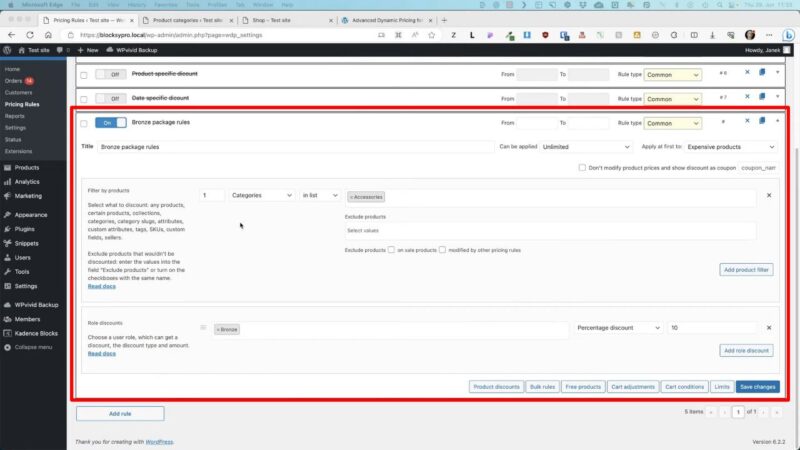
The Benefits of Role-Based Pricing
Role-based pricing can be a useful tool for eCommerce businesses. It allows you to offer personalized pricing to different customer groups, which can help you incentivize certain behaviors, reward customer loyalty, and drive more sales. Here are some potential benefits of using role-based pricing in your WooCommerce store:
Increased Customer Loyalty
By offering special discounts to certain customer groups, you can encourage repeat purchases and build customer loyalty.
Improved Sales Strategy
Role-based pricing allows you to implement strategic pricing strategies, such as offering lower prices to wholesale buyers or higher prices to one-time customers.
Enhanced Customer Experience
Personalized pricing can improve the customer experience by making customers feel valued and appreciated.
Tips & Tricks
While setting up role-based pricing in WooCommerce is relatively straightforward, here are a few tips to help you get the most out of this feature:
- Test Your Pricing Rules
After setting up your pricing rules, be sure to test them to ensure they’re working correctly. You can do this by logging in as a user with each role and checking the prices. - Consider Your Business Goals
When setting your pricing rules, consider your business goals. For example, if you want to encourage repeat purchases, you might offer a larger discount to loyal customers. - Use a Combination of Strategies
Role-based pricing can be used in combination with other pricing strategies, such as volume discounts or seasonal sales, to maximize your revenue.
Common Issues with WooCommerce Role Based Pricing Rules
- Pricing Rules Not Applying
If your pricing rules aren’t applying correctly, make sure you’ve set them up for the correct user roles and product categories. Also, check that the Dynamic Pricing plugin is activated. - Conflicts With Other Plugins
If you’re experiencing issues with the Dynamic Pricing plugin, it could be due to a conflict with another plugin. Try deactivating other plugins to see if this resolves the issue. - Changes Not Reflecting on Frontend
If changes to your pricing rules aren’t reflecting on the front end of your site, try clearing your site’s cache. This can usually be done through your caching plugin or your hosting provider.


