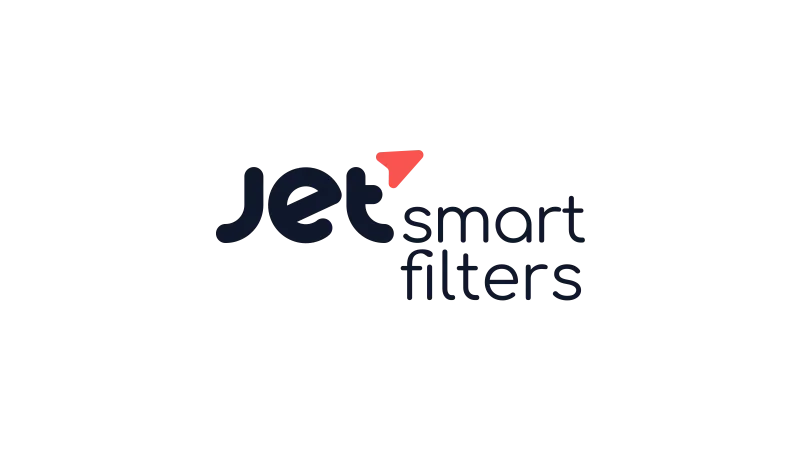What is the tutorial about?
Creating Filter URL Aliases with JetSmartFilters is what you will learn in this tutorial. We’ll explore how to customize the URL structure on filters with the “Page reload” or “Mixed” Apply type. In other words, you can improve URLs for the website’s search engine optimization and make them prettier for users. This process is particularly useful when you have a website with multiple filters and you want to make the URLs more readable and SEO-friendly.
Tutorial Steps
- Accessing JetSmartFilters Settings:
Navigate to your WordPress dashboard and go to the settings for JetSmartFilters. - Adjusting URL Structure Settings:
Click on URL structure settings and ensure the URL structure type is set to “permalink”. - Enabling URL Aliases:
Click on the “Use URL Aliases” button and input the part of the URL you want to replace and what you want to replace it with. - Testing the Changes:
Go to the front end of your website and test the changes by selecting different filters. The URL should now display the alias you set instead of the default filter name. - Setting URL Aliases for Specific Pages:
If you want to set URL aliases for specific pages, you can do so by specifying the page name in the URL structure settings. - Adding Multiple URL Aliases:
If you have multiple pages that need different URL aliases, you can add them all in the URL structure settings.
Understanding the Importance of URL Aliases
URL aliases are more than just cosmetic changes to your website’s URLs. They have several important benefits that can significantly impact your website’s performance and user experience:
Improved SEO
Search engines prefer URLs that are easy to read and understand. By replacing complex filter names with simple, descriptive aliases, you can improve your website’s SEO and increase its visibility in search engine results.
Enhanced User Experience
Users also prefer URLs that are easy to read and understand. URL aliases can make your website more user-friendly, helping users to navigate your site more easily and find the information they’re looking for.
Increased Click-Through Rates
Studies have shown that users are more likely to click on URLs that are easy to read and understand. By using URL aliases, you can increase your website’s click-through rate, leading to more traffic and potentially higher conversion rates.
Better Analytics
URL aliases can also improve your website analytics. By making your URLs more descriptive, you can get a better understanding of which pages and filters are most popular with your users.
Remember, the key to effective URL aliases is to make them descriptive and user-friendly. Try to use aliases that accurately describe the content of the page and are easy for users to understand.
Use Cases for this Tutorial
- Improving the SEO of a website with multiple filters.
- Enhancing the user experience by making filter URLs more readable.
- Customizing the URL structure of a website to match its branding or naming conventions.
Common Issues with Creating Filter URL Aliases with JetSmartFilters
While the process of creating URL aliases with JetSmartFilters is straightforward, you may encounter some issues along the way. Here are some common problems and their solutions:
- URL Alias Doesn’t Work:
If your URL alias doesn’t work, double-check the alias settings in JetSmartFilters. Make sure the part of the URL you want to replace and the alias are correctly inputted. - URL Alias Only Works for Some Pages:
If the URL alias only works for some pages, check the page-specific alias settings. Make sure the page name is correctly specified and the alias is correctly set. - Multiple URL Aliases Don’t Work:
If you have multiple URL aliases and they don’t work, check the alias settings for each page. Make sure each page has its own alias set and there are no conflicts between them.
When troubleshooting, it’s important to make changes one at a time and test after each change. This will help you identify exactly what’s causing the issue and avoid introducing new problems. If you’re still having trouble after trying these solutions, consider reaching out to Crocoblock’s support for assistance.