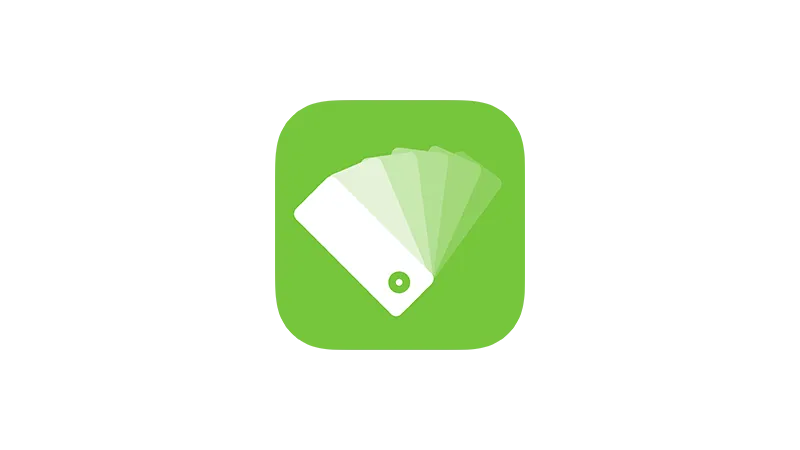If you’re looking to get under the hood of your website and tinker with its appearance, CSS inspection is the way to go. SiteOrigins CSS is a handy tool that makes this process a breeze, even if you’re not a coding wizard. Let’s explore together with Web Squadron how you can use this free tool to make your website look just the way you want it.
What is SiteOrigins CSS?
SiteOrigins CSS is more than just a free CSS inspector tool, it’s like a friendly guide that helps you navigate the complex world of CSS. Here’s why it’s worth checking out:
- Free to Use
No hidden costs or subscriptions. - WordPress Friendly
Works seamlessly with any WordPress site. - User-Friendly Interface
Designed for both beginners and pros.
CSS Inspection with SiteOrigins CSS
CSS inspection is all about understanding the styling elements of your website. With SiteOrigins CSS, you can:
- Inspect Elements
Easily identify class names and IDs. - Modify Styles
Change colors, add borders, and more. - Preview Changes
See how your changes will look before saving them. - Avoid Common Mistakes
The tool helps you avoid global changes that might mess up your site.
Here’s a quick guide to get you started:
- Install SiteOrigins CSS
Search for it in the WordPress plugins and install it. - Open SiteOrigins CSS Editor
You’ll find it in your WordPress dashboard. - Navigate to a Page
Use the eye icon to go to the page you want to edit. - Make Your Changes
Click on elements to see their CSS and make changes.
Customizing Your Website with SiteOrigins CSS: A CSS Website Inspector
As a CSS website inspector, SiteOrigins CSS allows you to customize various aspects of your site:
- Text Styling
Change font size, color, and more. - Layout Adjustments
Modify margins, padding, and alignment. - Adding Visual Flair
Add background images, gradients, and shadows. - Responsive Design
Ensure your changes look great on all devices.
Here’s an example of changing text color:
.en_tab_title_e_normal {
color: red;
}
Advanced Tips and Limitations
While SiteOrigins CSS is powerful, it has some limitations. Here’s what you need to know:
- Specific Targeting
You can target specific elements, but it requires careful selection. - Manual Coding
Some changes might require manual coding, like adding ‘space between’ in flex layouts. - Compatibility
Works best with WordPress sites.
Modifying Elementor Tabs with SiteOrigins CSS
Want to modify the Elementor tabs on your website? Here’s a simple guide:
- Open SiteOrigins CSS Editor and navigate to Page
Within the Editor open the desired page where you would like to make changes. - Click on the Tab
Select the tab you want to modify. - Identify the Class Name
Look for the class name in the CSS editor. - Change the Color
Select the color you want. - Save or Copy the Code
Apply the changes or copy the code for later use.
Conclusion and Recommendations
SiteOrigins CSS is a valuable tool for anyone looking to understand and modify the CSS of their WordPress site. Whether you’re a beginner or an experienced developer, it offers a user-friendly way to make your site look just right. Give it a try, and happy inspecting!