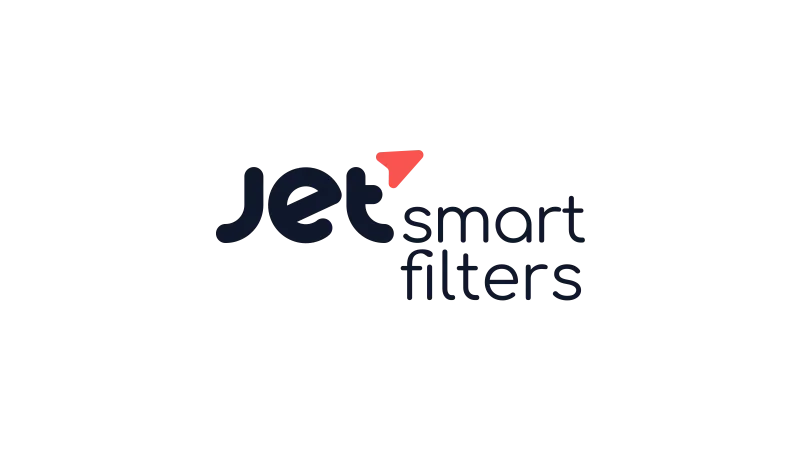In this tutorial, you will learn how to show events near user location on Google Maps using a combination of Elementor, JetEngine, and JetSmartFilters. This feature is incredibly useful for websites that host events, workshops, or any location-specific activities. You’ll be able to set up a dynamic map that adjusts based on where your website visitor is located.
Prerequisites
To ensure a smooth process, make sure you have:
- Installed and activated the Elementor, JetEngine, and JetSmartFilters plugins.
- Enabled the Map listing module in JetEngine.
- Set up Google Maps API for geolocation services.
Crafting the Map Query
- Navigate to
JetEngine>Query Builder>Add New. - Name your query. For this tutorial, we’ll use “Map Query”.
- Set the query type to “Post Query” and select your post type (e.g., “Events”).
- Under the
Geo Searchsection, input your desired location. For demonstration purposes, we used Toronto. - Under
Address Fieldfill in the name/ID of your custom post type (CPT) address field. - Specify the distance (radius) for which events should be displayed. For instance, setting it to 1000 kilometers will show events within that radius from Toronto.
Designing the Event Listing
- Create a listing template for your events or custom post type (CPT).
- Use Elementor to design a simple template that includes the event date, title, location, and organizer.
- Ensure you have a meta field named “_address” (or however you named your address field) to store event locations.
Displaying the Map on a Page
- Create a new page and title it “Map”.
- Use Elementor to drag and drop the Map Listing widget onto the page.
- Select your event listing and set the address meta field to “_address”.
- Enable custom queries and select the “Map Query” you created earlier.
Implementing User Geolocation with JetSmartFilters
- Go to
JetSmartFiltersand clickAdd New. - Name the filter “User Geolocation”.
- Select User Geolocation as the filter type.
- Assign this filter to JetEngine Maps.
- Return to your “Map” page in Elementor and add the User Geolocation widget.
- Link this widget to the “User Geolocation” filter you just created.
Now, when a user visits your map page, they’ll be prompted to share their location. Once they do, the map will automatically adjust to show events near them!
Show Events Near User Location on Google Maps – Conclusion
With the combination of Elementor, JetEngine, and JetSmartFilters, creating a dynamic map that showcases events near a user’s location becomes a breeze. This feature not only enhances user experience but also increases the likelihood of them attending an event. So, gear up and integrate this fantastic feature into your WordPress site!