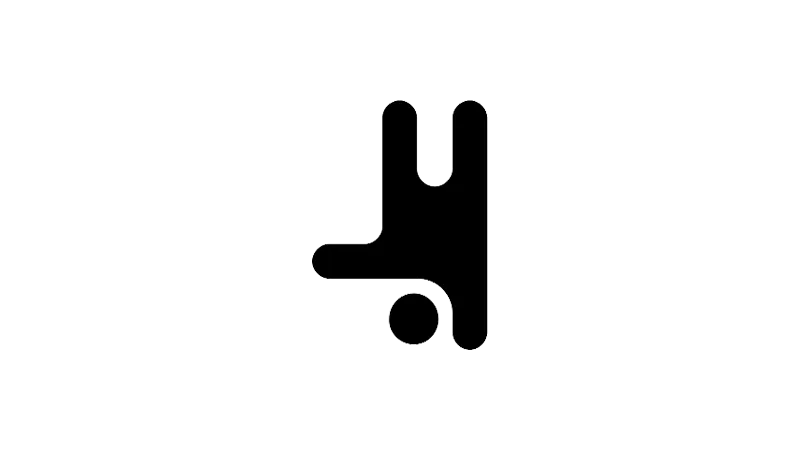A simple but important feature is the Right-Click Menu in Breakdance Builder. This tutorial will guide you through the nuances of this menu, demonstrating how to harness its capabilities to streamline your web design process. The right-click menu in Breakdance Builder enables you to copy, paste, delete, and even save elements as Global Blocks. Presented to you by Breakdance, you’ll be able to navigate this menu with ease, enhancing your efficiency and productivity in web design.
Tutorial Steps
- Accessing the Right-Click Menu
Right-click anywhere on the canvas to open the right-click menu. This menu is your gateway to a range of options including copy, paste, delete, and save as Global Block.

- Copying and Pasting Elements
To copy an element, simply select it and click ‘Copy’. To paste the copied element, right-click on the desired location and select ‘Paste’. The copied element will appear at the chosen location. - Deleting Elements
To delete an element, select it and click ‘Delete’. Alternatively, you can use the delete key as a keyboard shortcut. - Pasting Design and Settings
Breakdance allows you to paste the design and settings of one element onto another. To do this, copy the element whose design or settings you want to replicate. Right-click on the element you want to modify and select ‘Paste Design’ or ‘Paste Settings’ as required.
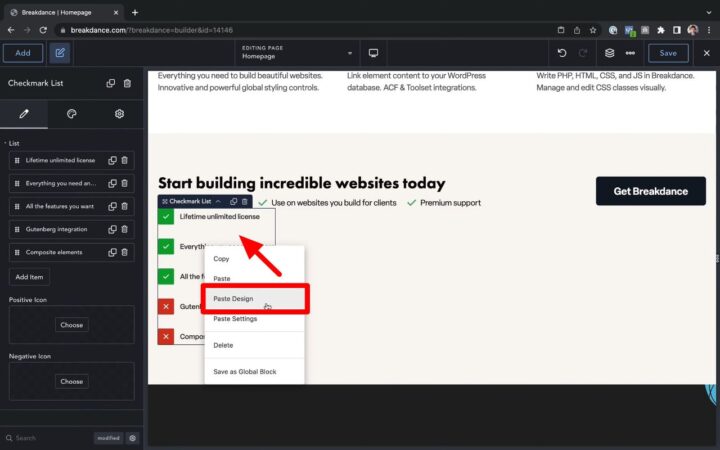
- Saving Elements as Global Blocks
If you wish to reuse an element across various pages, you can save it as a Global Block. Right-click on the desired element and select ‘Save as Global Block’. You can now add this Global Block to any page.

Why You Should Use the Right-Click Menu in Breakdance Builder
Efficiency in Web Design
Mastering the right-click menu in Breakdance can increase your efficiency in web design. By understanding how to copy, paste, and delete elements, you can streamline your design process and save valuable time.
Consistency Across Pages
The ability to save elements as Global Blocks allows for consistency across multiple pages. This is particularly useful when you want to maintain a uniform design or theme across your website.
Customization and Control
Understanding how to paste designs and settings gives you greater control over your web design. You can easily replicate designs and settings across elements, ensuring a cohesive and well-structured layout.
Common Issues
- Unable to Paste Copied Element
Ensure that you have correctly copied the element before attempting to paste it. - Changes Not Reflected After Pasting Design or Settings
Check that you have selected the correct options (‘Paste Design’ or ‘Paste Settings’) based on what you want to replicate. - Global Block Not Displaying on Other Pages
Verify that you have correctly saved the element as a Global Block and added it to the desired pages.