Elevate your Elementor forms with a touch of CSS magic to make your form labels stand out! By introducing a simple CSS tweak, we can transform the mundane into the remarkable, ensuring your Elementor form labels not only pop but also encapsulate an engaging and interactive experience for your users. Let’s dive into how you can achieve this effect with ease.
Prerequisites
Please make sure you have the following installed and activated:
Additional Knowledge
Understanding CSS (Cascading Style Sheets) is crucial when customizing web elements beyond their default appearance. CSS allows you to style your web content according to your preferences, including form labels. In this tutorial, we focus on enhancing Elementor form labels, but the principles can apply to any web element you wish to style.
Instructions on how to Pop the Elementor Form Label
- Navigate to the page where you have your Elementor form widget.
- Select the form widget and ensure that the ‘Label’ option under the ‘Form Fields’ section is enabled.
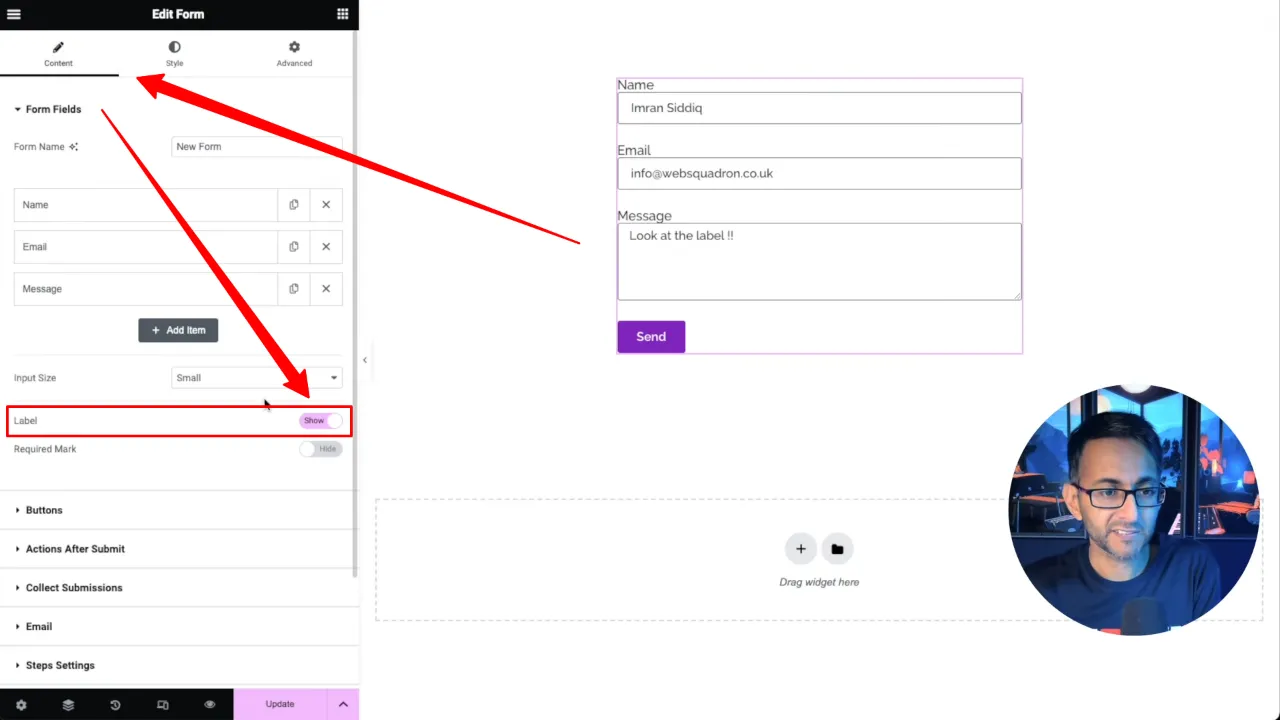
- Navigate to Advanced > Custom CSS and paste the provided CSS code below into the “Custom CSS” field:
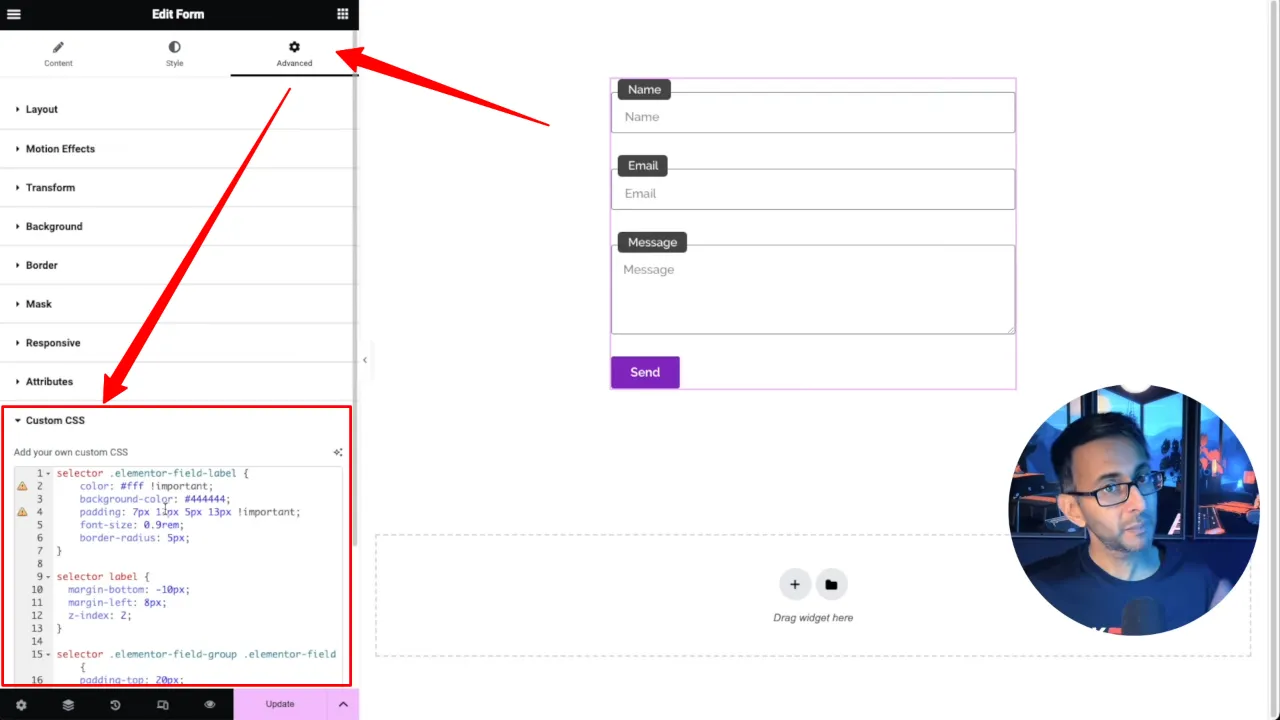
selector .elementor-field-label { color: #fff !important; background-color: #444444; padding: 7px 12px 5px 13px !important; font-size: 0.9rem; border-radius: 5px; } selector label { margin-bottom: -10px; margin-left: 8px; z-index: 2; } selector .elementor-field-group .elementor-field { padding-top: 20px; }Tip: Customize the CSS code to match your site’s design by changing the values for colors, padding, border-radius, and positioning.
- Save your changes and preview your page to see the labels pop.
Official Documentation
Pop the Elementor Form Label – Conclusion
By following these simple steps, you’ve successfully added a unique touch to your Elementor form labels, making them more engaging and visually appealing. This customization not only enhances the user experience but also sets your forms apart, showcasing your attention to detail and design. Remember, the key to effective web design lies in the subtle enhancements that elevate user interaction and aesthetic appeal.

