Adjusting the logo color in light and dark mode with Bricks Builder and Automatic CSS can improve the user experience by respecting their preferences for light or dark themes. This tutorial will guide you through handling logo color changes for websites with manual and automatic theme switching.
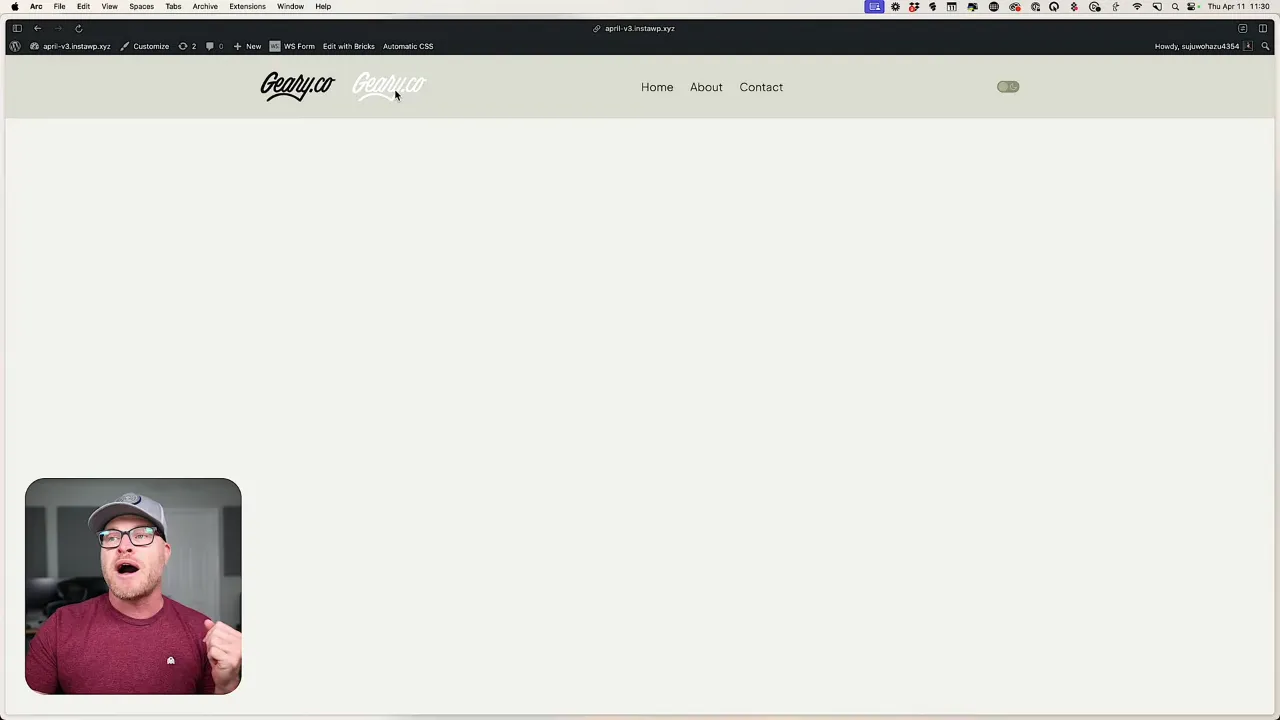
Prerequisites
Please make sure you have the following installed and activated:
Advantages of Using Bricks Builder and Automatic CSS for Logo Color Switching
Using Bricks Builder and Automatic CSS to switch logo colors between light and dark modes offers several advantages:
- User-Centric Design
This method allows websites to respect user preferences, offering a seamless experience whether they prefer light or dark modes. By accommodating these preferences, you can enhance user satisfaction. - Automatic Color Scheme Adjustment
Automatic CSS can detect operating system color scheme preferences and adjust the website’s color scheme accordingly. This feature reduces manual intervention and creates a more intuitive experience for users. - Flexibility with Custom Media Queries
The use of the ‘picture’ tag and custom media queries in Bricks Builder allows for dynamic content switching. This flexibility makes it easy to serve different logos based on the color scheme without requiring complex workarounds. - Simplified Implementation
With Bricks Builder’s intuitive interface and Automatic CSS’s customizable tools, implementing this method is straightforward. It reduces the time and effort needed to maintain consistent branding across light and dark modes. - Future-Proof Design
As user preferences evolve, this approach offers scalability. Whether your website requires manual toggle switches or automatic color scheme detection, this method adapts to different scenarios, providing a robust solution for the long term.
Adjust Logo Color in Light and Dark Mode – Tutorial Chapter Summary
- Introduction to Color Scheme Design (0:00)
Discusses the importance and popularity of designing websites with dark mode and light mode options, addressing technical challenges. - Challenges with Image Files (1:00)
Highlights a specific challenge related to image files, particularly the logo of a website, not switching properly between dark and light modes. - Technical Solutions for Logo Switching (2:10)
Explores various technical approaches to solving the logo switching issue, including using a toggle switch and respecting browser preferences. - Managing Logo Display with Toggle Switch (5:00)
Demonstrates how to manage logo display using a toggle switch, including modifying HTML and CSS code to ensure proper functionality. - Testing and Troubleshooting (13:32)
Conducts tests to ensure that the implemented solution respects browser preferences and properly switches logos based on user settings. - Conclusion and Future Considerations (16:00)
Wraps up the discussion, inviting further questions and promising future videos on related topics, while encouraging engagement and feedback from viewers.
Official Documentation
Logo Color in Light and Dark Mode – Conclusion
By implementing these steps, you can adjust logo color in light and dark mode with Bricks Builder and Automatic CSS. This approach ensures a seamless experience for users, whether they prefer light or dark themes. The method outlined here can respect operating system preferences, manual toggle switches, or both.
