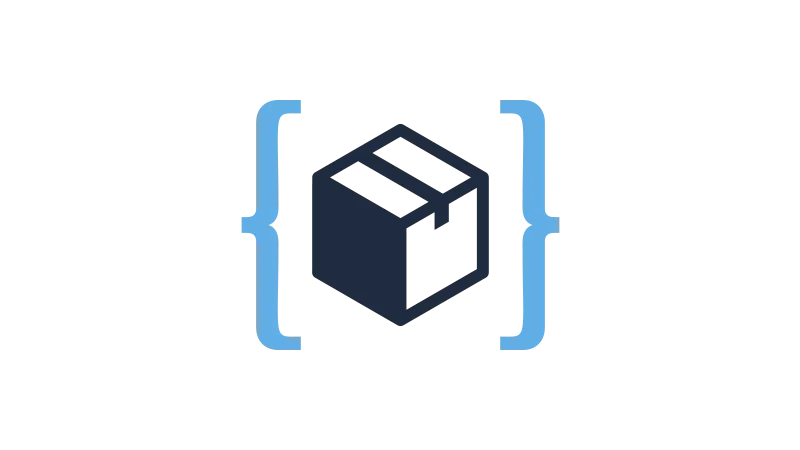In this tutorial by Nicholas Arce we’ll explore the concept of CSS Extend and its application in web development. CSS Extend is a powerful feature that allows developers to share a set of CSS properties from one selector to another, thereby improving the efficiency of their workflow. In this case, we will be using the WP Code Box plugin to input our CSS.
Understanding CSS Extend
CSS Extend is a feature in CSS that allows one selector to inherit the styles of another selector. This feature is useful in maintaining consistency in design and reducing redundancy in code. Here are some benefits of using CSS Extend:
- Reduces the amount of code written
- Enhances code readability and maintainability
- Allows for the global control of styling
Setting up WP Code Box
WP Code Box is a useful tool for WordPress developers. It allows you to manage and organize your code snippets in a single place. Here’s how to set it up:
- Download and install the WP Code Box plugin from the WordPress plugin repository.
- Activate the plugin.
- Navigate to the WP Code Box settings to configure it according to your needs.
Using CSS Extend with WP Code Box
Let’s dive into a practical example of using CSS Extend with WP Code Box. We’ll style a form button and apply the primary button styling to other elements on the website.
- Open your WordPress dashboard and navigate to the WP Code Box settings.
- In the CSS section, create a new class for your primary button (e.g.,
.button-action). - Define the styles for your primary button.
- To apply these styles to another element (e.g., a form button), use the
@extenddirective followed by the primary button class (e.g.,@extend .button-action).
This way, any changes made to the primary button styling will automatically apply to all elements using that styling.
Advanced Usage of CSS Extend
CSS Extend can also be used to style specific elements on your website. For instance, you can style the last element of a navigation bar to match your primary button.
- Inspect the navigation bar element you want to style (e.g., the last
lielement). - In your CSS, target the specific element (e.g.,
.nav-menu ul li:last-child button). - Use the
@extenddirective to apply the primary button styling to this element.
Now, your navigation bar button will match your primary button, and any changes to the primary button will reflect on the navigation bar button as well.
Important Considerations when Using CSS Extend
When using CSS Extend, it’s important to note that the class you want to extend must exist within the same stylesheet. This means you cannot extend classes defined in external stylesheets or within other plugins or themes.