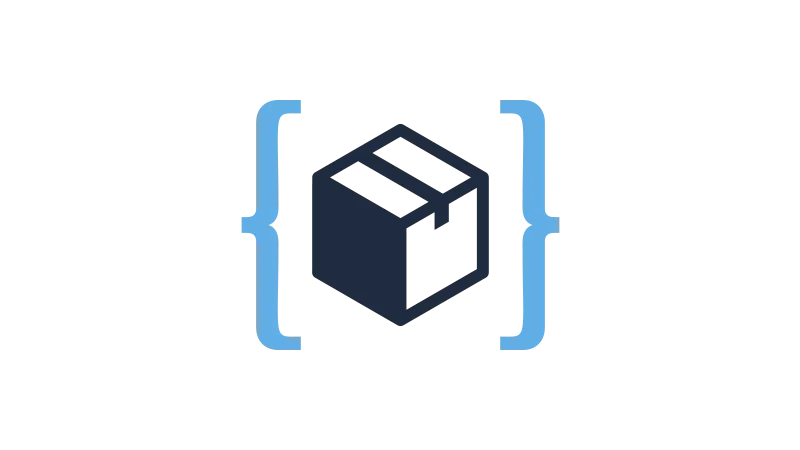Introduction
CSS Mixins are a powerful tool in the arsenal of a web developer. They offer a way to write reusable pieces of CSS code, which can be included in other CSS rules. This can lead to more maintainable and readable code. Nicholas Arce is explaining the basics you should know using the WP Code Box plugin, a tool that can help you implement CSS Mixins in your projects.
Understanding CSS Mixins
CSS Mixins are a type of function that allows you to define styles that can be reused throughout your stylesheet. They can take arguments, which allows you to produce a wide variety of styles with a single mixin.
Here’s a simple example of a CSS Mixin:
@mixin transform($property) {
-webkit-transform: $property;
-ms-transform: $property;
transform: $property;
}
In this example, the transform mixin is being defined. It takes a single argument, $property, and applies it to several CSS properties.
Implementing CSS Mixins in WPCodebox
To implement a CSS Mixin in WPCodebox, follow these steps:
- Open your WPCodebox editor.
- Define your mixin at the top of your stylesheet using the
@mixindirective, followed by the name of the mixin and any arguments in parentheses. - Inside the curly braces
{}, write the CSS rules that you want to include in the mixin. - To use the mixin, write
@includefollowed by the name of the mixin and any arguments in parentheses.
Here’s an example of how to create a mixin for form input fields:
@mixin input-defaults {
border-radius: 5px;
border: 1px solid #ccc;
padding: 10px;
}
input[type="text"] {
@include input-defaults;
}
In this example, the input-defaults mixin is defined and then included in the input[type="text"] rule. This means that all text inputs will have a border-radius of 5px, a 1px solid border, and 10px of padding.
Using Mixins for Global Styling
One of the main advantages of using CSS Mixins is the ability to create global styles that can be applied across multiple elements. This can make your code more maintainable and easier to update.
For example, if you wanted to change the border-radius on all of your forms, you could do so by updating a single mixin, rather than having to update each form individually.
Here’s how you could create a mixin for global form styles:
@mixin form-defaults {
border-radius: 5px;
border: 1px solid #ccc;
padding: 10px;
}
form {
@include form-defaults;
}
In this example, the form-defaults mixin is defined and then included in the form rule. This means that all forms will have a border radius of 5px, a 1px solid border, and 10px of padding.
Creating and Using Mixins for Active States
CSS Mixins can also be used to create styles for different states of an element, such as the active state. This can make it easier to keep your styles consistent across different states.
Here’s an example of how to create a mixin for active states:
@mixin active-state {
background-color: #f0f0f0;
}
input[type="text"]:active {
@include active-state;
}
In this example, the active-state mixin is defined and then included in the input[type="text"]:active rule. This means that all active text inputs will have a background color of #f0f0f0.
Creating and Using Mixins for Buttons
Just like with form inputs and active states, CSS Mixins can be used to create reusable styles for buttons. This can make it easier to keep your button styles consistent across your website.
Here’s an example of how to create a mixin for button styles:
@mixin button-defaults {
border-radius: 5px;
border: 1px solid #ccc;
padding: 10px;
background-color: #f0f0f0;
}
button {
@include button-defaults;
}
In this example, the button-defaults mixin is defined and then included in the button rule. This means that all buttons will have a border-radius of 5px, a 1px solid border, 10px of padding, and a background color of #f0f0f0.
Conclusion
CSS Mixins are a powerful tool that can help you write more maintainable and readable CSS code. By using mixins, you can create reusable styles that can be applied across multiple elements, making your code easier to update and maintain.