Importing and exporting a toolkit for Elementor can streamline your web design process. This tutorial will guide you through this easy yet crucial procedure, utilizing the Elementor plugin’s capabilities to transfer toolkits between domains. Whether you’re an experienced designer or new to WordPress, this guide will help you manage your website’s aesthetics and functionality with ease.
Prerequisites
Please make sure you have the following installed and activated:
Additional Knowledge
Elementor’s toolkit export and import feature is designed for ease and efficiency. It’s important to note that when exporting, the process includes templates, content, and site settings – which cover your pages, posts, and the overall style of your site. Understanding this will help you ensure a complete transfer of your website’s look and feel.
Instructions to Import and Export a Toolkit for Elementor
Export a Toolkit for Elementor
- Navigate to Elementor > Tools > Import / Export Kit.
- Choose “Export a Template Kit” and click on “Start Export”.
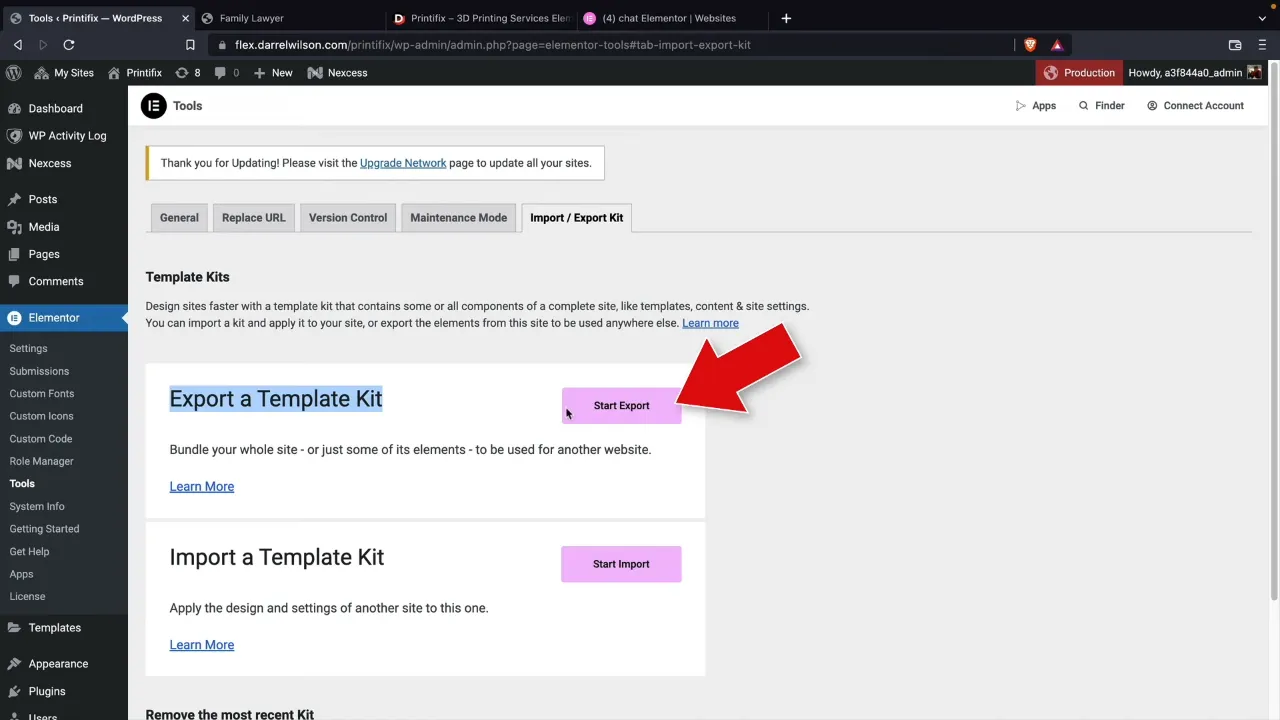
- Select the elements you wish to export (templates, content, site settings) and provide your kit information.
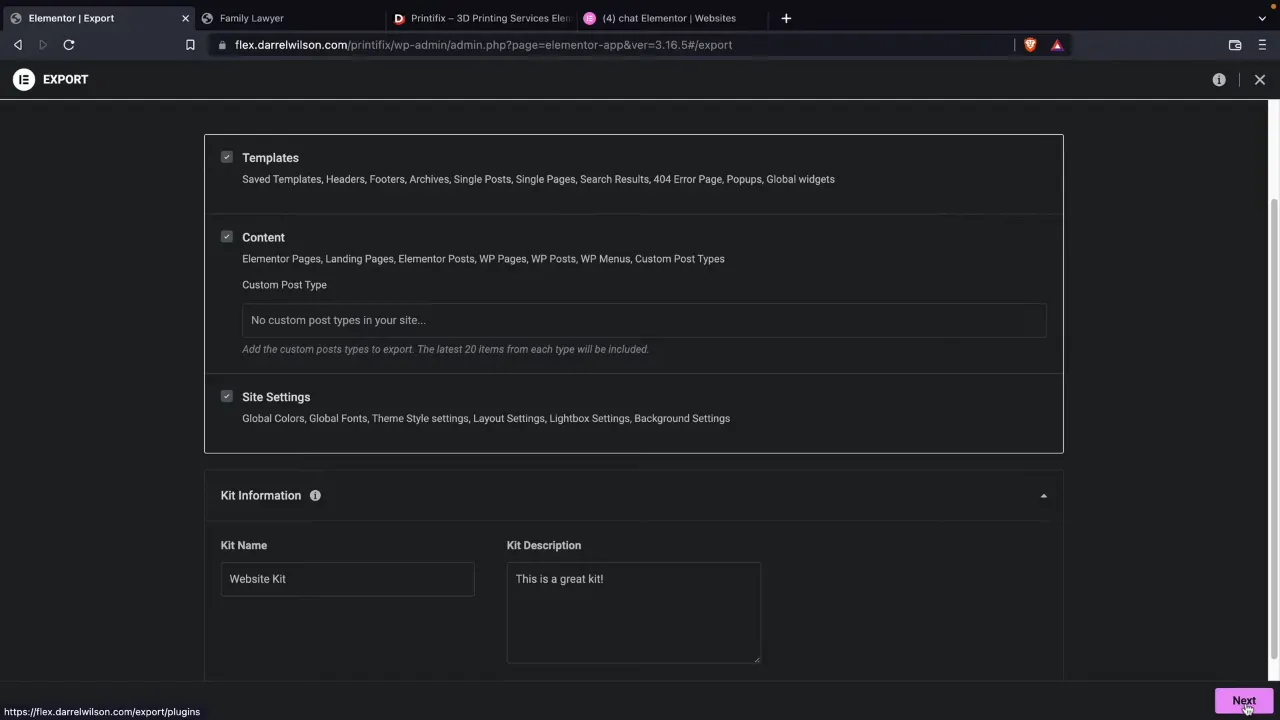
Note: Ensure all required settings are checked.
- Select only the necessary plugins for your toolkit in the next step. For instance, Elementor and Elementor Pro.

- Click on “Create Kit” to finalize the export process. Save the toolkit to your preferred location.

Import a Toolkit for Elementor
- Ensure your target domain has the same theme and the necessary plugins installed.

- Navigate to Elementor > Tools > Import / Export Kit.
- Click on “Start Import”, select your toolkit file, and proceed with the guided steps.

- Check all items you wish to import (templates, content, site settings).
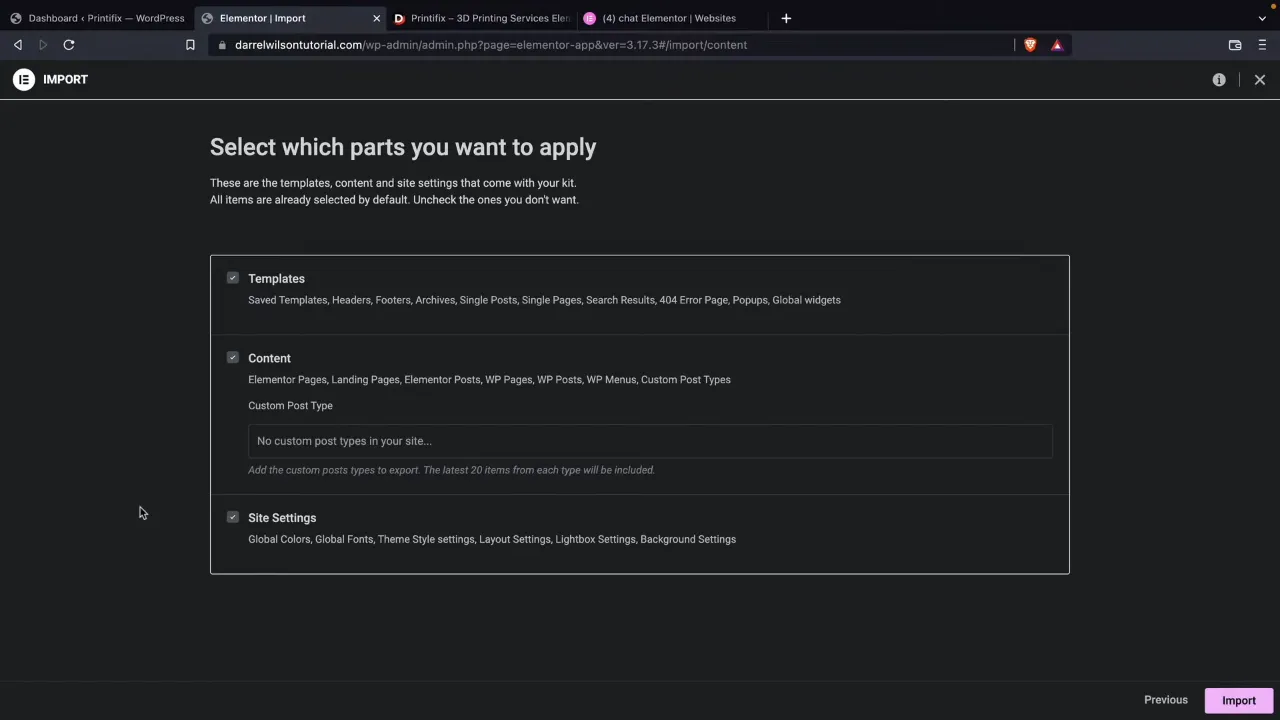
- Complete the import process and verify that all elements are correctly imported to your new domain.

Official Documentation
Import and Export a Toolkit for Elementor – Conclusion
This tutorial has walked you through the essential steps to import and export a toolkit in Elementor. This process is a key skill for maintaining consistency and efficiency in managing multiple WordPress sites. As always, ensure your versions of Elementor and Elementor Pro are up to date for a smooth experience.

