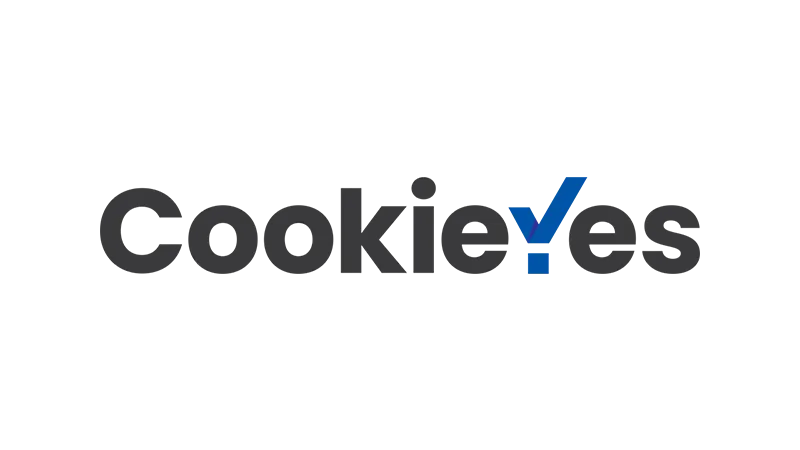So you’re looking to make your website GDPR compliant, and you’ve got your eyes on the CookieYes WordPress plugin. Smart move! Let’s dive in and get those CookieYes settings just right for your WordPress site.
Why Choose CookieYes for WordPress?
CookieYes is a fantastic choice for several reasons:
- User-friendly Interface
It’s easy to navigate, making your life simpler. - GDPR Compliance
CookieYes specializes in GDPR cookie consent, ensuring you’re on the right side of the law. - Third-party Cookie Management
Keeps track of all those external cookies that sneak in through plugins and widgets.
Installation and Basic Setup of CookieYes on WordPress
- Head over to your WordPress dashboard.
- Go to
Plugins > Add New. - In the search bar, type “CookieYes” and then click
Install Now. - After installation, click
Activate.
You’ll be greeted with a setup wizard. Follow the on-screen instructions to configure the initial settings.
Verify Your Email with CookieYes WordPress
First things first, you’ll need to verify your email.
- After installing the plugin, go to your WordPress dashboard.
- Navigate to the CookieYes section.
- You’ll see a prompt asking you to verify your email.
- Check your inbox for the verification email and click the link inside.
Note: Make sure to check your spam folder if you don’t see the email.
Navigate the CookieYes Dashboard
The dashboard is your control room. It’s where you’ll find all the knobs and dials to tweak your CookieYes settings.
- Once your email is verified, you’ll gain access to the dashboard.
- Here, you’ll find options like
Cookie Banner,Consent Log,Site Settings, and more.
CookieYes GDPR Cookie Consent Banner
Creating a cookie banner is like putting up a signpost that tells your visitors what’s what.
- Go to
Cookie Bannerin the dashboard. - Choose a template that suits your website’s aesthetic.
- Customize the banner’s layout, content, and colors.
Tip: You can preview the banner before saving the changes.
Layout Your Cookie Banner
CookieYes offers different layouts like Classic, Banner, Box, and Popup. Think of it as choosing the shape of your signpost.
- Under
Cookie Banner, find theLayouttab. - Select a layout that fits your website’s design.
- Preview the layout to see how it looks.
Customize the Content
The content on your banner should be as clear as a summer’s day.
- Still under
Cookie Banner, navigate to theContenttab. - Edit the text to explain what cookies you use and why.
- You can also add links to your Privacy Policy here.
Play with Colours
Colors can set the mood, so make sure your banner doesn’t look like a Christmas tree unless that’s what you’re going for.
- Go to the
Colourstab underCookie Banner. - Choose colors that match your website’s theme.
- Save and preview.
Add Custom CSS
For those who speak the language of CSS, CookieYes has got you covered.
- Navigate to the
Custom CSStab. - Add your custom CSS code to give your banner a unique touch.
- Save and admire your handiwork.
Note: This feature is available only on Premium plans.
Manage Cookies with Cookie Manager
The Cookie Manager is like your pantry. It’s where you store all the cookies.
- Go to
Cookie Managerin the dashboard. - Add or remove cookies that your website uses.
- Organize them into categories for better management.
Keep a Consent Log
Keeping a log is like having a guestbook for your visitors.
- Navigate to
Consent Log. - Here, you can track and record user consents for compliance purposes.
Note: CookieYes masks IP addresses for privacy.
Tweak Site Settings
Think of this as setting the ground rules for how CookieYes behaves on your site.
- Go to
Site Settings. - Configure options like geotargeting and automatic script blocking.
Upgrading and Usage
When you’re ready to take things to the next level, upgrading is a breeze.
- Navigate to
Settings. - Choose a plan that fits your needs and follow the prompts to upgrade.
Your CookieYes plugin should now be set up to make your WordPress site GDPR compliant. Cheers! 🍪👍