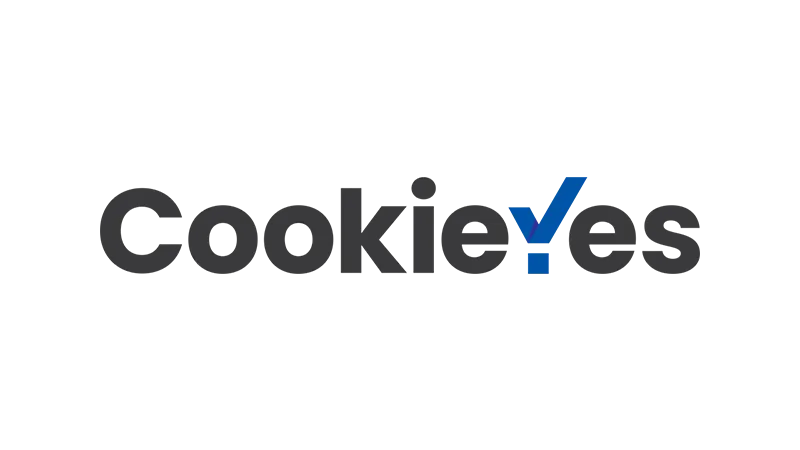This CookieYes tutorial by “Blog With Ben” is designed to guide you through the process of ensuring your WordPress website respects user privacy and complies with relevant laws. The General Data Protection Regulation (GDPR), a European Union law, requires websites to be transparent about the cookies they use and to obtain user consent before using them. A WordPress cookie banner is an effective way to meet these requirements.
In this guide, we will walk you through the CookieYes setup process. From downloading and installing the plugin to customizing the banner’s appearance and functionality, we’ve got you covered. By the end of this tutorial, your website will have a fully functional cookie banner that complies with GDPR requirements.
CookieYes Setup Steps
- Download and Install the CookieYes Plugin
The first step in this CookieYes tutorial is to download, install, and activate the CookieYes GDPR plugin on your WordPress website. You can find the plugin in the WordPress plugin repository. - Access the Plugin Settings
Once the plugin is activated, go to your WordPress dashboard and click on “CookieYes” to access the plugin settings. - Customize the WordPress Cookie Banner
In the plugin settings, click on the “Customize Banner” button. This will take you to a page where you can customize the appearance and functionality of your WordPress cookie banner.

- Configure the General Settings
In the “General” tab, you can choose the type of notice that will display on your site and set up Geo Target settings. For a worldwide GDPR banner, leave the default settings in place.
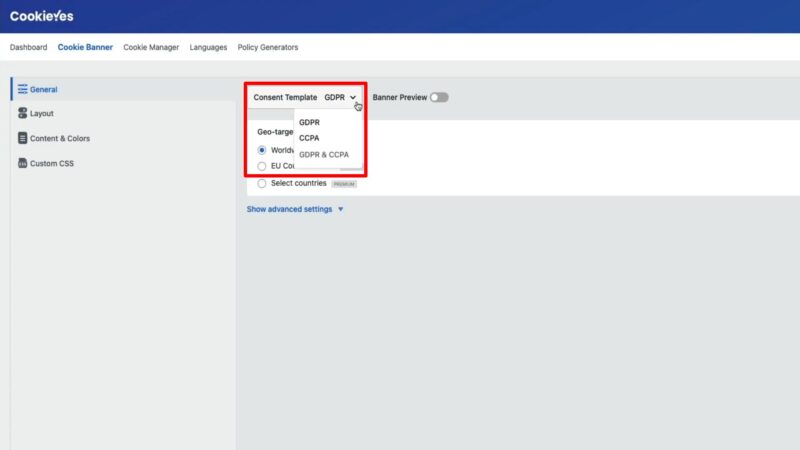
- Set Up the Layout
In the “Layout” tab, you can choose how the cookie notice will display on your site. For this CookieYes setup guide, we will use the “Banner” type, which displays a banner at the bottom of the screen.
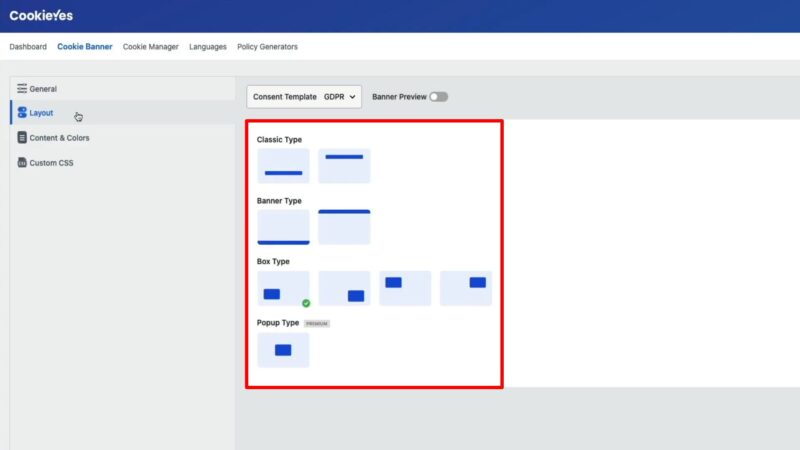
- Customize the Content and Colors
In the “Content and Colors” tab, you can customize the text and colors of your WordPress cookie banner. Make sure to choose colors that match your website’s color scheme.

- Disable the Revisit Consent Button
In the “Revisit Consent Button” section, you can choose whether to display a button that allows users to revisit their cookie settings. For a better user experience, we recommend disabling this feature.

- Connect to the Web App and Scan for Cookies
Finally, connect to the CookieYes web app and scan your site for cookies. This will ensure that all cookies used on your site are listed in your cookie notice, making your site GDPR compliant.
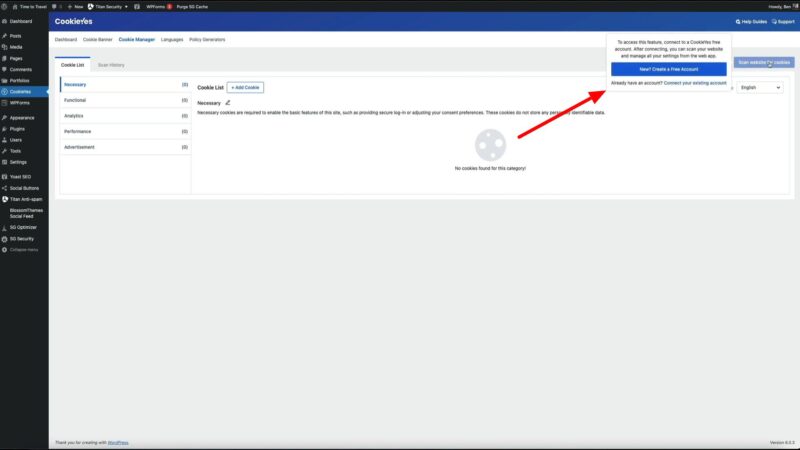
Why you should Set Up a GDPR Compliant Cookie Banner
Understanding and implementing GDPR compliance is crucial for any website owner. Not only does it protect your users’ privacy, but it also protects you from potential legal repercussions. By following this CookieYes tutorial, you will gain the following benefits:
Compliance with GDPR
The primary benefit of following this CookieYes setup guide is that it will help you comply with GDPR. This is crucial if you have visitors from the European Union. Non-compliance can result in hefty fines, so it’s in your best interest to ensure your website is compliant.
Enhanced User Trust
By displaying a WordPress cookie banner and being transparent about your use of cookies, you showyour visitors that you respect their privacy. This can enhance user trust and potentially increase engagement and conversions on your site.
Adaptability to Other Privacy Laws
While this tutorial focuses on GDPR, the CookieYes plugin also supports compliance with other privacy laws, such as the LGPD of Brazil, CNIL of France, and the California Consumer Privacy Act (CCPA). This makes the plugin a versatile tool for global websites.
Another CookieYes Feature to Mention
Regular Cookie Scanning
One of the key features of the CookieYes plugin is its ability to scan your site for cookies. This is important because as you add new features or services to your site, new cookies may be introduced. Regular scanning ensures that your WordPress cookie banner is always up-to-date, helping you maintain compliance.
Common Issues in CookieYes Setup
- Cookie Banner Not Displaying
If your WordPress cookie banner is not displaying, make sure the plugin is activated and the banner is enabled in the settings. Also, check your website in an incognito window to ensure your own cookies aren’t interfering with the display. - Mismatched Colors
If the colors of your cookie banner don’t match your website, revisit the “Content and Colors” settings in your CookieYes setup and adjust as necessary. - Cookies Not Listed in Notice
If a cookie is not listed in your notice, make sure you’ve connected to the CookieYes web app and scanned your site for cookies. If a cookie is still missing, you may need to add it manually in the “Cookie Manager” section.