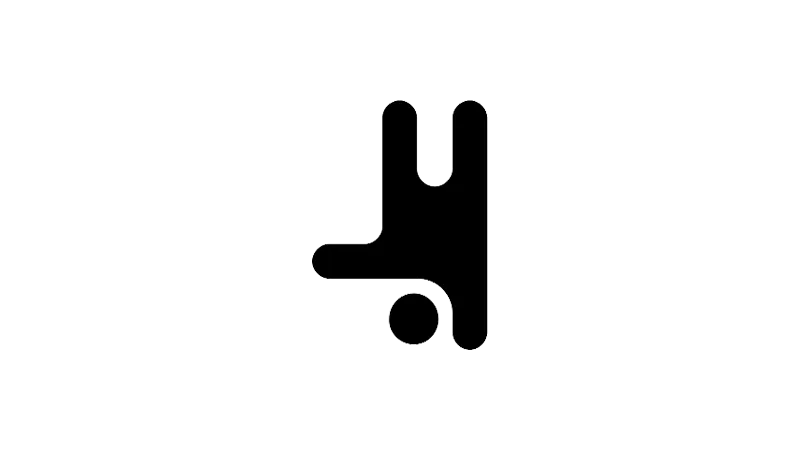Welcome to our tutorial on the Breakdance WordPress Grid Layout Element, an element that simplifies the process of creating grid layouts in WordPress. Elijah from Breakdance will provide a clear understanding of the Breakdance Grid Layout Element and how it can be used to create visually appealing grid layouts with ease.
The Need for a Breakdance WordPress Grid Layout
Grid layouts play a vital role in website design, providing a structured and visually appealing way to display content. However, creating a grid layout can be challenging, especially when dealing with CSS grid configurations and traditional WordPress grid plugins. These methods often require a deep understanding of CSS and can be time-consuming.
The Breakdance Grid Element
The Breakdance Grid Element is designed to simplify the process of creating a grid layout in WordPress. It eliminates the need for coding or specialized grid plugins, making it a user-friendly solution for those who want to create grid layouts without the hassle.
Creating a WordPress Grid Layout with Breakdance
Creating a grid layout using the Breakdance Grid Element is a straightforward process. Here’s how you can do it:
- Open Breakdance on your WordPress dashboard.
- Click on the ‘Add’ button.
- Look for the ‘Grid’ element. You can also use the search bar to find it quickly.
- Click or drag the ‘Grid’ element into your canvas.
Once you’ve added the Grid element, you can start inserting any Breakdance elements you want into the Grid element to create your custom grid layout.
Customizing Your Grid Layout
The Breakdance Grid Element offers several customization options to help you create a grid layout that fits your needs. Here are some of the things you can do:
- Adjust the number of items per row
You can increase or decrease the number of items per row as per your requirements. The content instantly adapts to the new layout. - Adjust the space between items
You can set the space between items to any value you want. For example, you can set it to zero for a compact layout or a higher value for a more spaced-out layout. - Advanced controls
The Grid element also offers advanced controls that allow you to change the item’s vertical alignment and the item’s horizontal alignment. This affects the position of elements within a grid cell. You can also choose to use the original item dimensions for a more customized look.
Tips for Optimizing Your Grid Layout
Creating a grid layout is one thing, but optimizing it for the best user experience is another. Here are some tips:
- Maintain Consistency
Ensure that your grid layout is consistent in terms of the number of items per row, spacing between items, and alignment. - Use Appropriate Spacing
Spacing can make or break your grid layout. Too little space can make your layout look cluttered, while too much space can make it look sparse. Find a balance that works for your content. - Ensure Responsiveness
With a variety of devices available today, it’s essential to ensure that your grid layout looks good on all screen sizes. Use Breakdance’s responsive design feature to adjust your layout for different devices.
Additional Features of the Breakdance Grid Element
In addition to the customization options, the Breakdance Grid Element also offers several additional features:
- Background customization
You can adjust the background color of the grid container. You can also set a background image or gradient, as well as an overlay and a transition duration. - Container customization
You can adjust the width, minimum height, padding, and borders of the grid container. - Spacing control
This allows you to insert some margin on the top and bottom of the grid element.
Practical Use Cases of Breakdance Grid Layout Element
The Breakdance Grid Layout Element is not just a tool, but a solution that can be used in a variety of ways to enhance the visual appeal of your WordPress site. Here are a few practical examples:
- Image Gallery
You can create a grid of images to showcase your work, products, or any visual content. The grid layout ensures that your images are organized and easy to navigate. - Team Members
If you want to introduce your team members on your website, the grid layout can be an excellent way to do so. You can create a grid with each cell containing a team member’s photo, name, and role. - Testimonials
Displaying testimonials in a grid layout can make them more noticeable and engaging. You can include a photo of the person giving the testimonial, their name, and their feedback. - Products or Services
If you’re running an e-commerce site or a business website, you can use the grid layout to display your products or services in an organized and visually appealing way.
Troubleshooting Common Issues
While using the Breakdance Grid Layout Element, you might encounter some issues. Here are a few common problems and their solutions:
- Elements not aligning correctly
Ensure that you’ve set the item’s vertical and horizontal alignment correctly. Also, check if you’ve chosen to use original item dimensions when necessary. - Issues with responsive design
Remember that Breakdance allows you to make adjustments per breakpoint. If your grid layout doesn’t look right on certain devices, try adjusting the settings for that specific breakpoint. - Problems with customization settings
If your changes in the customization settings are not reflecting, ensure that you’ve saved your changes. If the problem persists, try clearing your browser cache.
Conclusion
The Breakdance Grid Element offers a user-friendly and flexible solution for creating grid layouts in WordPress. Its easy-to-use features and customization options make it a great choice for anyone looking to create visually appealing grid layouts without the need for coding or specialized plugins.