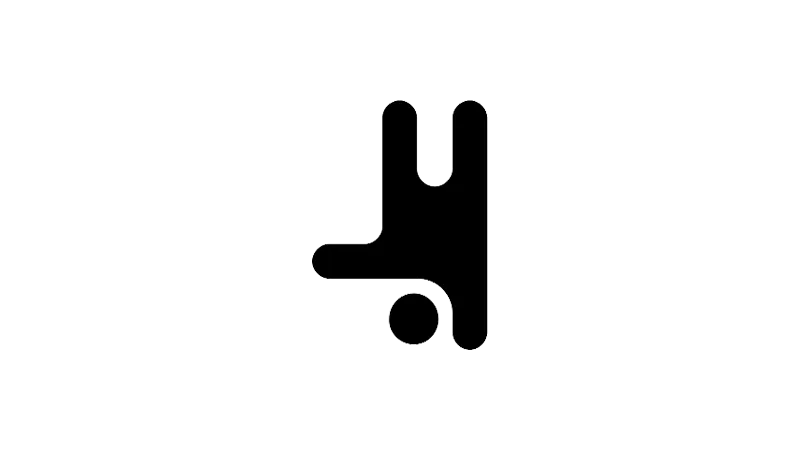What is the Tutorial About?
Creating a Breakdance WooCommerce product slider is a simple yet effective way to display your products in a dynamic, engaging manner. This tutorial, presented by Louis from Breakdance, guides you through the process of using the Products List element in Breakdance to create a responsive WooCommerce product slider without any coding or additional add-ons.
Tutorial Steps
- Add the Products List Element:
In your Breakdance editor, click on ‘Add’ and search for the ‘Products List’ element. Drag this element onto your page. By default, it will display a list of products from your store. - Select Your Products:
Decide which products you want to display in the slider. You can choose to show featured products, on-sale items, or manually select the products. To manually select, simply click on the products you want to include in the list. - Switch to Slider Layout:
Navigate to the ‘Design’ tab and then to ‘Layout’. The default layout is ‘Grid’. Change this to ‘Slider’. Your product list will now display as a slider. - Customize Your Slider:
Under ‘Slider Options’, you can customize the speed of the slider, decide if it should loop infinitely, adjust the space between slides, and set the number of slides per view. For example, setting ‘Slides Per View’ to three will display three products at a time in the slider.
Use Cases for this Tutorial
- Featured Products Showcase:
Highlight your store’s featured products in a dynamic slider. - Sales Promotion:
Display on-sale items in a slider to attract customer attention. - New Arrivals:
Use a slider to introduce new products to your customers.