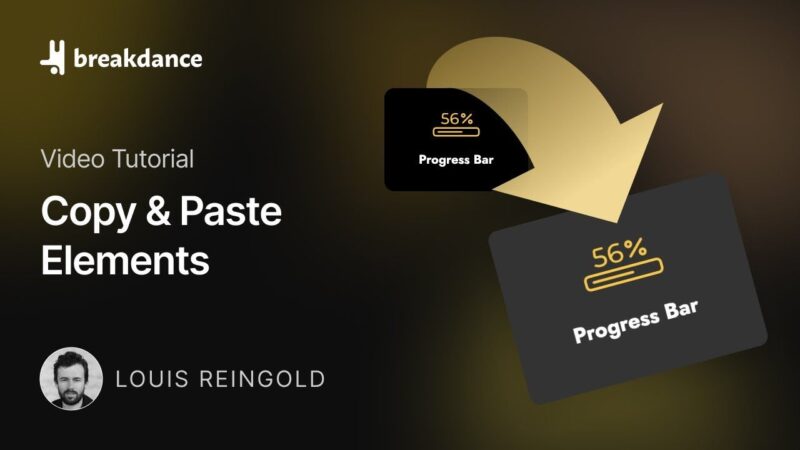Have a look at the process of setting up the Automatic CSS Oxygen Builder integration, building a simple landing page, creating a primary template, and making various design adjustments. By the end of this tutorial from the Automatic CSS YouTube Channel, you’ll have a solid understanding of how to use Automatic CSS to create beautiful, responsive, and highly customizable websites with Oxygen Builder.
Tutorial Steps for Automatic CSS Oxygen Builder
As the tutorial is quite extensive, we advise you to follow along with the Video. We have outlined the chapters for you here:
- Oxygen Setup
The first step in using Automatic CSS with Oxygen Builder is setting up the Oxygen environment. This involves installing and activating the Oxygen Builder plugin on your WordPress site. Once the plugin is activated, you can access the Oxygen Builder interface from your WordPress dashboard. - Required Plugin Setup
Before you can start using Automatic CSS, you need to install and activate the Automatic CSS plugin. This plugin adds the Automatic CSS functionality to Oxygen Builder, allowing you to control every aspect of your website’s design with precision. - Building a Simple Landing Page
With Automatic CSS and Oxygen Builder set up, you can start building your landing page. This involves adding sections, columns, and elements to your page, and customizing their design using Automatic CSS. - Creating Primary Template
A primary template in Oxygen Builder is a design that can be applied to multiple pages on your website. This tutorial will guide you through the process of creating a primary template using Automatic CSS. - Landing Page Hero
The hero section is the first thing visitors see when they land on your website. This tutorial will show you how to create an engaging hero section for your landing page using Automatic CSS. - Main Content Section
The main content section is where you provide the information your visitors are looking for. This tutorial will guide you through the process of designing a compelling main content section using Automatic CSS. - Color Changes
Colors play a crucial role in web design. With Automatic CSS, you can easily change the colors of your website elements to match your brand identity. - Typography Changes
Typography is another important aspect of web design. This tutorial will show you how to use Automatic CSS to change the typography of your website to improve readability and visual appeal. - Spacing Adjustments
Proper spacing can make your website look clean and organized. This tutorial will guide you through the process of adjusting the spacing of your website elements using Automatic CSS. - Dual Layer Fallbacks
Automatic CSS comes with a dual-layer fallback system that ensures your design remains consistent across different browsers. This tutorial will explain how this system works and how you can benefit from it.
Why This Automatic CSS Oxygen Builder Tutorial Worth Your Time
Gain Control Over Your Website Design
Automatic CSS gives you control over your website design. You can adjust every aspect of your design, from typography and colors to spacing and buttons, with a high degree of precision. This level of control allows you to create a website that truly reflects your brand identity.
Improve Your Website’s Responsiveness
With Automatic CSS, you can create a website that looks great on all devices. The framework automatically adjusts your design based on the device’s screen size, ensuring a consistent user experience across different devices.
Save Time and Effort
Automatic CSS eliminates the need for manual coding, saving you time and effort. The user-friendly interface allows you to make design adjustments with a few clicks, making the design process faster and more efficient.
Enhance Your Skills
By following this tutorial, you’ll gain a solid understanding of Automatic CSS and how to use it effectively in your Oxygen Builder projects. This knowledge can enhance your skills as a WordPress developer or designer, making you more valuable in the market.
Experiment with the Automatic CSS Oxygen Builder Integration
While using Automatic CSS, keep in mind that it’s a powerful tool that can greatly enhance your website design process. However, like any tool, it requires practice to master. Don’t be afraid to experiment with different settings and see how they affect your design.
Common Issues
- The design doesn’t look consistent across different browsers
Make sure you’re using the dual-layer fallback system provided by Automatic CSS. This system ensures your design remains consistent across different browsers. - The text size doesn’t change when adjusting the base text size
The base text size only affects the body text. If you want to change the size of the headings, you need to adjust the scale. - The spacing between elements is too large or too small
You can adjust the spacing between elements using the base section spacing setting in Automatic CSS. If the spacing is still not right, try adjusting the spacing scale.