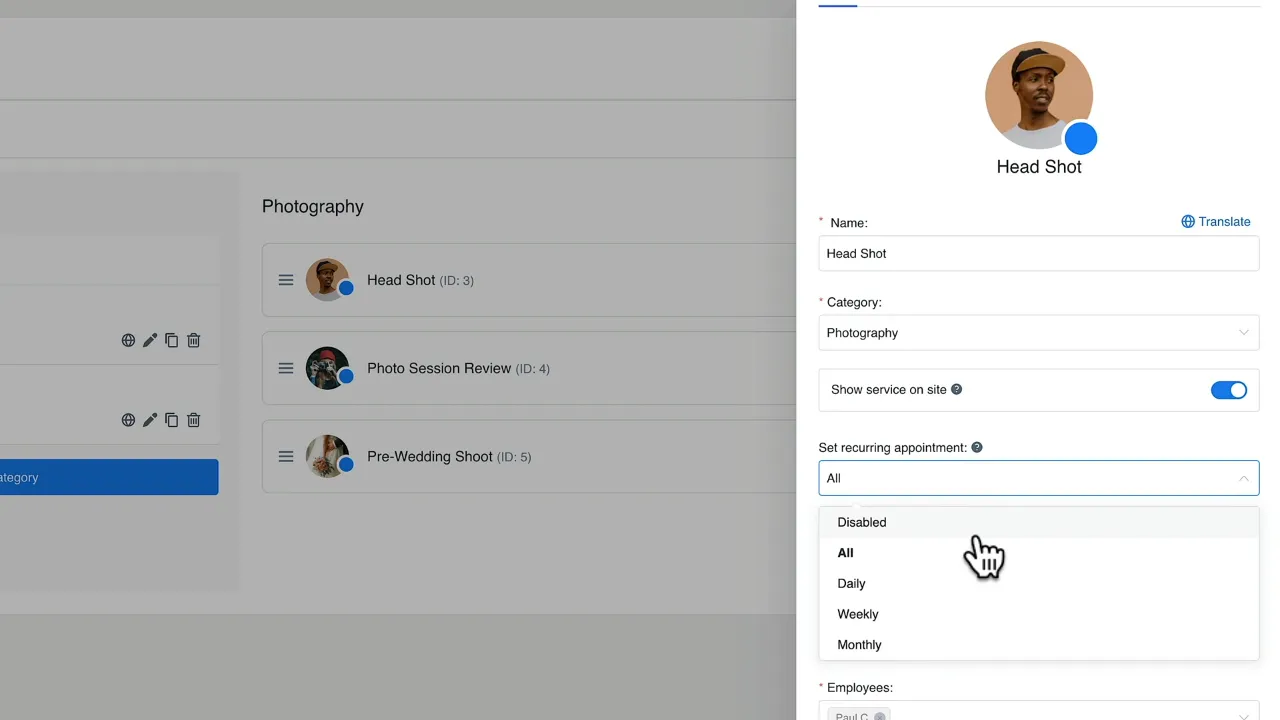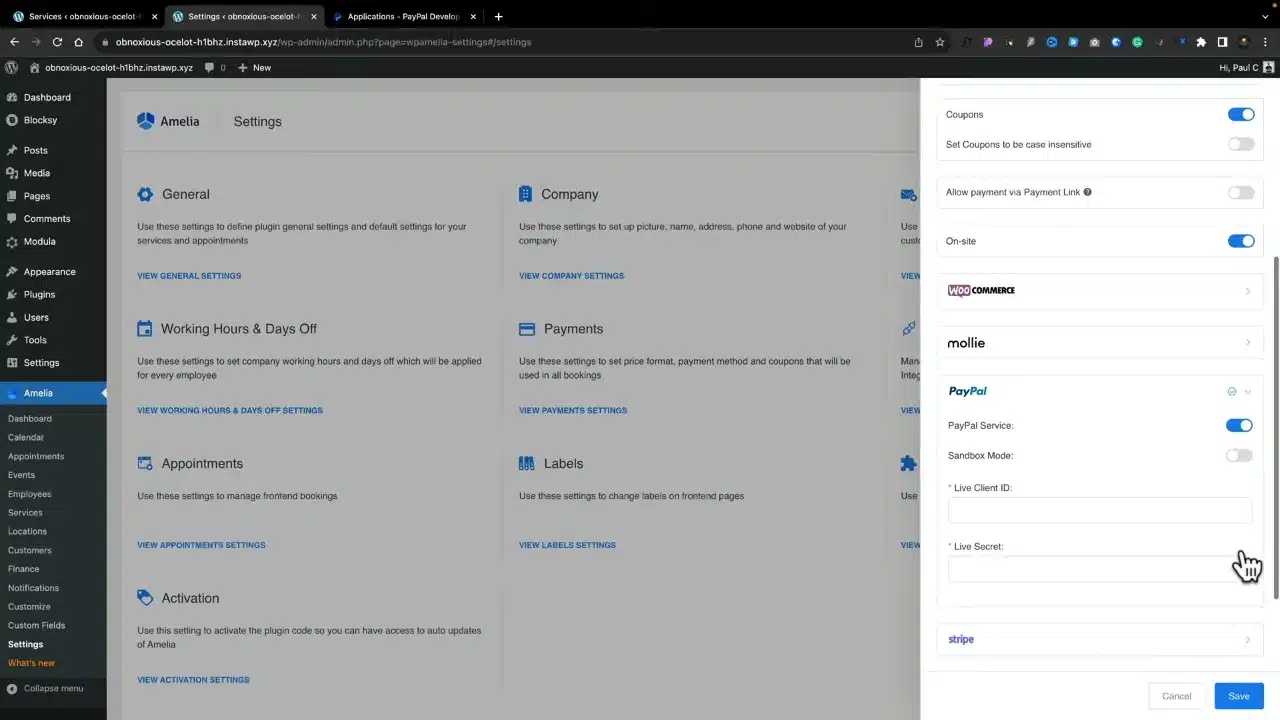The Amelia Booking Plugin is a robust solution for managing appointments and events on your WordPress website. In this tutorial, we’ll explore its top four features that make it a go-to choice for businesses and individuals alike.
Prerequisites
Please make sure you have the following installed and activated:
1. Creating and Managing Services
Creating services is the foundation of your booking system. Whether you’re a salon offering various beauty treatments or a consultant providing different types of sessions, Amelia makes it easy.
Real-life Example
For instance, a yoga studio can offer different classes like “Beginner Yoga,” “Advanced Yoga,” and “Meditation” with varying durations and prices.
- Navigate to
Amelia > Servicesin your WordPress dashboard. - Click on
Add Newto create a new service. - Fill in Service Details
- Name: Give your service a name.
- Category: Choose a category to group similar services.
- Duration and Pricing: Set the duration and pricing for the service.
- Toggle the
Recurring Appointmentsoption to allow customers to book multiple sessions. - Click on
Saveto finalize the service.
2. Front-end Booking Experience
The front-end booking experience is where your customers interact with your services. The Amelia Booking Plugin ensures this process is smooth and intuitive.
Real-life Example
A dental clinic can allow patients to book appointments for services like “Routine Check-up,” “Teeth Cleaning,” or “Root Canal” directly from their website.
- Go to the booking page on your website.
- Select the service you want to book.
- Pick a date and time for your appointment.
- Choose any additional services or extras you want (Optional).
- Click on
Confirmto finalize your booking and proceed to payment.
3. Creating Packages
Packages allow you to bundle multiple services together, offering more value to your customers and encouraging repeat business.
Real-life Example
A photography studio can offer a “Wedding Package” that includes a pre-wedding shoot, wedding day photography, and a post-wedding shoot.
- Go to
Amelia > Packagesin your WordPress dashboard. - Click on
Add Newto start creating a package. - Select the services you want to include in the package.
- Specify the pricing and duration for the package.
- Click on
Saveto finalize the package.
4. Payment Options
Offering multiple payment options not only enhances the customer experience but also makes it easier to manage your revenue.
Real-life Example
An online tutoring service can offer various payment options like PayPal, Stripe, or direct bank transfer to accommodate different customer preferences.
- Navigate to
Amelia > Settings > Payments. - Select your preferred payment gateway, such as PayPal.
- Fill in the required details for your chosen payment gateway.
- Click on
Saveto apply the changes.
Amelia Booking Plugin Top Features – Conclusion
The Amelia Booking Plugin offers a range of features that simplify the booking process, making it easier for both businesses and customers. From creating services to managing payments, Amelia has got you covered.