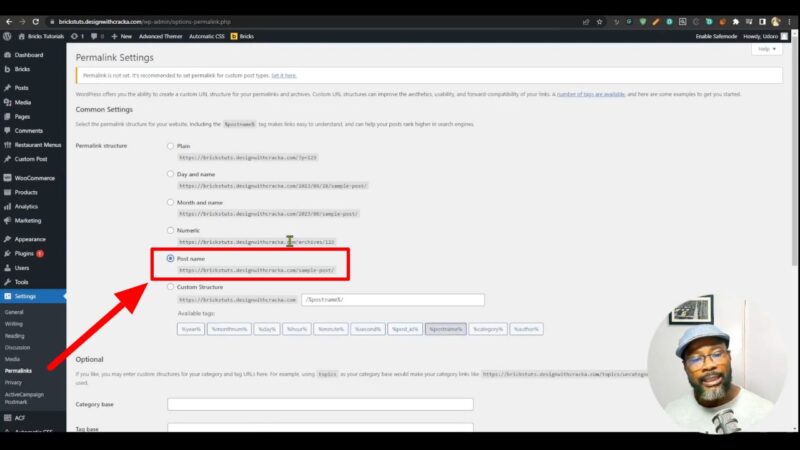Have a look at our WordPress Tips for Beginners before you install your favorite theme and start adding content, let’s take a moment to prepare your WordPress site properly. Trust us, your future self will thank you! If you’re about to embark on a new WordPress project, there are a few things you should do before you dive in. These five tips by Design with Cracka will help you set up your WordPress site for success, ensuring you avoid common pitfalls and set a solid foundation for your website.
WordPress Tips for Beginners
1. Disable Folders for Images
WordPress organizes images into date-based folders by default. This can make it difficult to use relative paths in your designs, especially if you’re moving your website from one server to another. To disable this feature:
- Go to Settings > Media.
- Uncheck the box that says “Organize my uploads into month- and year-based folders”.
- Click “Save Changes”.
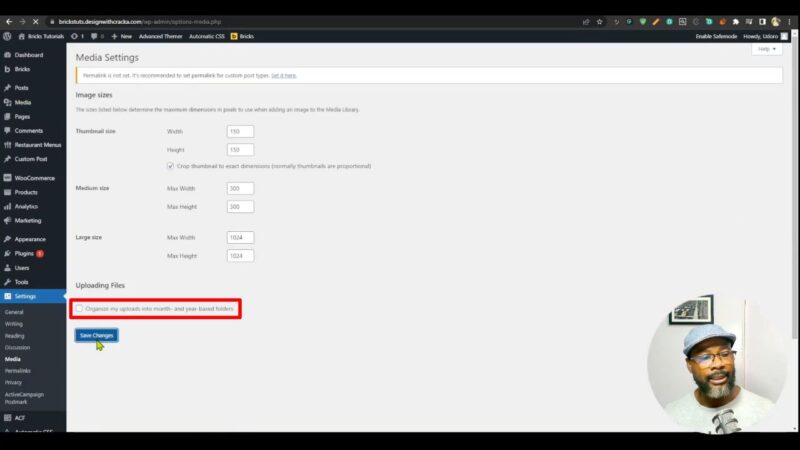
2. Remove the Admin Bar (If You Prefer)
Some people find the WordPress admin bar distracting, especially when working on a site with a fixed or sticky header. If you’re one of them, you can disable the admin bar in your user profile:
- Go to Users > Your Profile.
- Uncheck the box that says “Show Toolbar when viewing site”.
- Click “Update Profile”.

3. Change Your Site Language (If Needed)
If you’re working on a site in a language you don’t speak, you can change the language for your user profile without affecting the rest of the team:
- Go to Users > Your Profile.
- In the “Language” section, select your preferred language from the dropdown menu.
- Click “Update Profile”.

4. Discourage Search Engines from Indexing Your Site
While you’re working on your site, you probably don’t want it to appear in search engine results. To prevent this:
- Go to Settings > Reading.
- Check the box that says “Discourage search engines from indexing this site”.
- Click “Save Changes”.
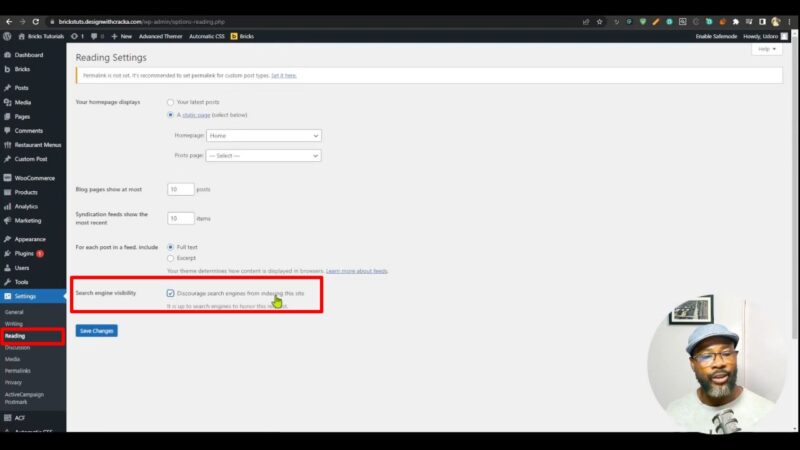
5. Change Your Permalinks
By default, WordPress permalinks can be hard to read. To make them more user-friendly:
If you’re using WooCommerce, you might also want to change your product permalinks:
Why These WordPress Beginner Tips Matter
These steps might seem minor, but they can make a big difference in how you work with WordPress and how your site performs. By organizing your media library, customizing your workspace, setting your site language, controlling search engine visibility, and optimizing your permalinks, you’re setting your site up for success from the start.