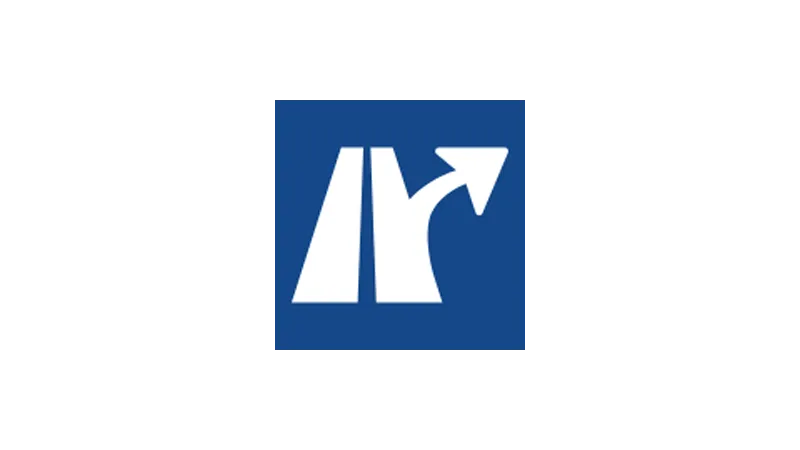Are you looking for a WordPress Image Optimizer? Then look no further! Web Squadron compares Bulk Resize Photos, Optimole, EWWW, and WebP Express for you. Have a look at the different options and decide which one suits best your needs.
The Importance of WordPress Image Compression
Image optimization is a key factor in your site’s performance. Large image files can slow down your site, negatively impacting the user experience and SEO. By compressing your images, you can speed up your site and improve its performance.
Bulk Resize Photos: A Manual WordPress Image Compressor Plugin
First up, we have Bulk Resize Photos. This plugin allows you to manually upload and optimize your images.
Here’s how to use it:
- Go to BulkResizePhotos.com.
- Drag and drop your image into the designated area.
- Choose your desired settings (e.g., maintain size, convert to WebP, set quality to 85).
- Click on the “Start” button to begin the optimization process.
The downside? It’s all manual. But if you like having control over the process, you might prefer it. Plus, it’s free!
In the video, a 2MB image was reduced to just 31KB using BulkResizePhotos.
Optimole: An Automatic Image Optimization Plugin for WordPress
Next, we have Optimole. This plugin automatically optimizes your images as soon as they’re uploaded to your site.
Here’s how to set it up:
- Install and activate the Optimole plugin from the WordPress plugin repository.
- Go to the Optimole settings page in your WordPress dashboard.
- Configure your settings as desired.
- Save your changes.
The catch? The free version only covers your first 5,000 views. After that, you’ll need to shell out $23/month.
In the video, Optimole reduced the 2MB image to a mere 29KB.
EWWW: A Quick and Efficient WordPress Image Compressor Plugin
Third on our list is EWWW. This plugin also automatically optimizes your images upon upload. It’s quick, efficient, and costs $7/month.
Here’s how to get started with EWWW:
- Install and activate the EWWW plugin from the WordPress plugin repository.
- Go to the EWWW settings page in your WordPress dashboard.
- Configure your settings as desired.
- Save your changes.
In the video, EWWW reduced the 2MB image to 48KB.
WebP Express: The Best Image Optimization Plugin for WordPress Quality-wise
Last but not least, we have WebP Express. This plugin stands out for the high quality of its optimized images. However, it’s a bit slower than the others.
Here’s how to use WebP Express:
- Install and activate the WebP Express plugin from the WordPress plugin repository.
- Go to the WebP Express settings page in your WordPress dashboard.
- Configure your settings as desired.
- Save your changes.
In the video, WebP Express reduced the 2MB image to 88KB.
Comparison and Recommendations
Each of these plugins has its strengths and weaknesses. If you’re in control of your site and don’t mind the manual work, BulkResizePhotos is a great, free option. If you want automatic optimization and don’t mind paying a bit, EWWW is a solid choice. If you’re looking for the highest quality optimized images and don’t mind a slower process, WebP Express could be the one for you. And if you want a balance of automatic optimization and cost, Optimole might be your best bet.
Image Optimization Plugin WordPress – Additional Considerations
While the four plugins discussed are all great options, it’s important to remember that image optimization is just one part of improving your site’s performance. Other factors, such as your hosting provider, your site’s theme, and the other plugins you’re using, can also impact your site’s speed.
WordPress Image Optimizer Conclusion
Choosing the right image optimization plugin for your WordPress site depends on your specific needs and circumstances. Whether you go with BulkResizePhotos, Optimole, EWWW, or WebP Express, you’ll be taking a big step toward improving your site’s performance.
Remember, the best tool for you depends on your specific needs and circumstances. So, choose the image optimization plugin that best fits your WordPress site’s needs. Happy optimizing!