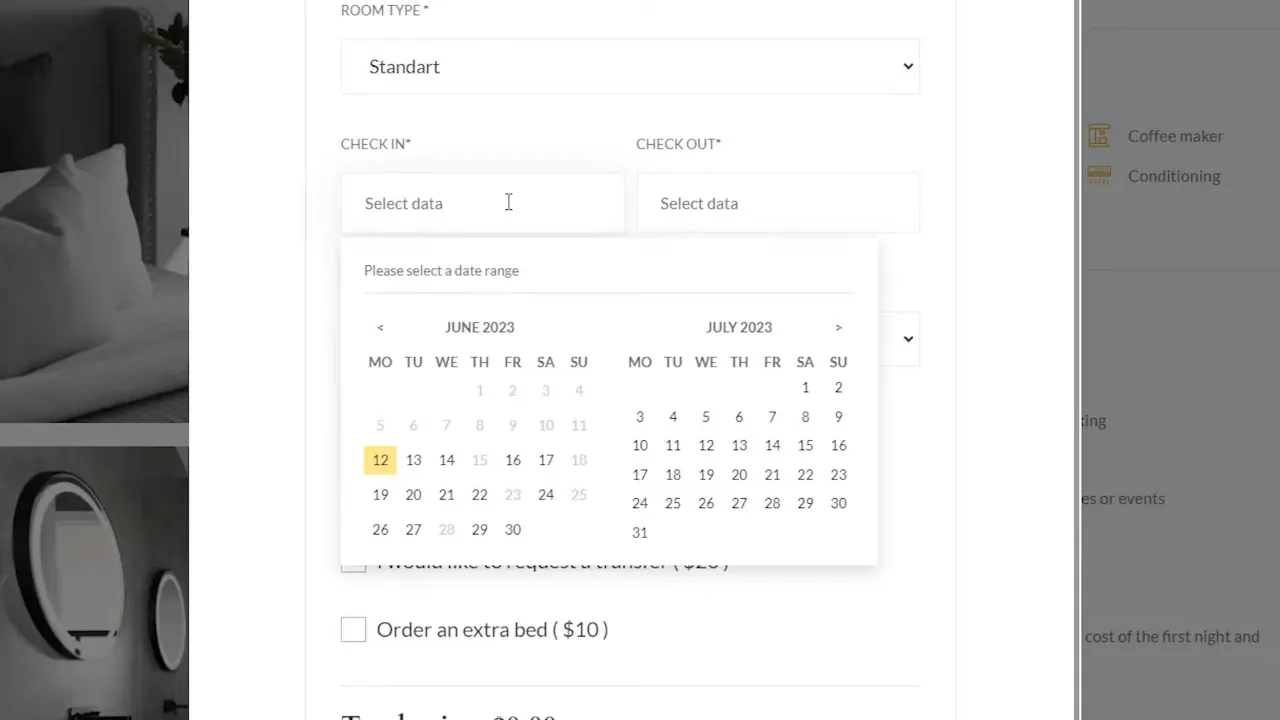Learn how to set up a WordPress iCal Synchronization with your JetBooking plugin to automatically submit bookings to your Google Calendar. This process allows you to manage your bookings efficiently, keeping your schedule updated across different platforms. The process of setting up iCal synchronization with JetBookings and Google Calendar will be presented to you by Crocoblock.
Understanding iCal
iCalendar, or iCal for short, is a file format that allows users to store and exchange calendar information such as events, to-dos, journal entries, and free/busy information. It is widely used in major scheduling and calendar software, including Google Calendar.
Enabling WordPress iCal Synchronization
- Navigate to your WordPress dashboard.
- Go to Bookings > Settings > Advanced Tab.
- Turn on the “Enable iCal Synchronization” toggle.
- Set the “Calendar Sync Interval” and “Calendar Sync Start” options according to your preference.
Setting up iCal Template
- Go to Bookings > Calendars.
- Click on the “iCalendar Template” button.
- In the pop-up, set the booking information to be exported to Google Calendar in the Summary and Description fields.
- Use Jet Engine macros to generate dynamic booking data.
Creating Bookings on the Website
- Create several bookings on your website. You can do this through the booking form on the single page.
- These bookings will be displayed in Google Calendar once the synchronization is set up.
Creating a Calendar for Transferring Bookings
- Open Google Calendar.
- Click on “Add Other Calendars” and select “From URL”.
- Return to Bookings > Calendars on your WordPress dashboard and copy the export URL.
- Paste the copied export URL into Google Calendar and click “Add Calendar”.
Synchronizing Bookings
- In Google Calendar, go to “Settings” and enable synchronization access for the newly created calendar.
- The bookings added to Google Calendar can now be viewed and edited from your WordPress website.
Setting up Two-Way WordPress iCal Synchronization
- Create a second calendar for each booking item in Google Calendar.
- Copy the public address in iCal format of the newly created calendar.
- Go back to Bookings > Calendars on your WordPress dashboard and paste the public address into the URL bar.
- Click “Save” and then “Sync”.
Testing the iCal WordPress Synchronization
- Create bookings on both your website and Google Calendar.
- Check if the bookings are correctly displayed on both platforms.
Troubleshooting with WordPress iCal Sync
If you encounter issues while setting up iCal synchronization with JetBookings and Google Calendar, here are some common problems and their solutions:
1. Synchronization is not working
- Check the sync settings in both your booking system and Google Calendar. Make sure that the iCal synchronization is enabled in your WordPress dashboard and that the synchronization access is enabled in Google Calendar.
- Remember that it may take some time for events to sync across both platforms. Google Calendar, for instance, may take up to 12 hours to reflect changes.
2. Bookings are not showing up in Google Calendar
- Make sure that you have correctly copied the export URL from your WordPress dashboard and added it to Google Calendar.
- Check if the calendar in Google Calendar is set to public. If it’s not, the bookings won’t be visible.
3. Bookings made in Google Calendar are not showing up on the website
- Ensure that you have created a second calendar for each booking item and that you have copied the public address in iCal format of the newly created calendar to your WordPress dashboard.
- Make sure that you have clicked “Save” and then “Sync” after pasting the public address into the URL bar in your WordPress dashboard.
4. Double bookings are occurring
- This could be due to a delay in synchronization. As mentioned before, changes may not appear instantly across both platforms.
- Check if the bookings are correctly displayed on both your website and Google Calendar. If a booking is made on one platform, it should block out that time on the other platform.
5. Issues with time zones
- Both WordPress and Google Calendar allow you to set a time zone. Make sure these settings are consistent to avoid confusion.
- If you’re managing bookings from users in different geographical locations, be mindful of the time differences.
Conclusion
Setting up an iCal WordPress synchronization with JetBookings and Google Calendar can streamline your booking management process. It allows you to keep track of your bookings on both your WordPress website and Google Calendar, ensuring that your schedule is always up-to-date.