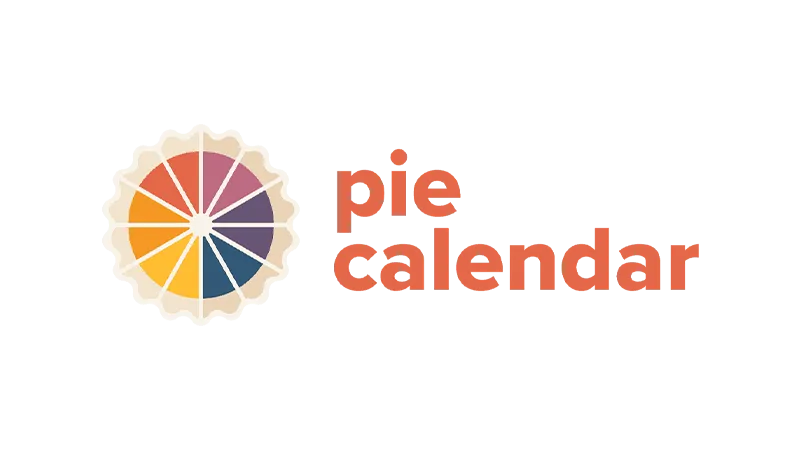Creating a WordPress Events Calendar for recurring events is a task that many website owners find challenging. However, with the right tools, like Pie Calendar, this process becomes straightforward and efficient. This tutorial walks you through setting up a recurring events calendar on your WordPress site using Pie Calendar.
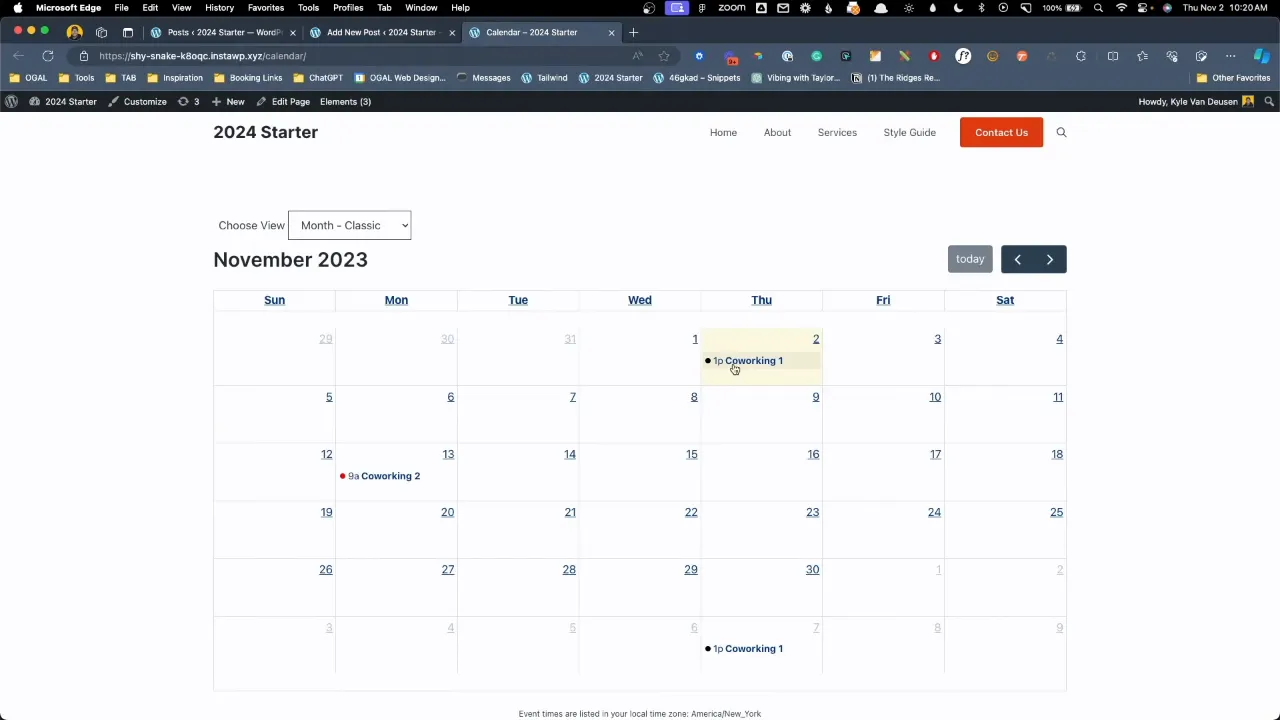
Prerequisites
Please make sure you have the following installed and activated:
Why Use Pie Calendar?
Pie Calendar stands out in the WordPress plugin ecosystem due to its user-friendly approach to event management. Unlike other plugins that might be bloated with unnecessary features, Pie Calendar focuses on delivering a simple yet powerful solution for event scheduling. It integrates seamlessly with posts, pages, or custom post types, making it versatile for various applications like live music venues, sports associations, or club events.
Create a WordPress Events Calendar for Reoccurring Events
- Navigate to ‘Posts’ or ‘Pages’, and click ‘Add New’.

- Fill in the title and description of your event in the provided fields.

- Locate the Pie Calendar toggle via the sidebar Post tab and enable it.
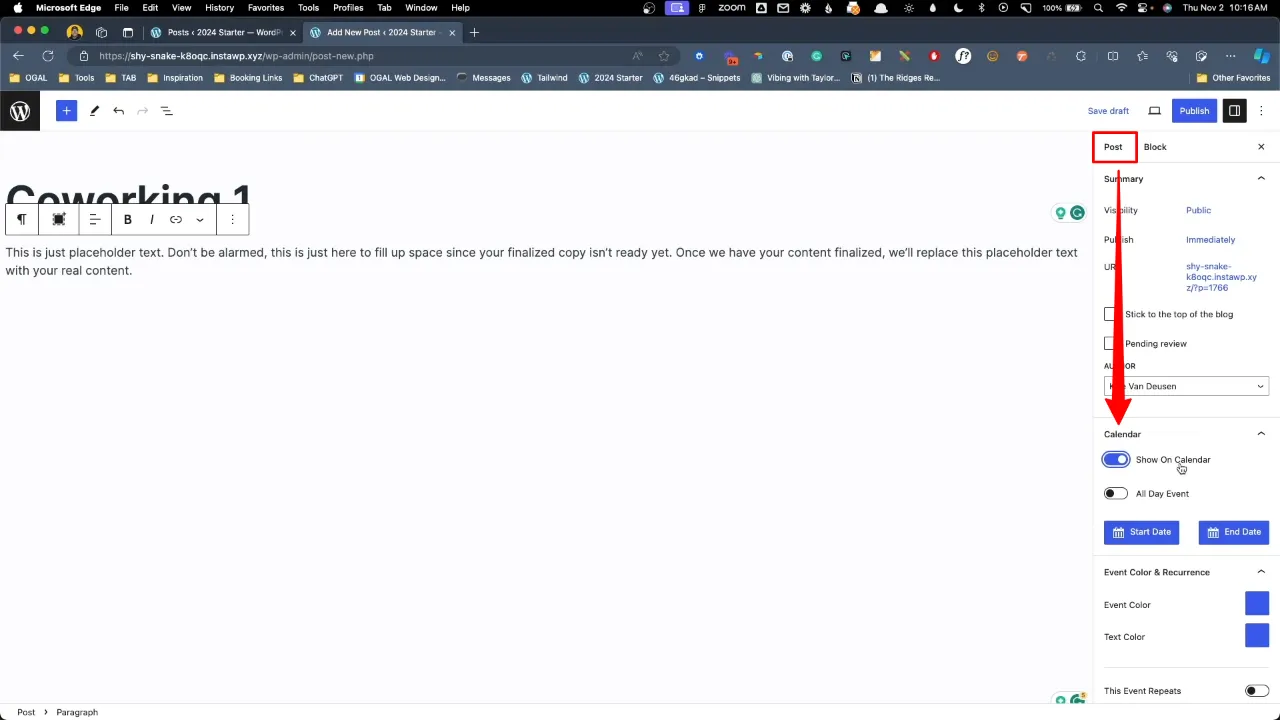
- Choose the start and end dates and times for your event.
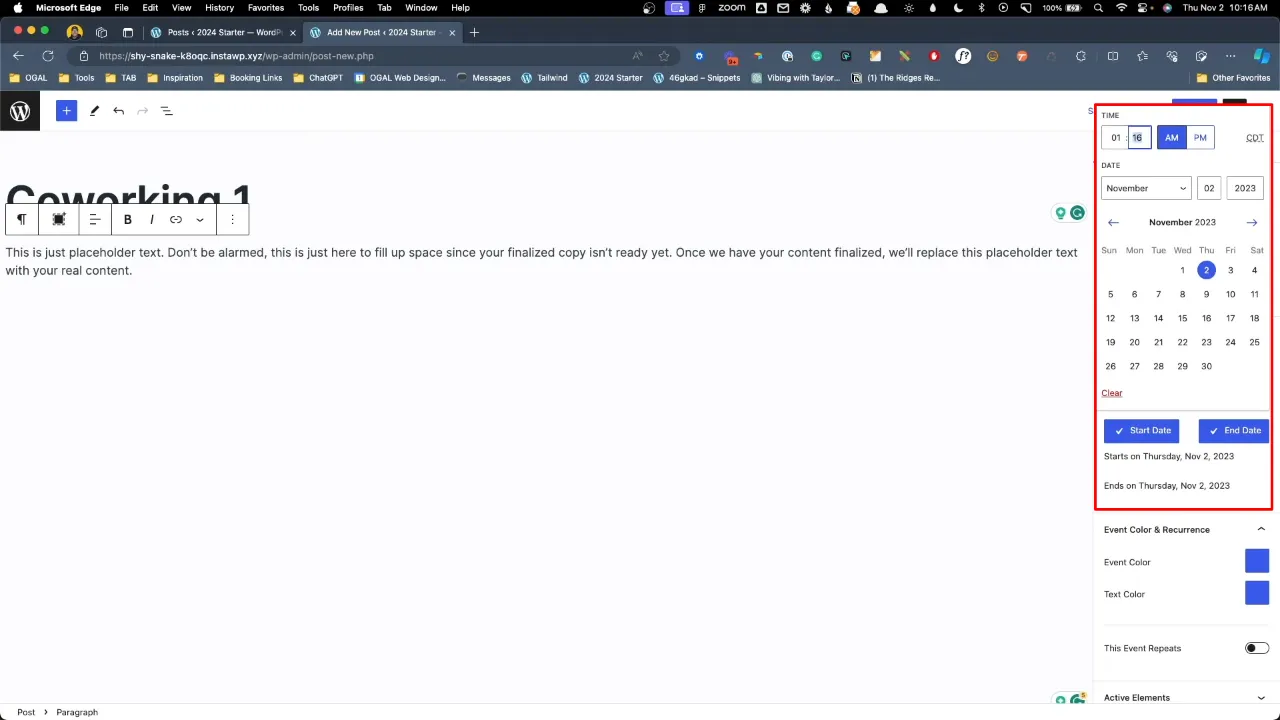
- Select appropriate colors for the event display on the calendar.
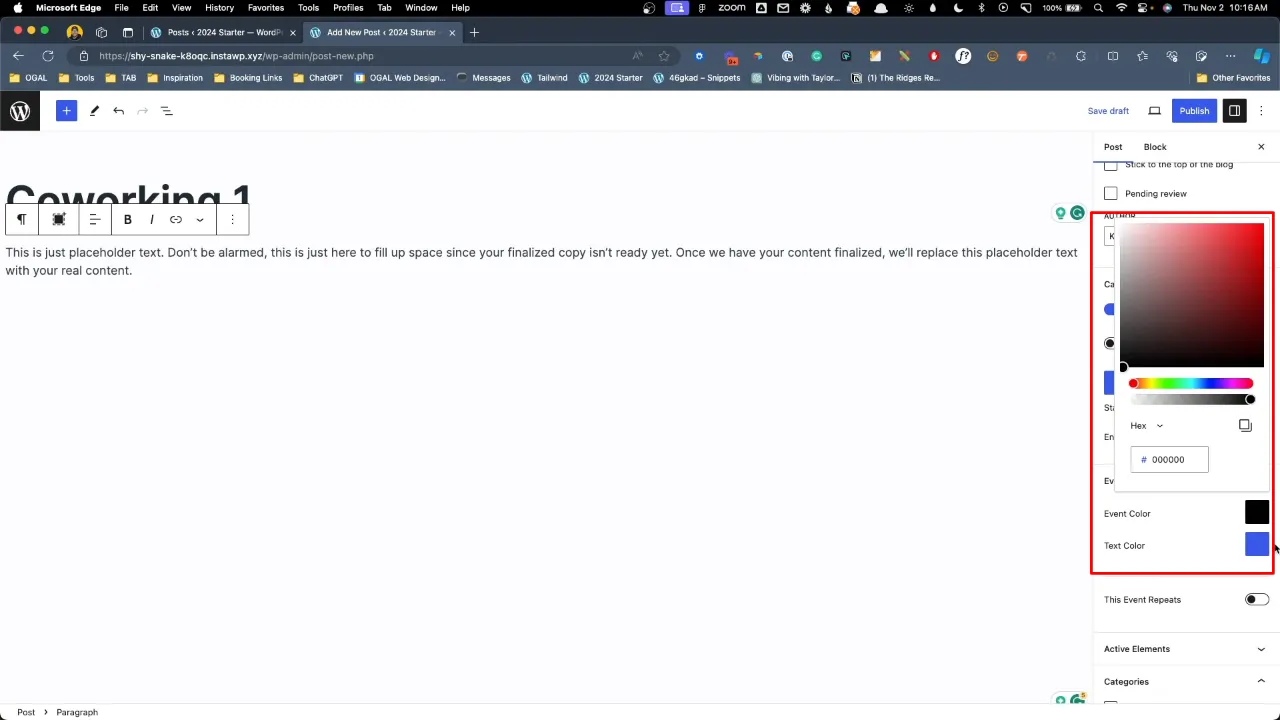
- Toggle and set the frequency and interval for recurring events under the ‘This Event Repeats’ section.

- Publish to make your event live once all details are set.

- Add a new page titled ‘Calendar’ and use the Pie Calendar shortcode
[piecal]to display the calendar.
![Add a new page titled 'Calendar' and use the Pie Calendar shortcode [piecal] to display the calendar](https://helwp.com/wp-content/uploads/Add-a-new-page-titled-Calendar-and-use-the-Pie-Calendar-shortcode-piecal-to-display-the-calendar.webp)
- View the calendar on your site to ensure all events are displayed correctly.
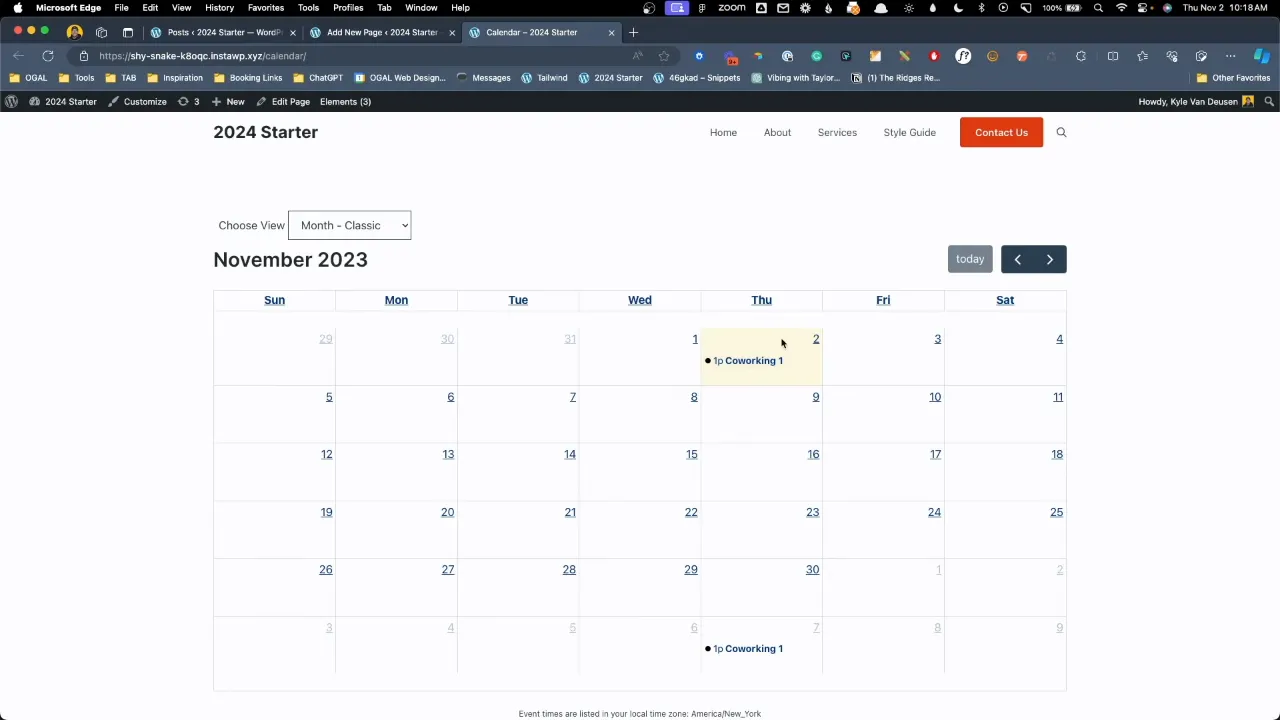
Official Documentation
WordPress Events Calendar with Pie Calendar – Conclusion
With Pie Calendar, creating a WordPress Events Calendar for recurring events is not only possible but also incredibly efficient. This plugin provides a straightforward solution for those looking to organize and display events on their WordPress site without the hassle of dealing with complex setups.