Creating a WordPress current year shortcode is an ingenious way to keep your content up-to-date without the hassle of manual edits. Whether you’re listing the best gadgets or top trends, a dynamic year in your titles and content ensures relevance and accuracy, year after year.
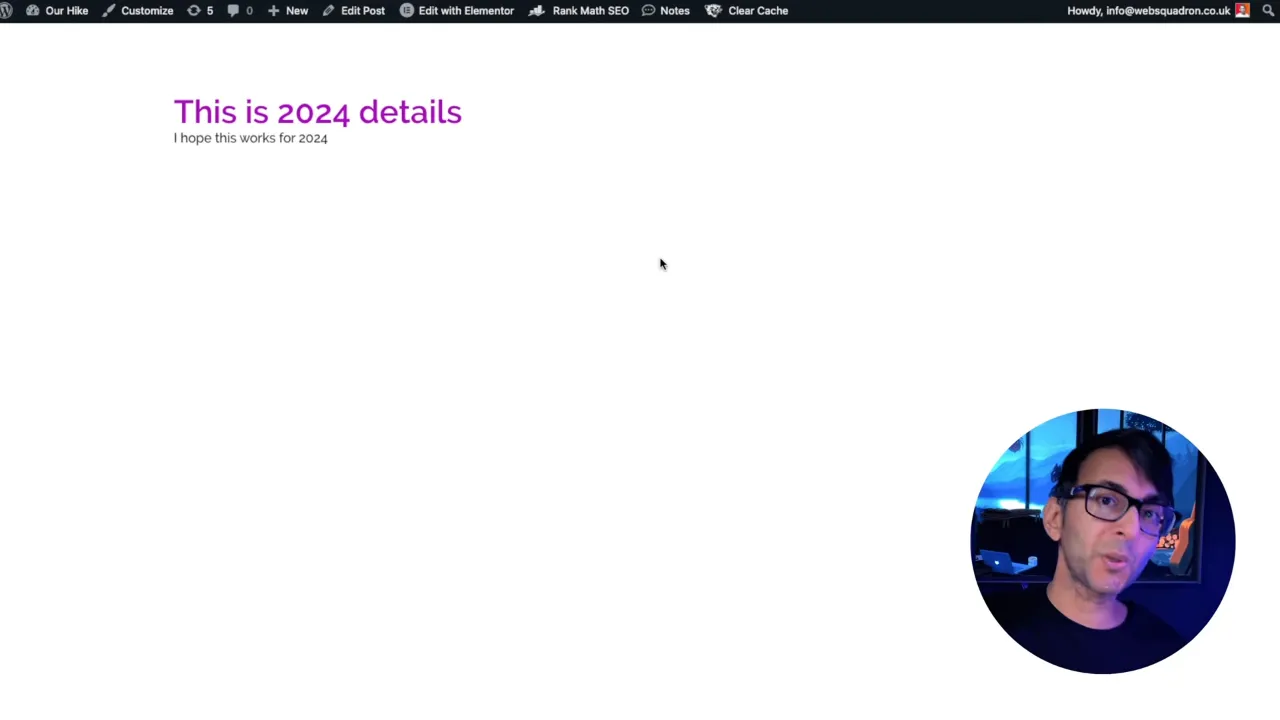
Prerequisites
Please make sure you have the following installed and activated:
Why a Current Year Shortcode is Handy
Incorporating a current year shortcode in your WordPress site offers several advantages, making it a valuable tool for website owners and content creators:
- Time-Saving
Automatically updating the year in posts and pages eliminates the need for manual edits. This is especially beneficial for websites with evergreen content that references the current year. - Consistency
Ensures uniformity across your website. Wherever the shortcode is used, the year is consistently displayed, reducing errors or outdated references. - Flexibility
Whether used in titles, body text, or widgets, the shortcode adapts to various contexts, providing versatility in content creation. - Future-Proofing Content
Your articles and lists remain relevant and accurate each year, enhancing the user experience and maintaining the integrity of your content. - Ease of Use
Simple to implement and use, the shortcode doesn’t require advanced coding knowledge, making it accessible to a wide range of WordPress users.
Instructions to Create a WordPress Current Year Shortcode
- Navigate to Code Snippets > Add New and create a new snippet.
- Enter a title for your snippet, like ‘Current Year Shortcode’ and copy & paste the following code in the code area:
function current_year_shortcode() { return date('Y'); } add_shortcode('current_year', 'current_year_shortcode');Source: Code Snippets Cloud
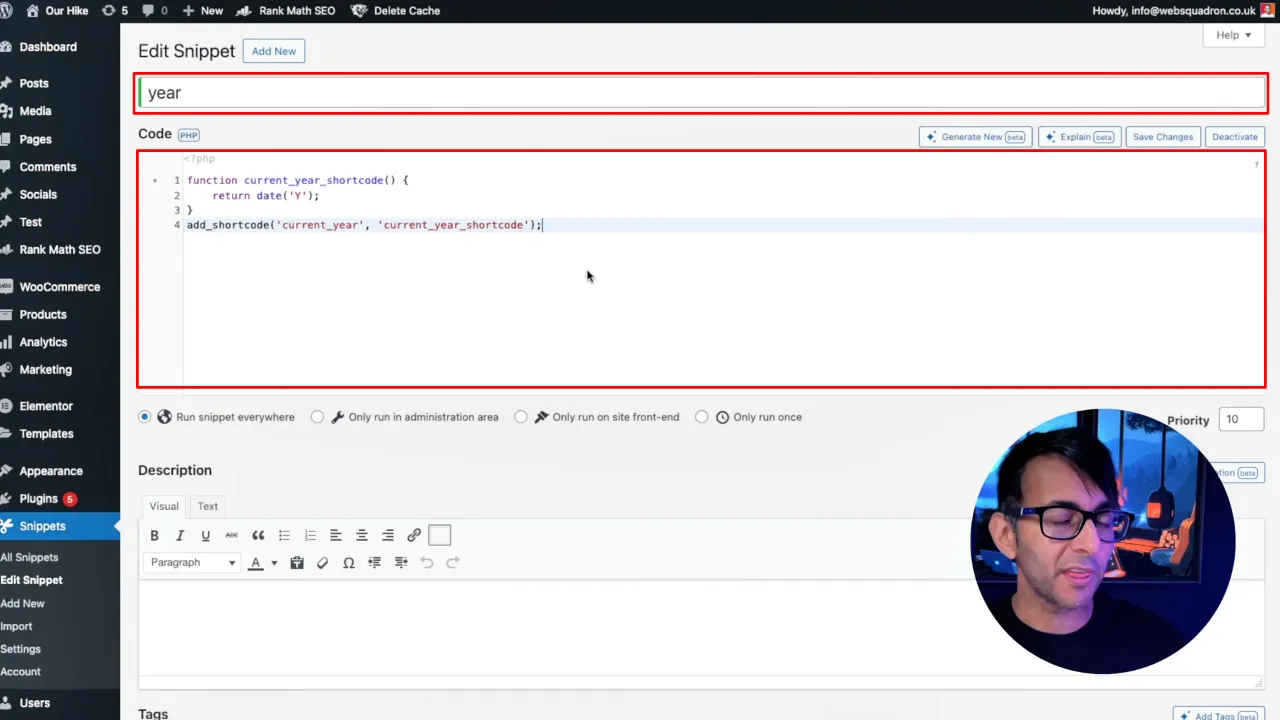
- Save your changes and activate the snippet.
- Insert the shortcode where you want to show the current year by using
[current_year].
![Integrate the shortcode where you want to show the current year by using [current_year]](https://helwp.com/wp-content/uploads/Integrate-the-shortcode-where-you-want-to-show-the-current-year-by-using-current_year.webp)
Official Documentation
Create a WordPress Current Year Shortcode – Conclusion
By following these simple steps, you’ve now automated the year update in your WordPress content. This not only saves time but also keeps your site fresh and relevant. Happy blogging!

