“WooCommerce – Send Email after Purchase” is a task that many online store owners find challenging to set up. With ShopMagic, this process becomes not just manageable but also automated. In this tutorial, we’ll walk you through how to set up ShopMagic to send emails automatically after a purchase is completed.
Prerequisites
Please make sure you have the following installed and activated:
Setting Up a Downloadable Product in WooCommerce
- Navigate to
Products > Add Newin your WordPress dashboard. - Fill in the product details and select the
Downloadablecheckbox. - Click on
Add Fileand upload your downloadable product.
Creating an Automation for Sending Emails
- Navigate to
ShopMagic > Automations. - Click on
Add New.

- Name the automation “Send PDF”.
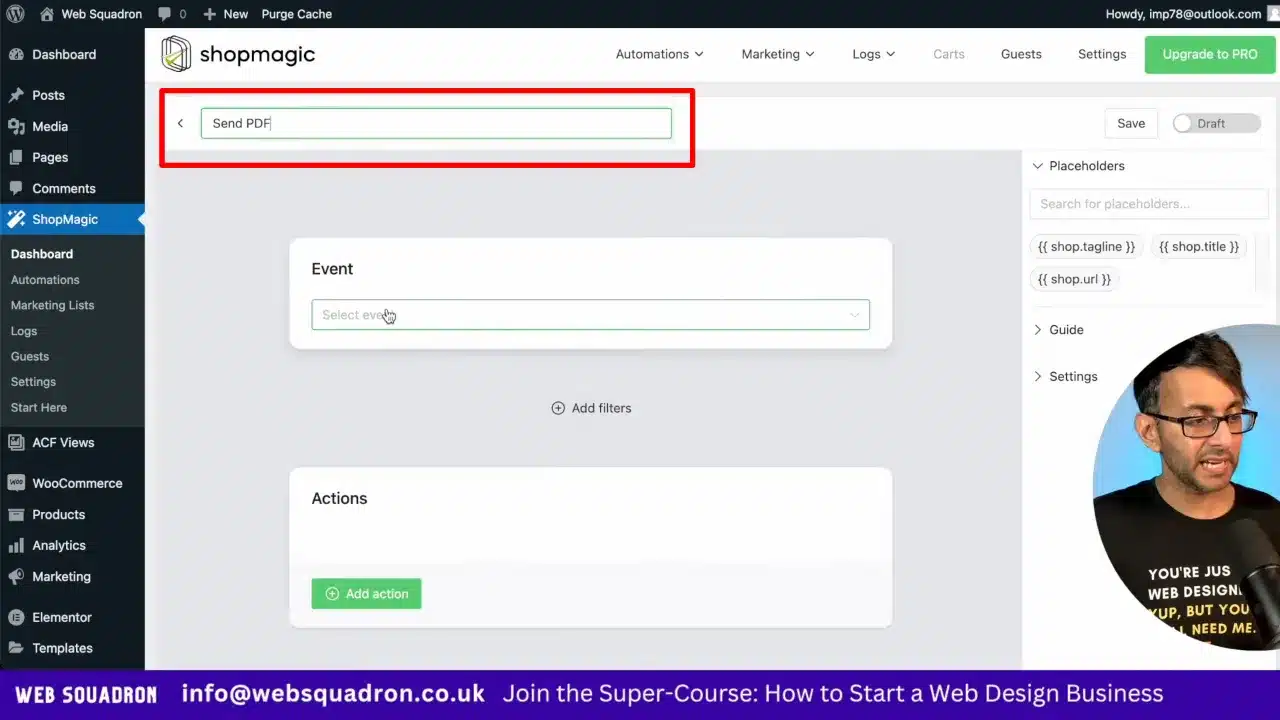
- Select the event as
Order Completed.

- Add Action and choose
Send Email.

Configuring the Email
- Leave the “To” field as
{{ customer.email }}. - Enter the email subject as “Here is your PDF”.
- Choose
Nonefor the email template.

- Insert your email content and customize it as needed.
- Attach the PDF by clicking on
Add PDF Attachment.

Testing the Automation
- Save the automation.
- Send a test email to yourself to ensure everything is set up correctly.
Supplementary Resources
WooCommerce – Send Email after Purchase with ShopMagic – Conclusion
Automating the process of sending emails after a purchase in WooCommerce is made simple with the ShopMagic plugin. Follow these steps, and you’ll have a robust system in place in no time.



