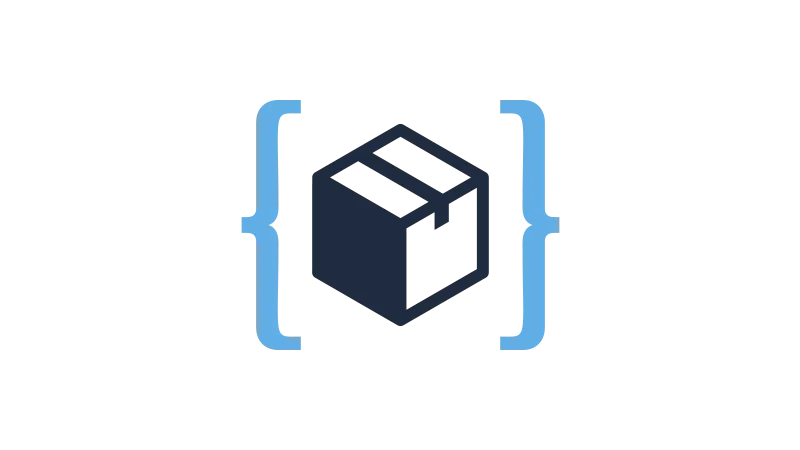Displaying a “You Save” WooCommerce badge on sale prices can boost customer engagement and conversions. This tutorial, by WP Simple Hacks, will guide you through the process of displaying a Woocommerce Sale Price Badge on your website using Code Snippets. Alternatively, you also can use other Code Plugins like WP Code Box.
Set up “You Save” Woocommerce Badge
Follow these steps to display the Woocommerce Sale Price Badge:
- Install Code Snippets
Go to Plugins > Add new and search for “Code Snippets”
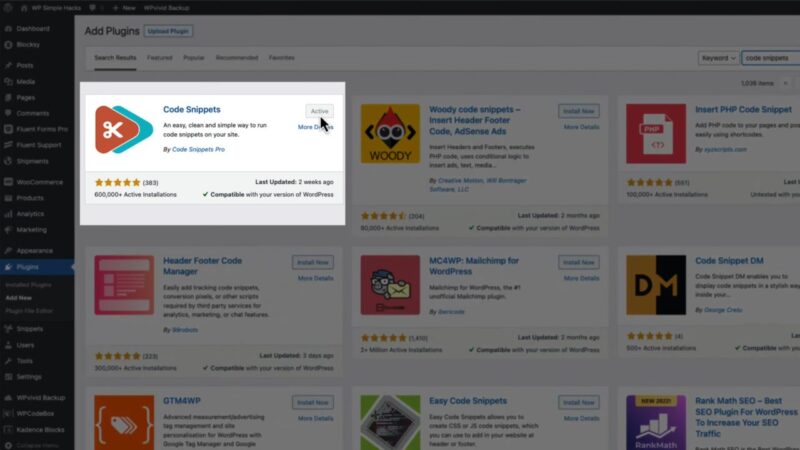
- Add New Snippet & Title
Go to the Snippets section in your website’s backend, add a new snippet, and fill in the title (in our case “Show save price”).
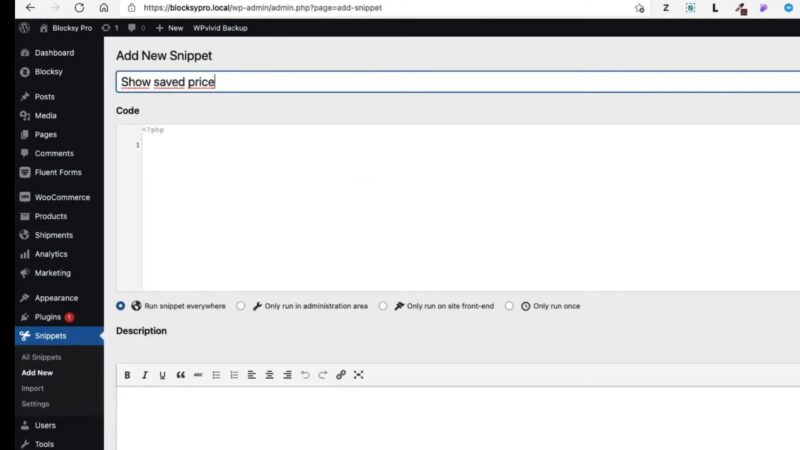
- Copy & Paste Code
Copy & Paste the provided code below into the snippet box.function you_save_text_for_product() { global $product; // works for Simple and Variable type $regular_price = get_post_meta( $product->get_id(), '_regular_price', true ); // 36.32 $sale_price = get_post_meta( $product->get_id(), '_sale_price', true ); // 24.99 if( !empty($sale_price) ) { $saved_amount = $regular_price - $sale_price; $currency_symbol = get_woocommerce_currency_symbol(); $percentage = round( ( ( $regular_price - $sale_price ) / $regular_price ) * 100 ); ?> <p class="you_save_price">You save: <?php echo $currency_symbol .''. number_format($saved_amount, 2, '.', ''); ?></p> <?php } } add_action( 'woocommerce_single_product_summary', 'you_save_text_for_product', 12 ); // hook prioritySource: WP Simple Hacks
- Snippet Settings
Set the location to “Run on site front end”.
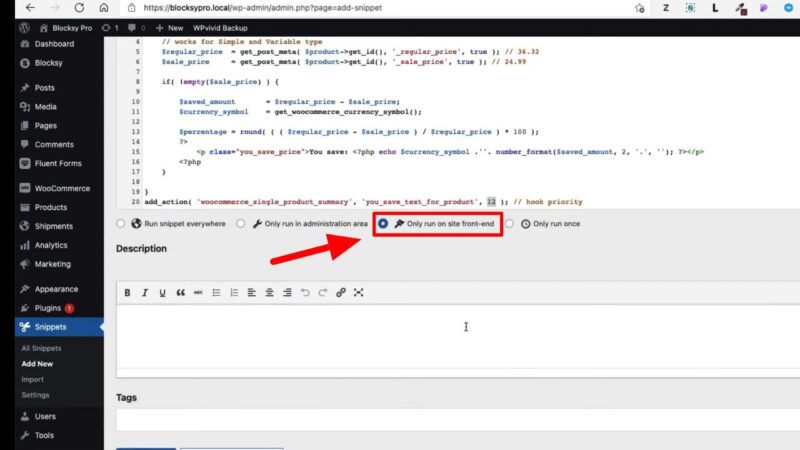
- Save Changes
Save your changes and activate the snippet. Test if it is working correctly.

- Custom Layout
You can customize the appearance of the “You Save” badge using CSS. Use the “you_save_price” id and add your custom CSS code to the Customizer (Appearance > Customize).
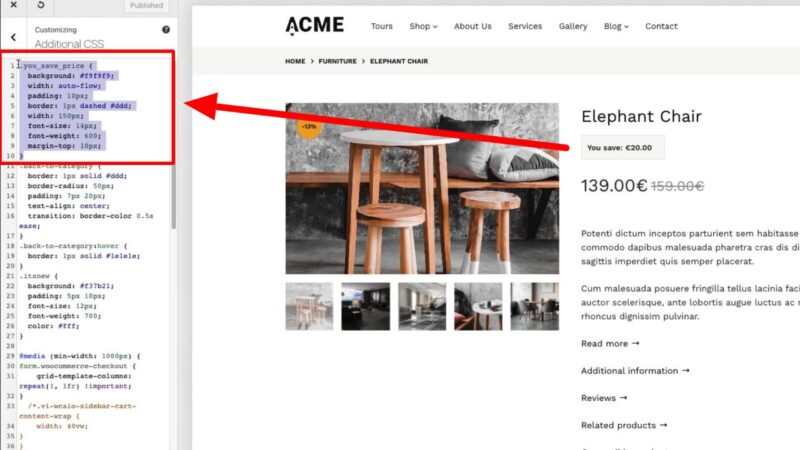
Benefits of “You Save” Woocommerce Badge
Displaying a “You Save” badge on your Woocommerce sale prices has several benefits:
- It enhances customer engagement.
- It can boost conversions.
- It provides clear information about the savings a customer will make.
Common Problems
- The badge does not appear on your website
Ensure that the snippet is activated and the location is set to “Run on site front end”. - CSS changes not showing
If the appearance of the badge does not change after modifying the CSS, ensure that you have clicked “Publish” in the Customizer.
Conclusion
Displaying a “You Save” Woocommerce Sale Price Badge on your website is a simple yet effective way to enhance customer engagement and boost conversions. Follow the steps in this guide to implement this feature on your e-commerce site. Happy selling!