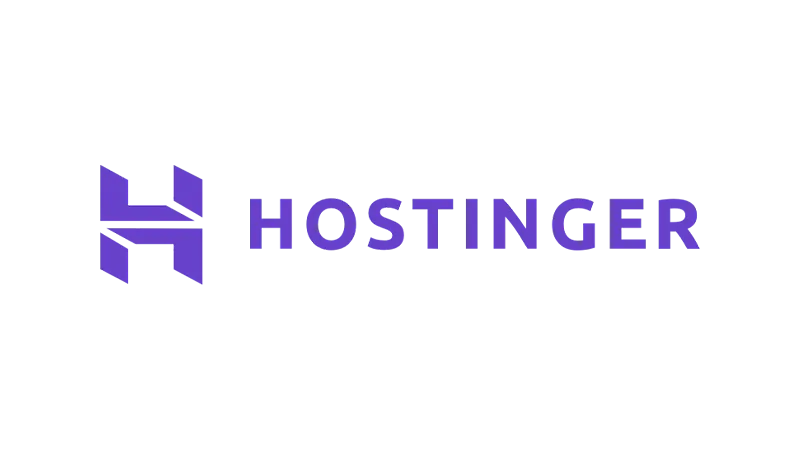Learning how to set up Hostinger for your website in 2024 can be a straightforward process, even for beginners. This walkthrough will take you through each step, ensuring you make the most of Hostinger’s features for an optimal website experience.
Prerequisites
Please make sure you have the following installed and activated:
- Hostinger account
Why Hostinger Stands Out from Other Hosting Services
Hostinger distinguishes itself as a superior web hosting service for several compelling reasons. These aspects not only make it an attractive choice for website owners but also contribute to a more efficient and user-friendly experience.
- Cost-Effectiveness
Hostinger is renowned for its affordability without compromising on quality. Compared to other hosting services, Hostinger offers competitive pricing plans, making it an ideal choice for individuals and small businesses looking for quality hosting on a budget. - User-Friendly Interface
The ease of use with Hostinger is unmatched. Its control panel is intuitively designed, ensuring even beginners can navigate and manage their hosting settings with ease. This simplicity is a significant advantage for users who may not have extensive technical expertise. - Performance and Reliability
Hostinger doesn’t just save you money; it ensures your website operates at peak performance. With its reliable uptime and fast loading speeds, Hostinger provides an optimal user experience, which is crucial for retaining visitors and improving SEO rankings. - Excellent Customer Support
Hostinger’s customer support is a standout feature. Available 24/7, their knowledgeable and friendly team is ready to assist with any issues, ensuring minimal downtime and a hassle-free resolution process. - Versatility in Hosting Options
Whether you’re running a small blog or a large e-commerce site, Hostinger has a plan for you. Its range of hosting options, including shared, VPS, and cloud hosting, cater to diverse needs and scalability requirements. - Enhanced Security Features
Security is a top priority at Hostinger. It offers robust security measures like SSL certificates, regular backups, and protection against cyber threats, ensuring your website and data remain safe and secure. - Global Reach with CDN
Hostinger’s use of Content Delivery Network (CDN) technology ensures that your website loads quickly for visitors worldwide. This global reach is vital for businesses looking to expand their audience internationally. - Easy WordPress Integration
For WordPress users, Hostinger provides seamless integration and optimized performance. Its one-click WordPress installation and tailored WordPress plans make it an excellent choice for WordPress-based websites.
Set Up Hostinger Walkthrough Summary
- 0:00: Introduction to Cyber Monday discount offer on Hostinger, providing a free domain name and up to 85% discount on web hosting.
- 0:24: Tutorial outline: Getting a free domain, setting up a website, installing WordPress, creating and configuring email accounts, creating subdomains, website and email migration, website backups, website speed optimization, and using a staging tool.
- 1:14: Start of the actual tutorial: Navigating to Hostinger’s website, discussing Hostinger’s popularity and affordability, and exploring different hosting plans.
- 2:03: Demonstration of applying a discount code and choosing a hosting plan duration.
- 2:42: Discussion of various hosting plans and their benefits, including website speed, backups, CDN, and pricing.
- 3:16: Additional features such as tax deductions for businesses and various payment methods.
- 4:46: Process of setting up a Hostinger account and choosing a domain name.
- 5:13: Selecting a domain name and completing its registration.
- 6:41: Exploring types of websites that can be created, such as business sites, blogs, affiliate marketing sites, and webshops, and linking to relevant tutorials.
- 9:37: Customization and setup options for your website, including themes and plugins.
- 10:12: Introduction to creating websites for different purposes and the potential of starting a web design agency.
- 11:39: How to create a subdomain in Hostinger for practicing website building.
- 13:44: Steps to create an email account within the Hostinger plan.
- 17:18: Sending and receiving emails with the new Hostinger email account and syncing across devices.
- 20:36: Configuring an email client like Mac Mail or Outlook with the new Hostinger email account.
- 24:11: Syncing the Hostinger email account on a phone and ensuring functionality across devices.
- 28:26: Steps to add a second domain to your Hostinger account and installing WordPress on it.
- 32:32: Process of migrating existing websites, email accounts, and domains to Hostinger, starting with creating backups.
- 36:32: Detailed instructions on transferring an external domain to Hostinger.
- 41:25: Migrating your website and email accounts to Hostinger, including restoring backups.
- 45:00: Pointing your domain to your new website on Hostinger.
- 46:09: Creating a new email account at Hostinger and migrating existing emails.
- 51:39: Restoring backups from Hostinger’s daily backups or creating a manual backup.
- 57:40: Using WordPress staging in Hostinger to safely make changes to your website.
- 1:00:52: Configuring CDN (Content Delivery Network) to speed up your website on Hostinger.
- 1:05:10: Conclusion of the tutorial, emphasizing the ability to create a website, manage email accounts, backups, and use CDN with Hostinger.
Official Documentation
Set Up Hostinger – Conclusion
Successfully setting up Hostinger can lead to a robust and efficient online presence. Remember, the right hosting plan and proper setup are key to a successful website.