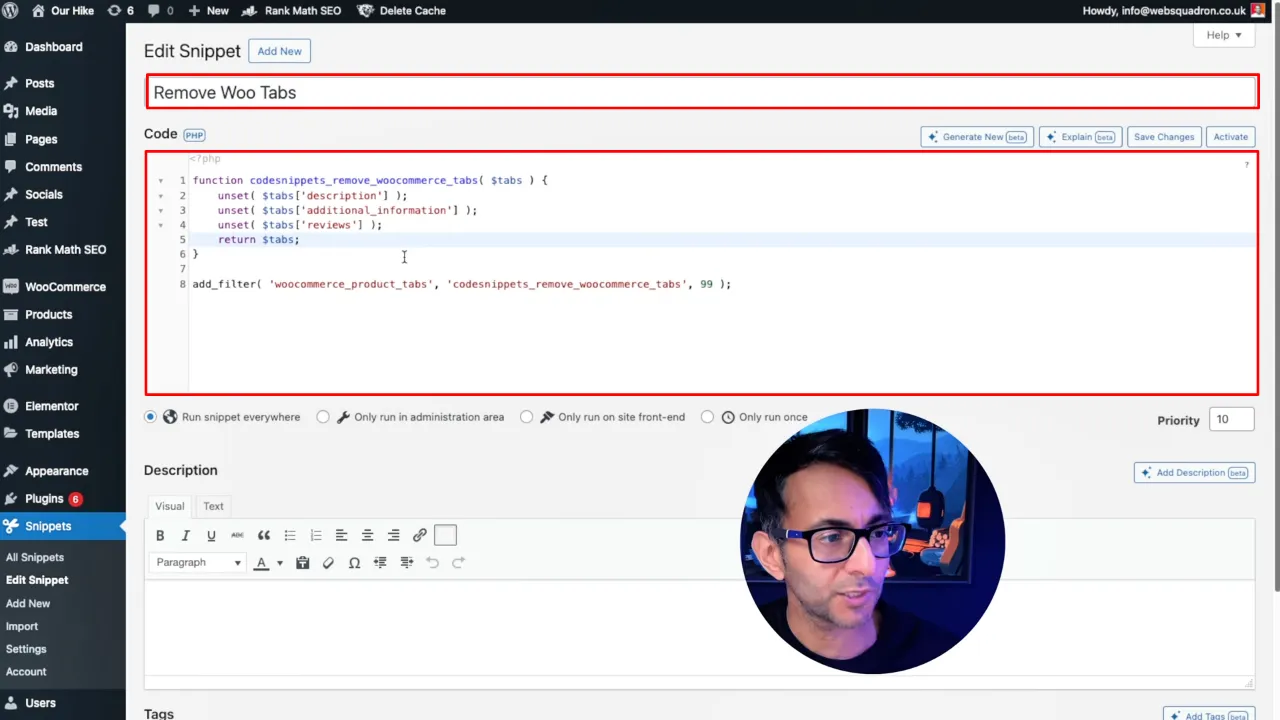Removing the Additional Information tab in WooCommerce can streamline your product pages, making them more user-friendly. This tutorial will show you how to easily accomplish this with a simple code snippet.
Prerequisites
Please make sure you have the following installed and activated:
- WooCommerce
- Code Snippets (or any other code plugin)
Why Hide the Additional Information Tab?
The Additional Information tab in WooCommerce product pages can sometimes be redundant or unnecessary, depending on the type of products you sell. For many online stores, the details typically listed under this tab, such as weight and dimensions, might not be relevant or useful to customers. Here are a few reasons why you might choose to remove this tab:
- Simplify Product Pages
Removing unnecessary tabs can help declutter your product pages, making them easier to navigate for your customers. A cleaner layout improves user experience by focusing on essential product details only. - Enhance User Experience
By eliminating the Additional Information tab, you can streamline the shopping process for your customers, allowing them to find the information they need quickly without having to sift through irrelevant details. - Improve Page Load Times
Each element on your product page adds to the load time. By removing non-essential tabs, you can slightly improve your page load times, contributing to a faster and smoother shopping experience. - Focus on Important Content
If the critical information about your products can be adequately covered in the Description tab or through custom tabs tailored to your specific needs, then removing the Additional Information tab can help keep the customer’s attention where you want it.
Instructions to Remove Additional Information Tab in WooCommerce
- Navigate to Code Snippets > Add New to create a new snippet.
- Give your snippet a descriptive title, such as “Remove Woo Tabs”, copy the following code snippet and paste it into the Code Snippets text area:
function codesnippets_remove_woocommerce_tabs( $tabs ) { /*unset( $tabs['description'] );*/ unset( $tabs['additional_information'] ); unset( $tabs['reviews'] ); return $tabs; } add_filter( 'woocommerce_product_tabs', 'codesnippets_remove_woocommerce_tabs', 99 );Source: Code Snippets Cloud
Note: Comment out the tabs you want to hide with /*.
- Save changes and activate the snippet to hide the additional information tab.
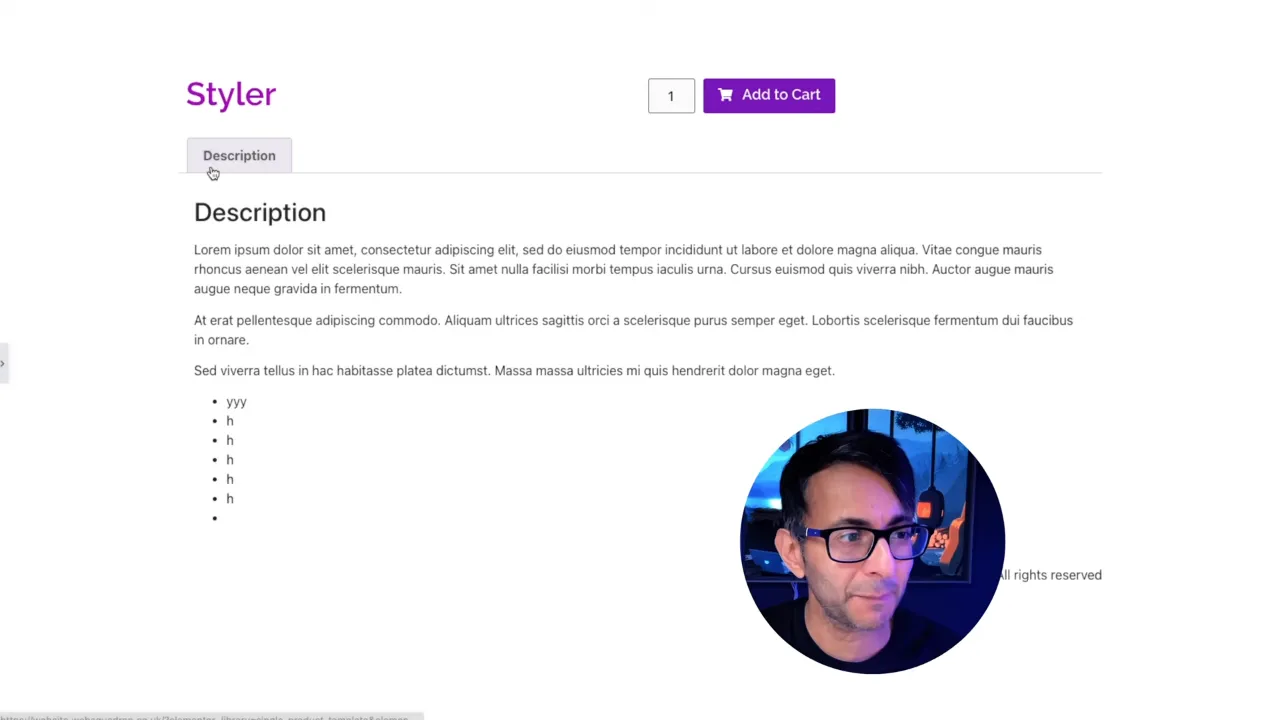
Official Documentation
Remove Additional Information Tab in WooCommerce – Conclusion
With just a few steps, you’ve successfully removed the Additional Information tab from your WooCommerce product pages. This change can make your site cleaner and more focused on the most important product details.