Managing WordPress form submissions effectively is crucial for maintaining an organized, efficient workflow, especially when handling user inputs and queries on your website. With the JetFormBuilder plugin, this task becomes streamlined, offering an integrated solution for storing detailed information from form submissions, including error logs. This tutorial will guide you through the process of setting up JetFormBuilder to manage form submissions, ensuring you capture every piece of data submitted by your users.
Prerequisites
Please make sure you have the following installed and activated:
The Importance of Managing Form Entries
Effectively managing form entries is pivotal for any WordPress site, serving as the backbone for engaging with users, collecting feedback, understanding customer needs, and enhancing user experience. Here’s why it matters:
- Data Integrity
Keeps submissions organized for easy access and analysis. - Operational Efficiency
Saves time and reduces errors, improving productivity. - Problem-Solving
Aids in quick identification and fixing of submission issues.
Instructions to Manage WordPress Form Submissions with JetFormBuilder
- Open the form you wish to add submission management to or create a new form.
- Scroll down to the “Post Submit Actions” section and click on the “+ Add Action” button.
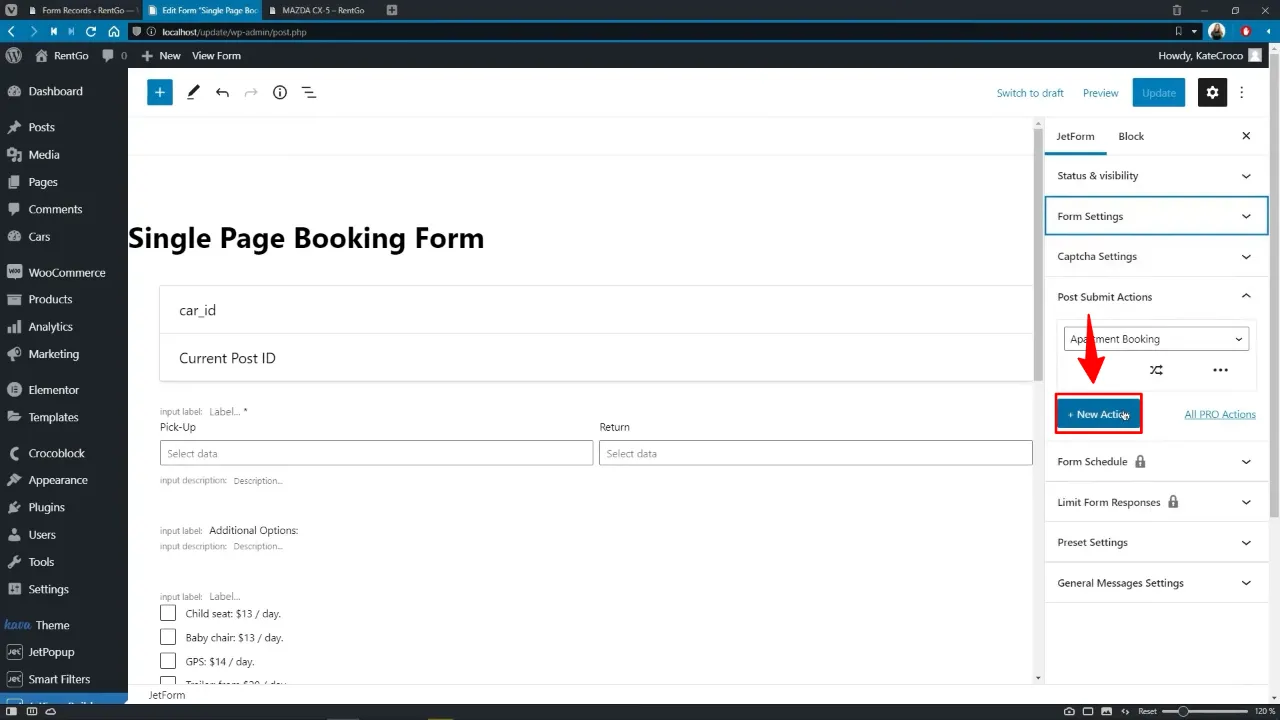
- Choose “Save Form Record” from the dropdown menu to add it as a post submit action.
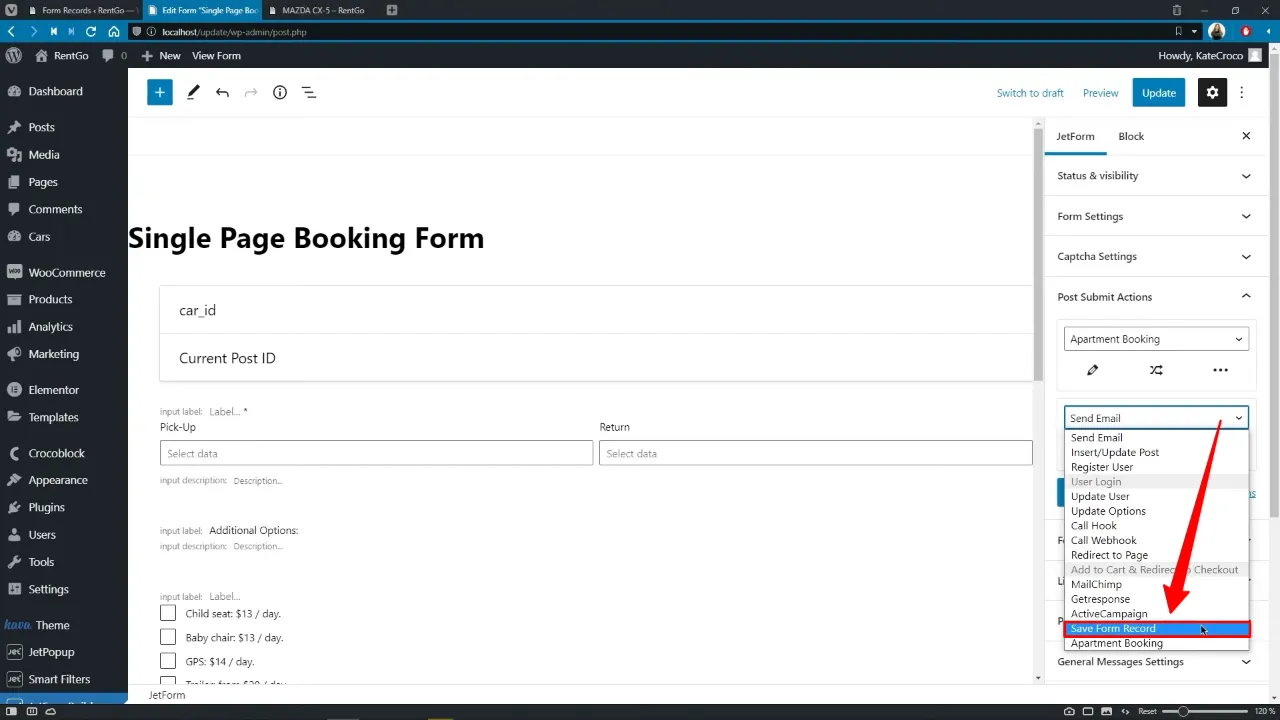
- In the “Action Settings,” toggle the option to store IP addresses and request headers if needed. These settings allow for detailed tracking of user submissions.
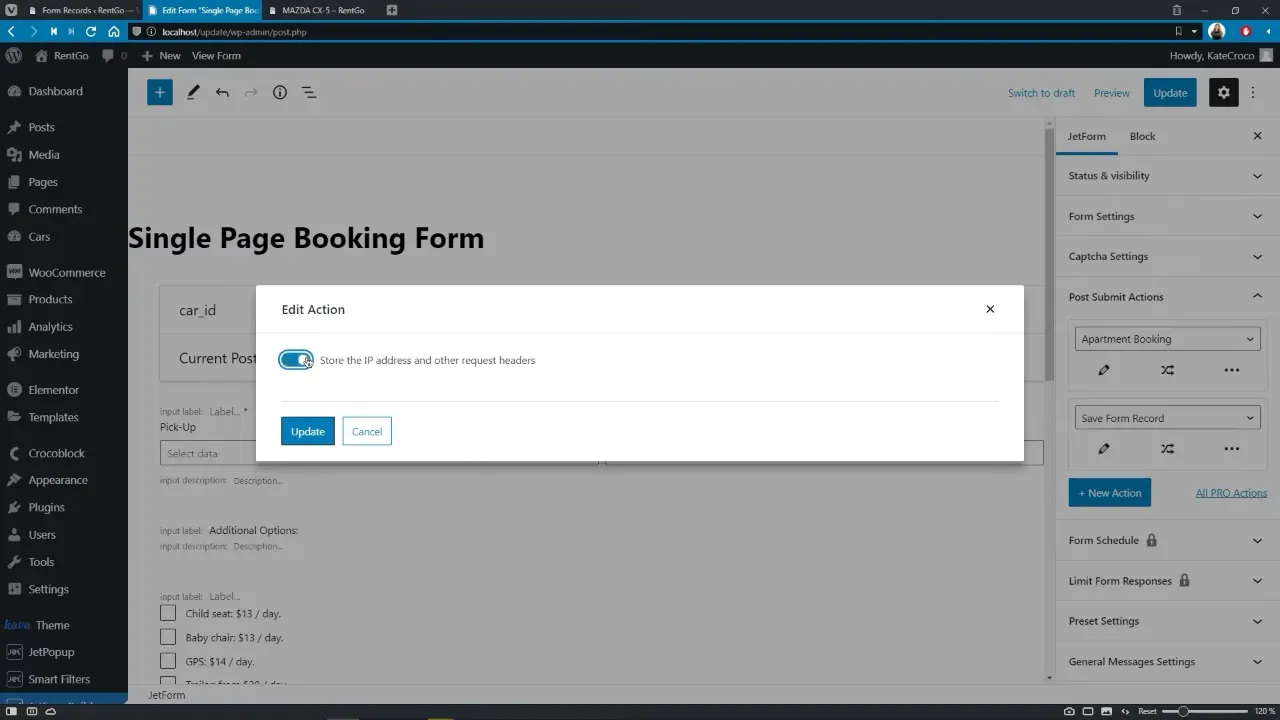
- Save your form once all desired settings have been configured. Test if a frontend submission is stored by navigating to JetFormBuilder > Form Records.
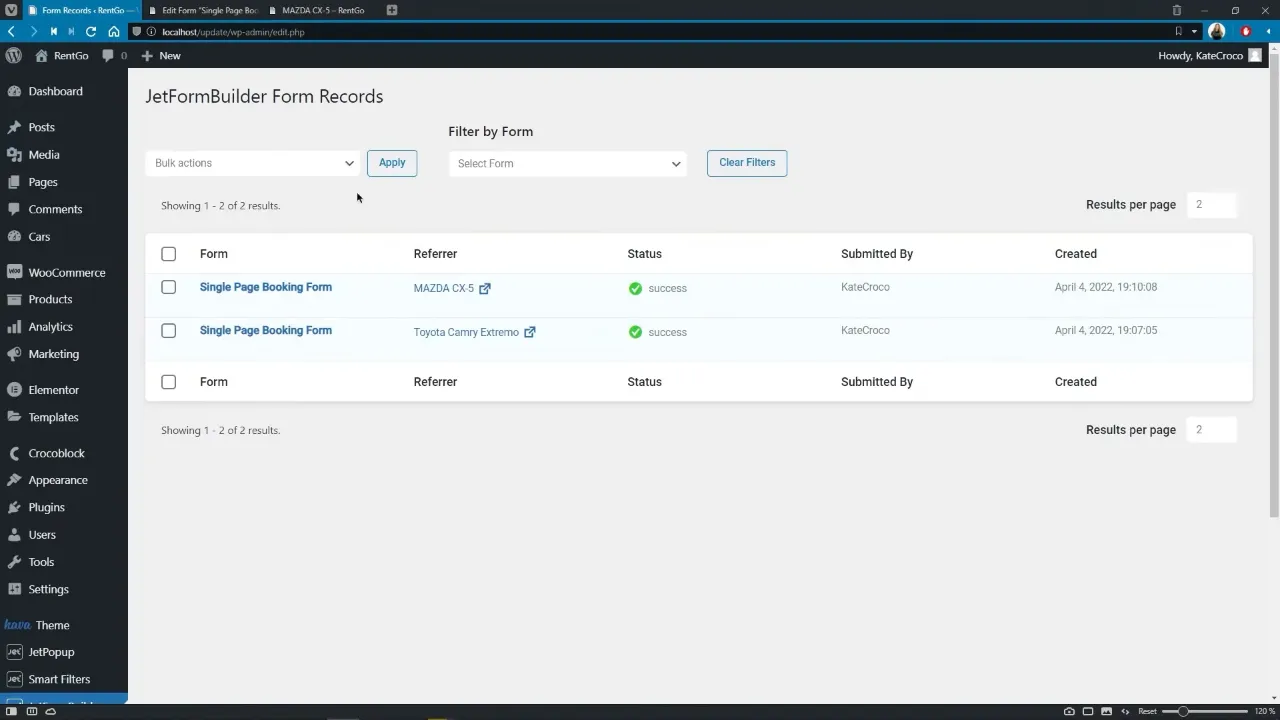
For viewing and managing submissions:
- Navigate to “JetFormBuilder > Form Records” in your WordPress dashboard.
- Here, you can view, mark, or delete submissions. Use the filter options to narrow down submissions by form.
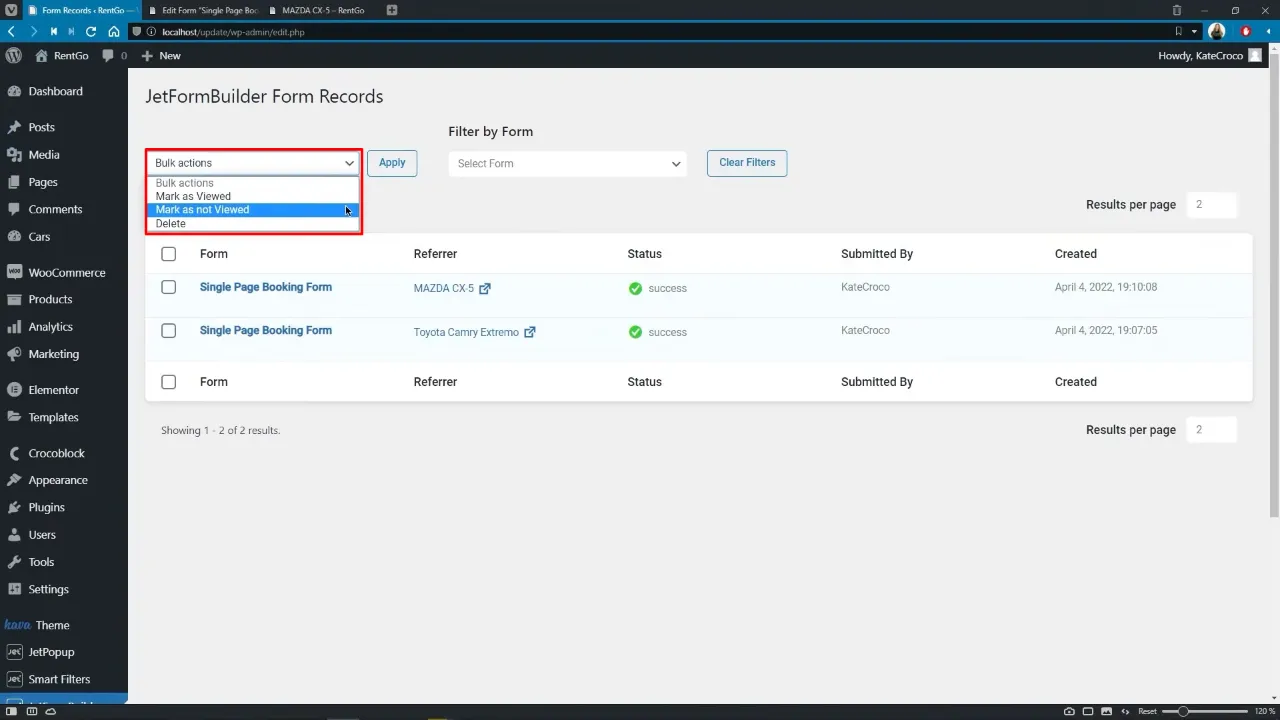
Tip: To enable error data saving, you must have developer mode enabled. This can be done by adding a specific filter to your
functions.phpfile:
// Enable developer mode for JetFormBuilder add_filter( 'jet-form-builder/dev-mode/activate', '__return_true' );
Official Documentation
Manage WordPress Form Submissions with JetFormBuilder – Conclusion
By integrating JetFormBuilder into your WordPress site, managing form submissions becomes a seamless process. This tutorial has outlined the steps needed to store, view, and manage user submissions, ensuring no data is lost. Whether you’re collecting customer inquiries, feedback, or any other form of user input, JetFormBuilder offers the necessary tools to handle this data efficiently.

