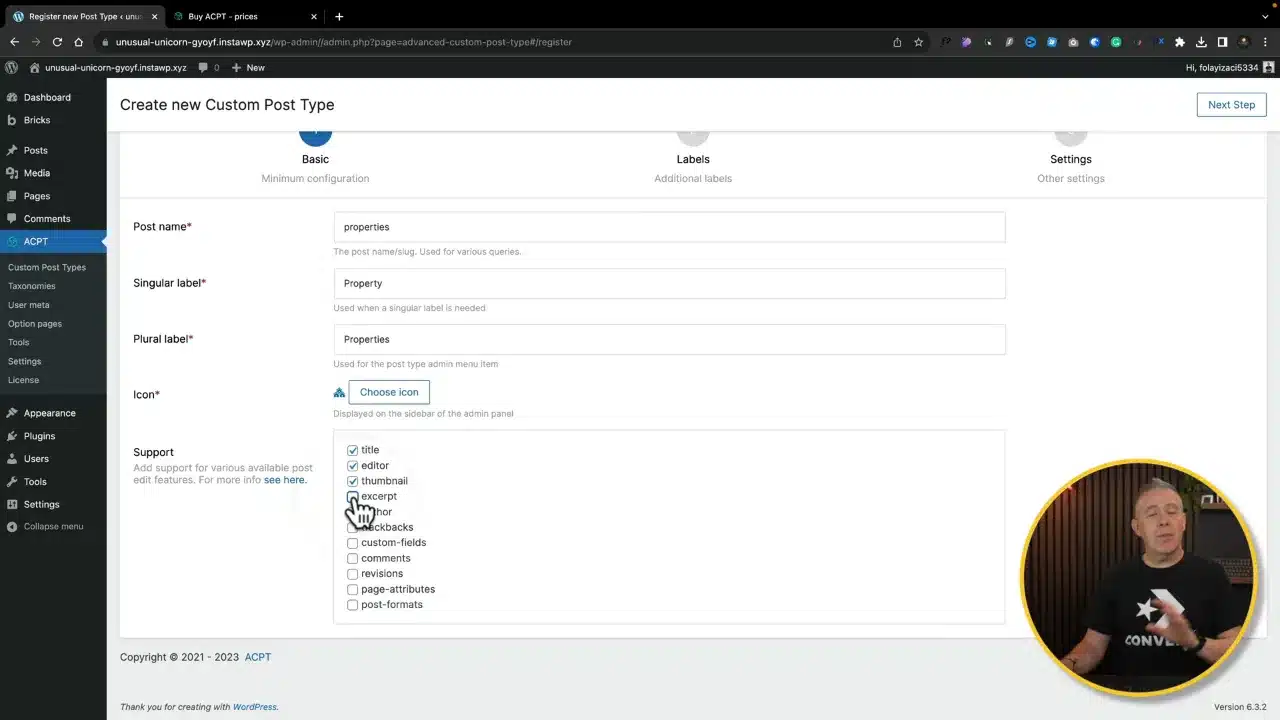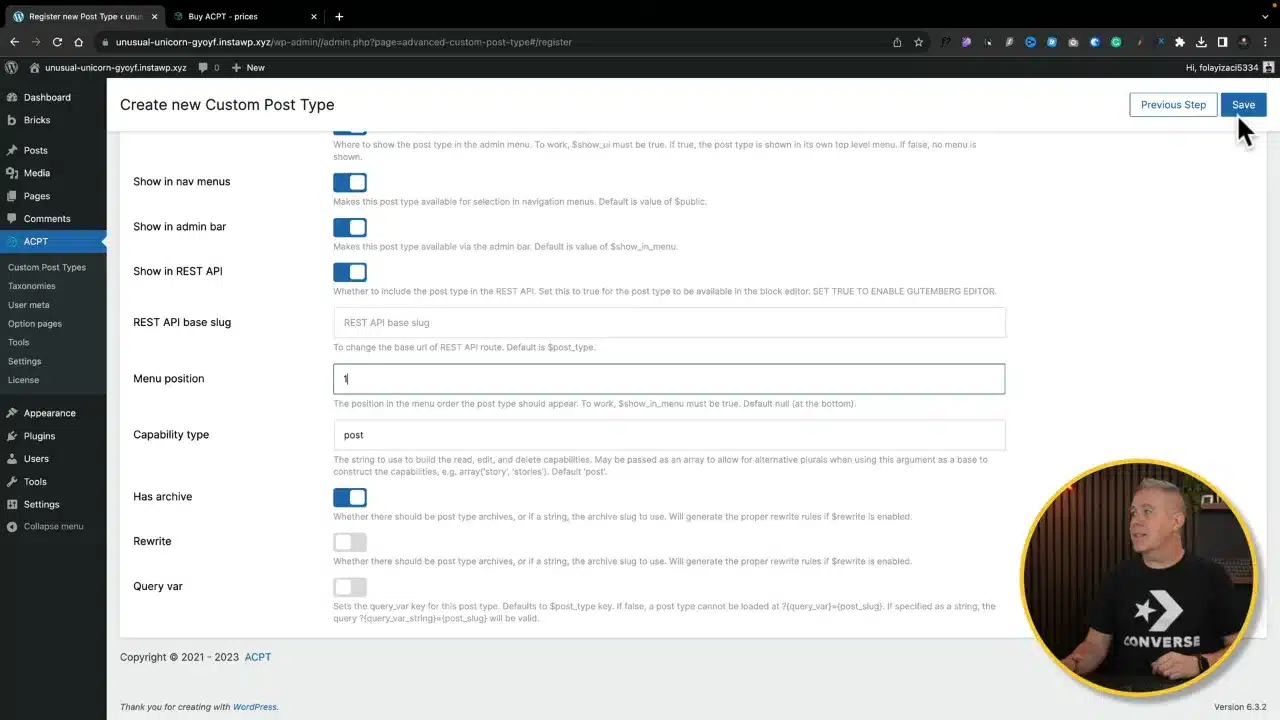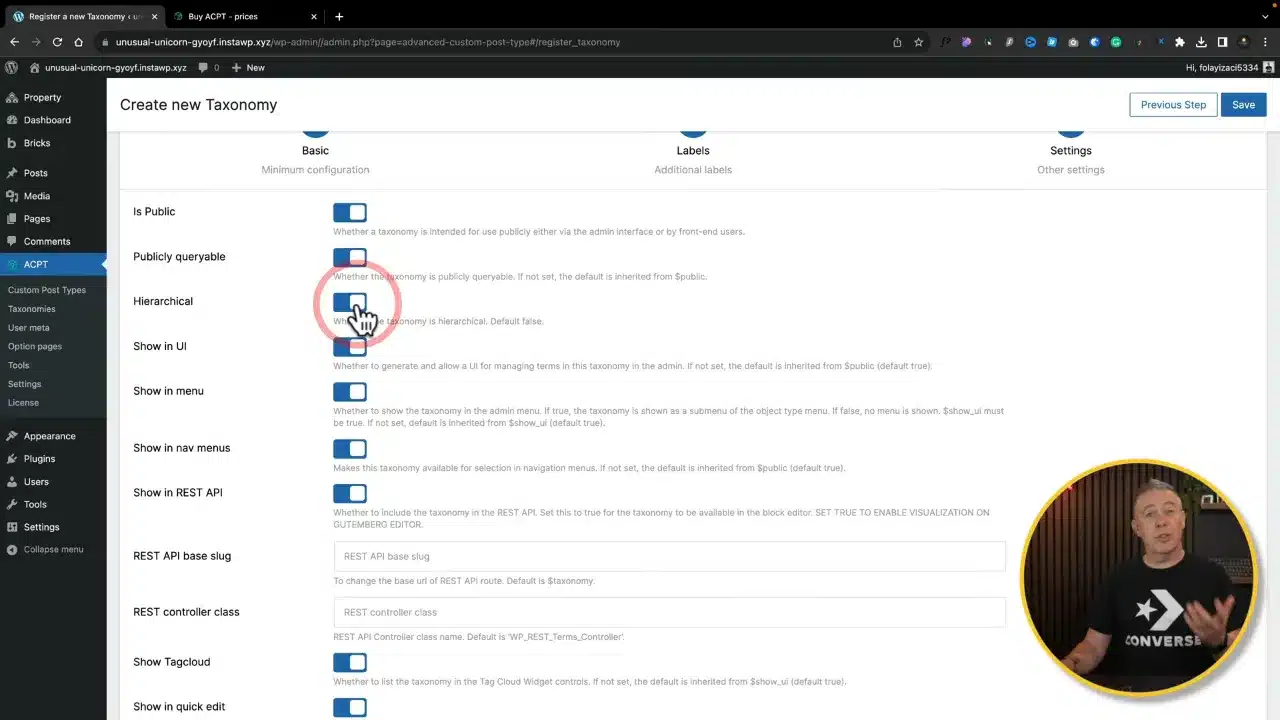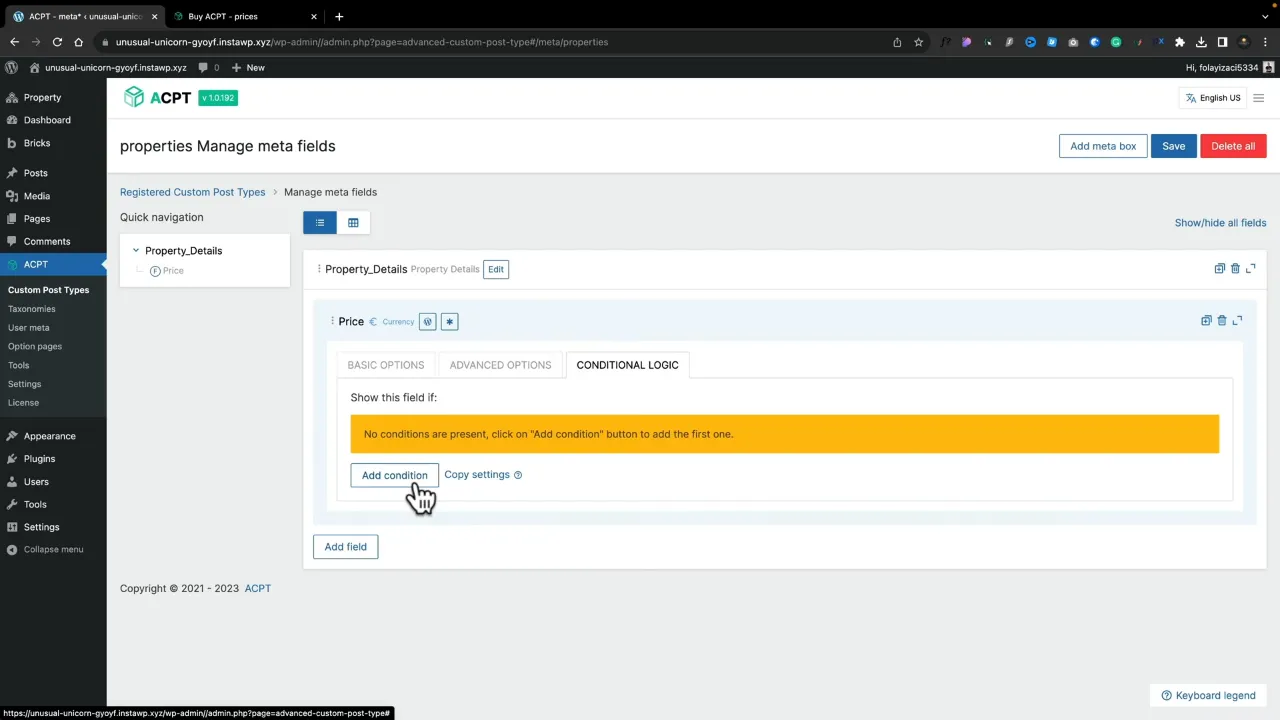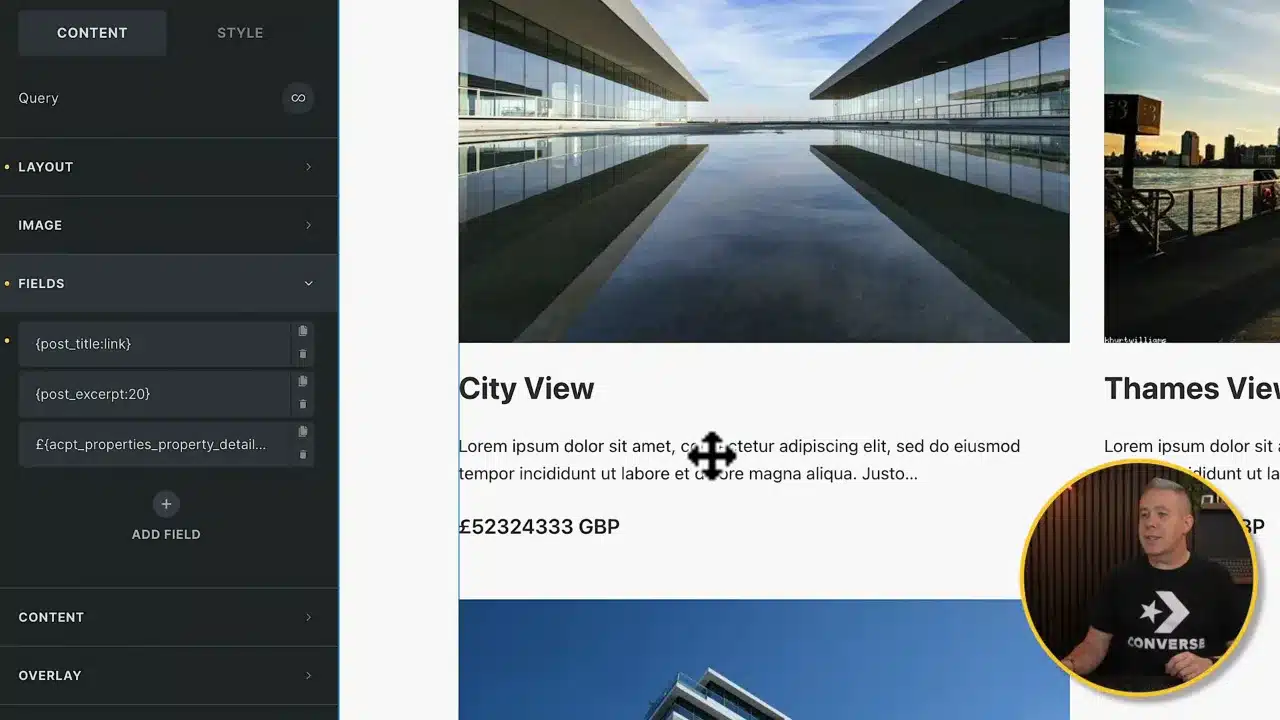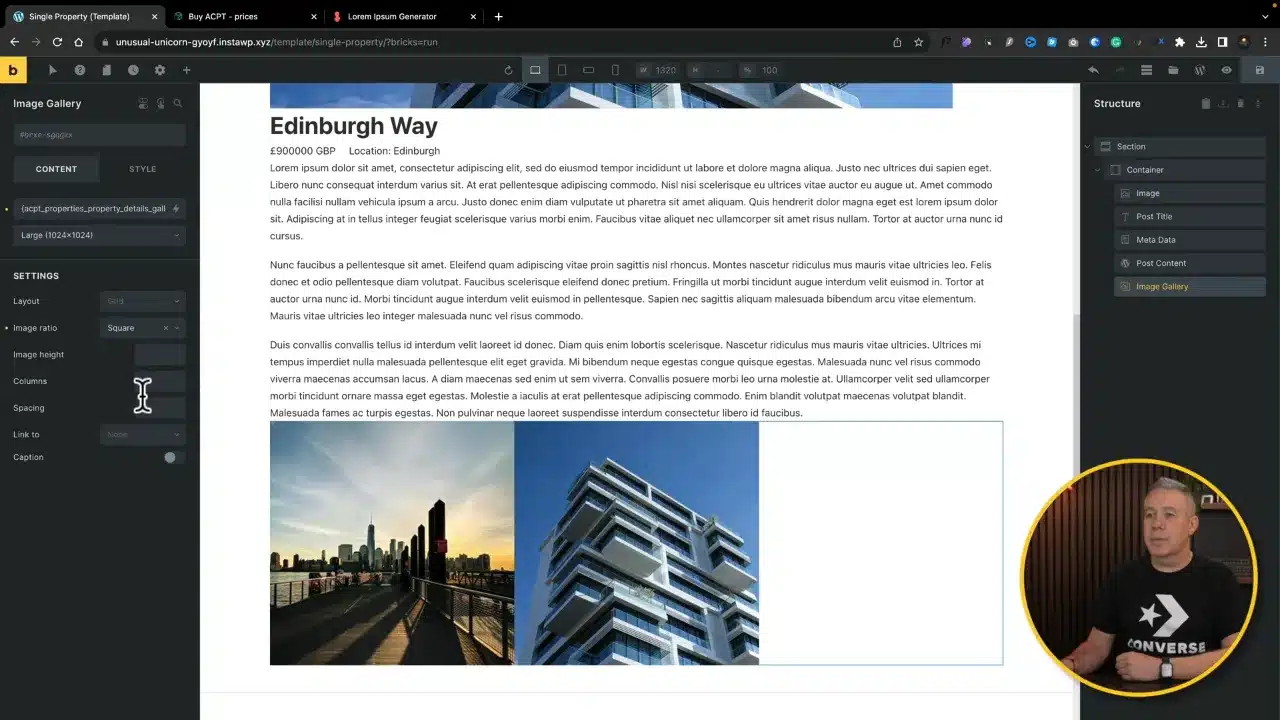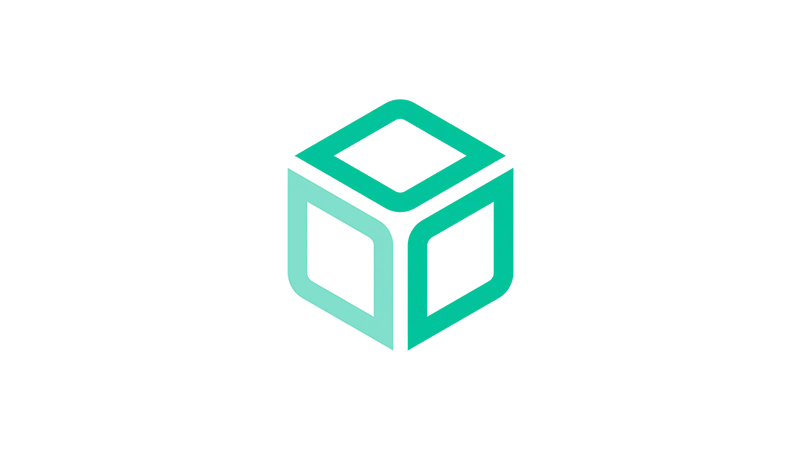Creating a dynamic WordPress website can be a daunting task, but with the right tools, it becomes a seamless experience. In this tutorial, we’ll leverage ACPT (Advanced Custom Post Types) and Bricks Builder to craft a dynamic site without deep-diving into code.
Prerequisites
Please make sure you have the following installed and activated:
Introduction to Custom Post Type Tools
When building custom post types, MetaFields, and taxonomies in WordPress, popular tools like Advanced Custom Fields, MetaBox, JetEngine, or Toolset may come to mind. However, ACPT is a noteworthy newcomer offering versatility at competitive pricing. It is an innovative tool that simplifies the creation of custom post types, MetaFields, and taxonomies.
Setting Up ACPT with Bricks Builder
To set up ACPT with Bricks Builder:
- Navigate to
Bricks > Settings > Builderand configure the dynamic data options. - Enable all options to ensure compatibility with dynamic content.
Tip: Ensuring all dynamic data options are enabled is crucial for seamless integration.
Creating Custom Post Types
Navigate to ACPT > Custom Post Types and register a new type.
- Set your name, labels and choose an icon.
- Configure the supported WordPress fields as needed.
Insight: While ACPT is user-friendly, familiarizing yourself with WordPress’s native post fields can enhance your custom post types.
Configuring Taxonomies
Navigate to ACPT > Taxonomies to create and associate them with your custom post types.
Tip: Making taxonomies hierarchical can improve organization and usability.
Creating Meta Fields
Navigate to the Meta Fields section within your custom post type:
- Add a new meta box and fill in the details.
- Create fields for price, location, etc., using ACPT’s intuitive interface.
Advice: Regularly back up your meta field configurations to prevent data loss.
Building an Archive Template with Bricks Builder & ACPT
Navigate to Bricks > Templates to start building your archive template:
- Add dynamic fields by selecting them from the ACPT options.
- Configure display settings to suit your design needs.
Analogy: Think of Bricks Builder templates as the blueprint for your property’s display.
Creating a Single Property Template
Navigate to Bricks Builder to create a single property template:
- Define the template’s conditions for the property post type.
- Insert dynamic data fields for the property details.
Tip: Use the lightbox feature to showcase property images effectively.
Dynamic WordPress Website – Conclusion
There you go, you’ve successfully set up a dynamic WordPress website with ACPT and Bricks Builder.