This tutorial focuses on creating a Bricks Builder Post Archive layout, to display your newest posts. The approach Web Squadron takes is simple and straightforward, perfect for those who are new to Bricks Builder or those looking to expand their WordPress skills. He’ll walk you through the process of creating a post archive, explaining each step in detail, and providing tips and tricks along the way. By the end of this tutorial, you’ll have a fully functional post archive on your homepage, complete with pagination and category filters. So, let’s dive in and start building!
How to create a Bricks Builder Post Archive
- Start with Your Posts
Before you begin, ensure you have some posts ready. These can be simple posts created in the WordPress classic editor, with a title, some text, an image, and a featured image. Make sure to assign each post to a category. - Add a New Section on Your Homepage
In Bricks Builder, add a new section on your homepage where you want your post archive to be. You can do this by duplicating an existing section and renaming it. - Insert the Post Widget
In the new section, insert the Post widget. This will automatically display your posts in a grid format. - Customize the Layout
In the Post widget settings, you can customize the layout of your post archive. You can choose between grid, list, masonry, and metro layouts. For this tutorial, we’ll stick with the grid layout. - Set the Number of Posts to Display
In the ‘Query’ section of the Post widget settings, set the number of posts you want to display per page. This will depend on how many posts you have and how many you want to display at once. - Add Pagination
If you have more posts than you want to display on one page, you can add pagination. This allows users to navigate through different pages of your post archive. - Add a Filter
To make it easier for users to find posts in specific categories, you can add a filter. This will display a list of categories at the top of your post archive, and users can click on a category to see only the posts in that category. - Style Your Post Archive
Finally, use the ‘Style’ section of the Post widget settings to customize the look of your post archive. You can change the typography, colors, spacing, and more to match your website’s design.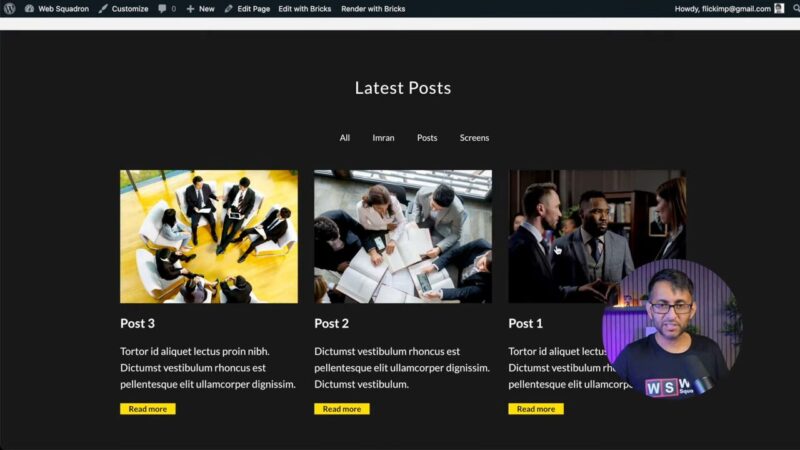
Bricks Builder Post Archive Layout
Benefits of a Post Archive on Your Homepage
Having a post archive on your homepage can significantly enhance your website’s functionality and user experience. Here are some key benefits:
- Improved Navigation
A post archive provides a structured overview of your content, making it easier for visitors to navigate your site and find the content they’re interested in. - Increased Engagement
By showcasing your content on the homepage, you increase the chances of visitors engaging with your posts. This could lead to higher comment activity, more shares, and even conversions. - SEO Advantages:
A well-structured post archive can help improve your site’s SEO. By organizing your content and making it easily accessible, you can potentially reduce bounce rates and increase the time visitors spend on your site, both of which are positive signals to search engines. - Aesthetic Appeal
A post archive, especially when created with a tool like Bricks Builder, can add visual appeal to your homepage. You can customize the layout, typography, colors, and more to match your site’s design and branding.
Optimizing Your Bricks Builder Post Archive for User Engagement
Creating the Bricks Builder post archive is just the first step. To truly engage your users, you need to optimize your post archive. Here are some tips:
- Use Clear Categories
Make sure your posts are categorized in a way that makes sense to your visitors. Clear, descriptive category names can help users find what they’re looking for more easily. - Include High-Quality Images
Images can significantly increase engagement. Ensure each post in your archive has a high-quality featured image to attract users’ attention. - Write Compelling Excerpts
The excerpt of each post in your archive can either draw users in or turn them away. Make sure your excerpts are compelling and give a good idea of what the post is about. - Enable Comments
Allowing users to comment on your posts can increase engagement. Make sure your comment settings are configured correctly. - Regularly Update Your Archive
Keep your post archive fresh by regularly adding new content. This gives users a reason to keep coming back to your site.
Remember, the goal is to create a Bricks Builder post archive that not only looks good but also serves the needs of your users. With careful planning and optimization, your post archive can become a powerful tool for user engagement.
Common Issues
- The post archive is not displaying all my posts
Check the ‘Query’ section of the Post widget settings. Make sure you’ve set the number of posts to display to the correct number. - The category filter is not displaying all my categories
This could be because there are no posts assigned to those categories. Check your posts and make sure they are correctly assigned to categories. - The pagination is not working correctly.
Check the ‘Pagination’ section of the Post widget settings. Make sure you’ve set the correct number of posts per page.

