Today, we’re going to address the “Bricks Builder Copy & Paste Not Working” issue head-on and guide you through the steps to resolve it efficiently. If you’re a Bricks Builder user who has run into problems using the copy and paste feature within your structure tree, or if you’ve been puzzled by your inability to paste elements using the OxyProps Structure Builder, this tutorial is for you.
Prerequisites
Please make sure you have the following installed and activated:
What is the Problem?
The issue of “Bricks Builder Copy & Paste Not Working” stems from an often overlooked aspect of web development: browser permissions for the clipboard API. This API is crucial for enabling copy and paste functionalities but, due to security concerns, browsers require explicit user consent to access it. Without this permission, Bricks Builder users may find themselves unable to paste copied elements within the structure tree or use the OxyProps Structure Builder effectively. The challenge primarily arises from the security protocols designed to protect users from potential malicious code injection via the clipboard, leading to confusion when copy and paste operations fail unexpectedly.
Instructions to Fix the Bricks Builder Copy & Paste Not Working
For Chrome, Safari, and Brave users:
- Navigate to your site and attempt to copy an element (e.g., a section) using
Command + C(orCtrl + Con Windows). - Accept the prompt and allow the site to access your clipboard.
Note: If you missed the prompt and can no longer paste, proceed to the next step.
- Click on the lock icon next to your site’s address. Find the Clipboard toogle and change the setting to “Allow,” then refresh your page.
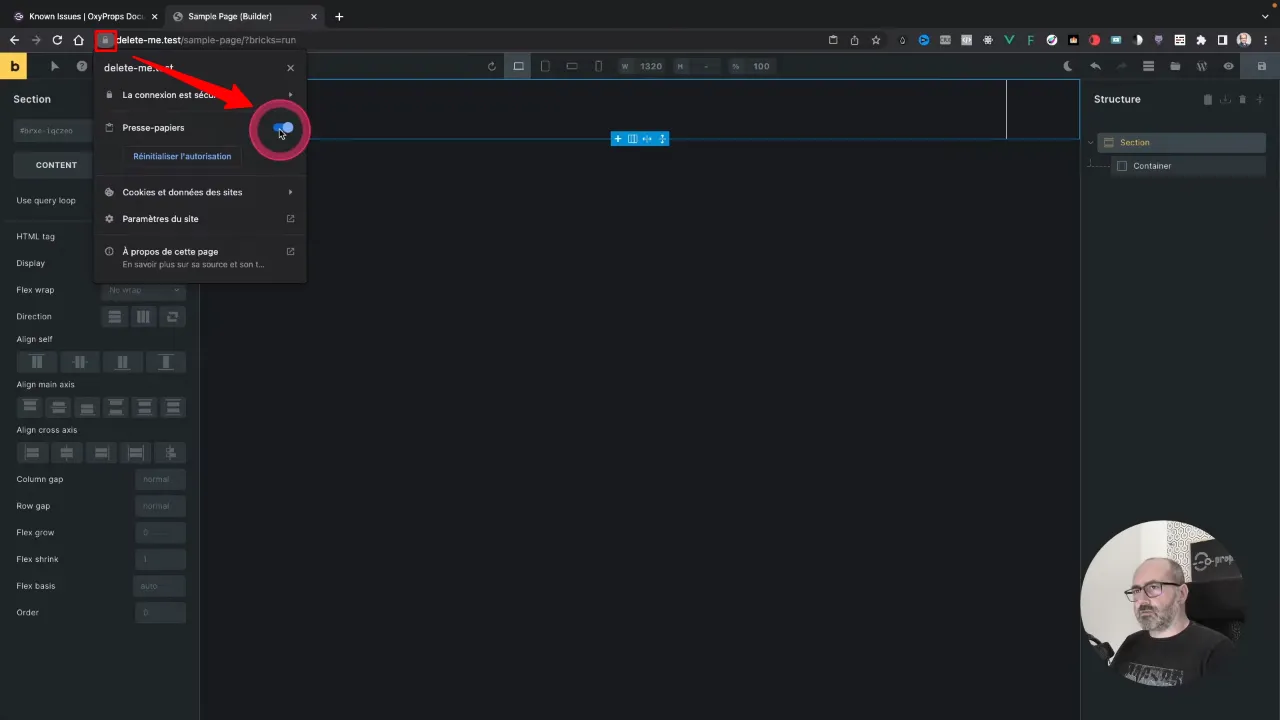
For Firefox users, the process requires a few additional steps due to stricter restrictions:
- Open Firefox and type
about:configin the address bar. Accept the risk warning.
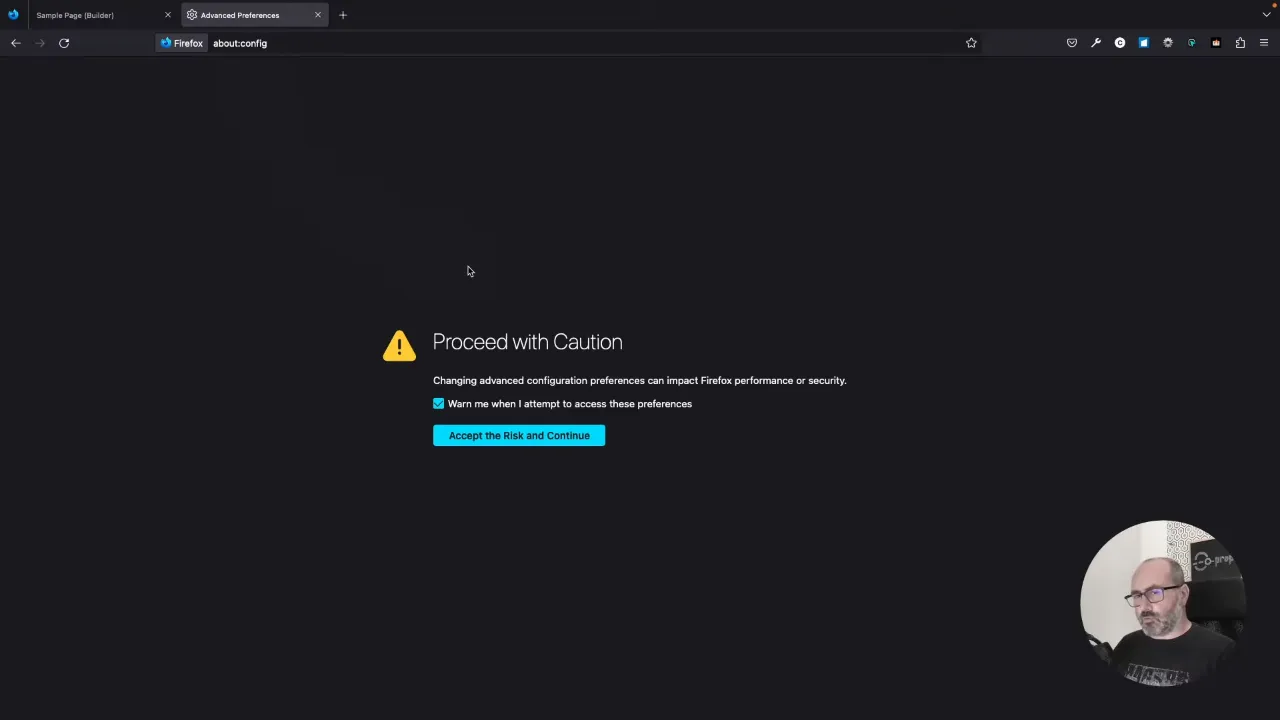
- Search for
asyncClipboardand toggle “dom.events.asyncClipboard.readText” and “dom.events.testing.asyncClipboad” totrue.
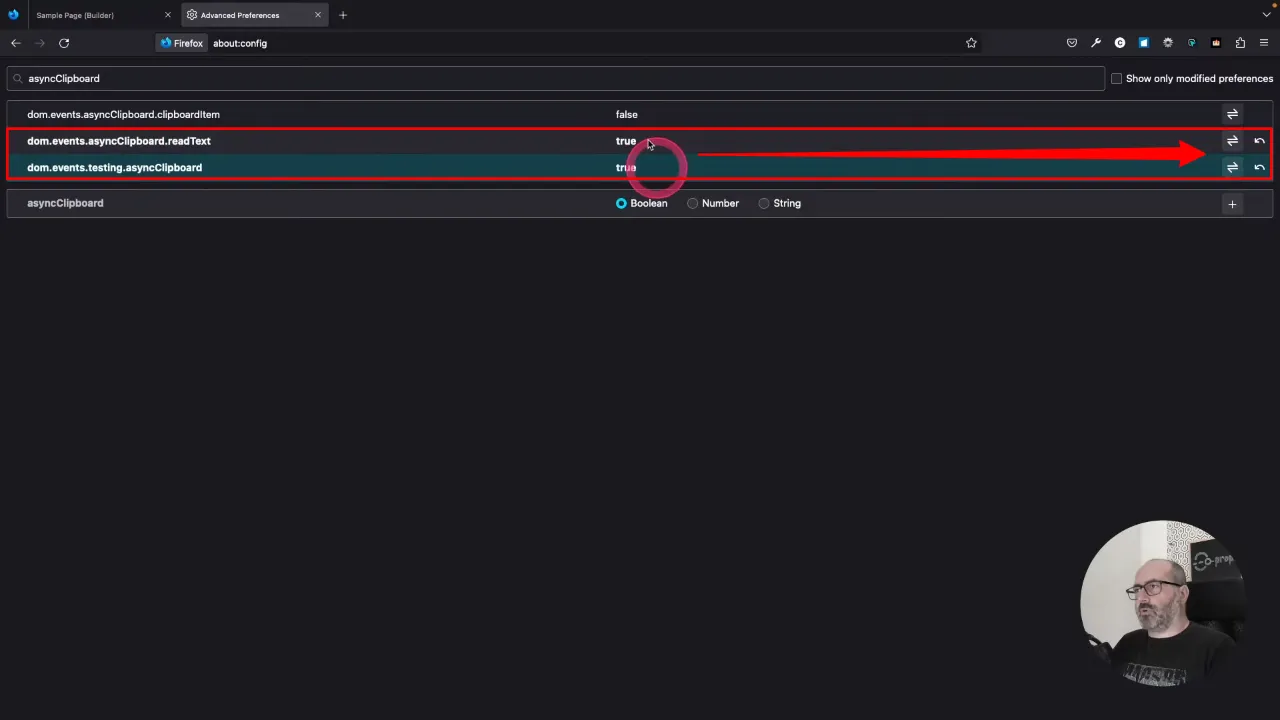
- Restart Firefox and revisit your site to test the copy & paste functionality.
Official Documentation
Bricks Builder Copy & Paste Not Working – Conclusion
By following the steps outlined above, you should now be able to use the copy & paste functionality in Bricks Builder without any issues. Whether you’re using Chrome, Safari, Brave, or Firefox, ensuring that your browser has the necessary permissions to access your clipboard is key to a smooth, interruption-free design experience. Remember, granting explicit permission to access the clipboard not only resolves the immediate issue but also enhances your overall web development workflow in Bricks Builder.

