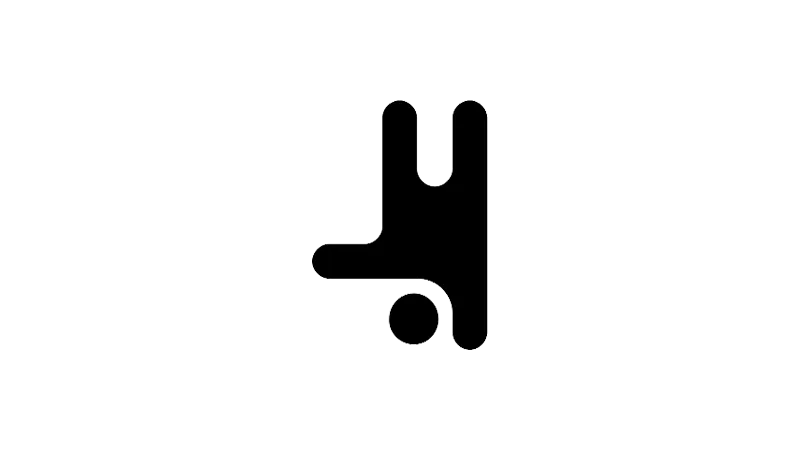This tutorial will show you how to enable Breakdance quantity inputs for WooCommerce products list. This feature allows customers to select the quantity of a product directly from the products list, rather than having to adjust it later in the mini cart. The tutorial by Breakdance itself will teach you how to globally apply this setting to your WooCommerce store, making it easier for your customers to shop and potentially boosting your sales.
Tutorial Steps
- Access Global Styles in Breakdance
Start by navigating to the Breakdance tool on your WooCommerce dashboard. Click on ‘Edit Global Styles’ to access the global settings.

- Navigate to WooCommerce Settings
In the global settings, find and click on ‘WooCommerce’ to access its specific settings.
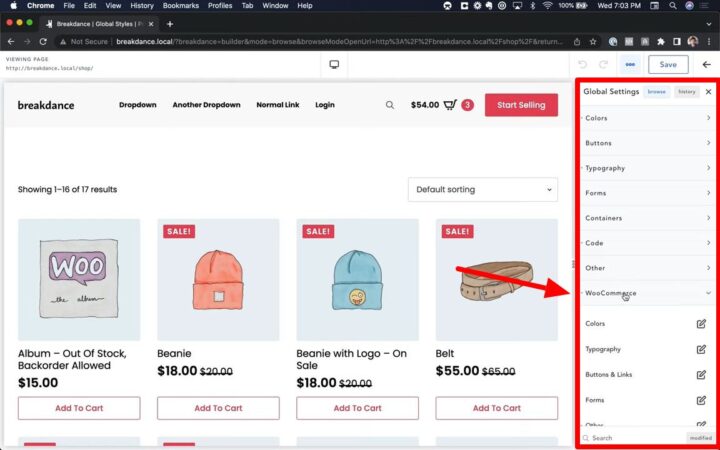
- Find the Products List Settings
Within the WooCommerce settings, navigate to ‘Other’ and then ‘Products List’ to find the settings specific to your products list.

- Enable Quantity Input
Scroll down to find the ‘Quantity Input’ setting. Select ‘Enable’ to activate the quantity input feature for your products list.

- Save and Refresh
Remember, your changes will not take effect until you save and refresh. Click ‘Save’, then exit out of the global styles editor. Refresh your page to see the changes on the front end of your store.
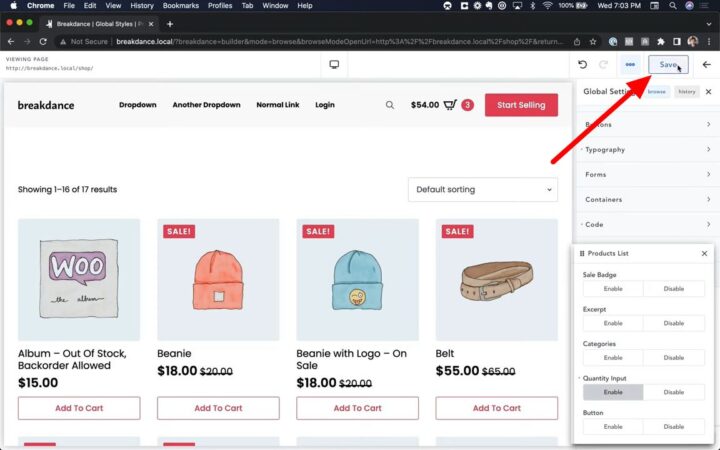
- Not to forget…
Remember, the quantity input feature is a global setting. This means that once enabled, it will apply to all product lists in your WooCommerce store. If you want to apply this feature to specific product lists only, you may need to use additional plugins or custom code.
Why you should Activate Breakdance Quantity Inputs for WooCommerce
Enhancing User Experience
By following this tutorial, you’re not just adding a new feature to your WooCommerce store. You’re enhancing the overall user experience by providing a more streamlined and intuitive shopping process. This could lead to increased customer satisfaction and potentially higher sales.
Increasing Efficiency
This tutorial also helps increase efficiency by reducing the number of steps a customer has to take to purchase a product. By allowing customers to select the quantity of a product directly from the products list, you’re saving them the extra step of having to adjust the quantity later in the mini cart.
Common Issues
- Changes Not Taking Effect
If you’ve followed the steps but the changes are not visible on your store, make sure you’ve saved your changes and refreshed your page. The new settings won’t take effect until you do so. - Quantity Input Not Displaying: If the quantity input is not displaying next to the ‘Add to Cart’ button, ensure that you have correctly navigated to ‘Other’ and then ‘Products List’ in the WooCommerce settings. The ‘Quantity Input’ setting should be set to ‘Enable’.
- Changes Not Applying to Certain Products: If the quantity input feature is not applying to certain products, check if those products have any unique settings or plugins that might be overriding the global settings.
- Quantity Input Disappearing: If the quantity input feature was working but suddenly disappeared, check if any recent updates or changes to your WooCommerce store or Breakdance might have affected the feature. You might need to re-enable the feature following the steps in the tutorial.