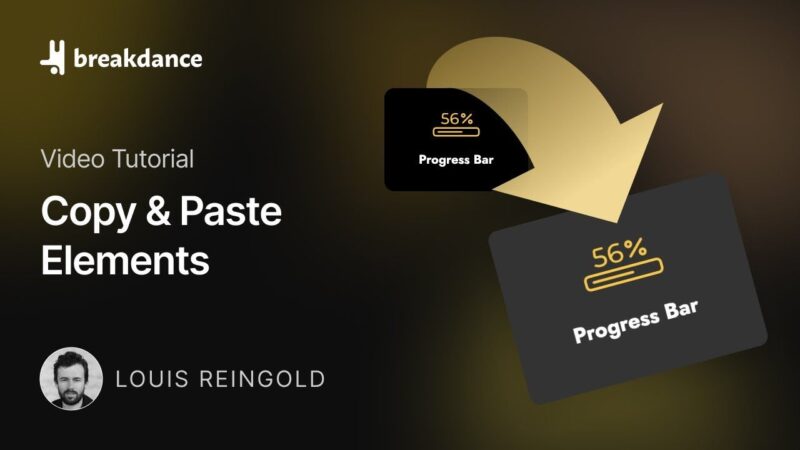Creating additional Admin Accounts in WordPress is helpful for managing your website effectively if other people are involved. This tutorial by WP Learning Lab demonstrates the process of creating a WordPress admin account. With a focus on simplicity and effectiveness, this guide will walk you through each step, ensuring you can confidently create and manage multiple admin accounts on your WordPress site.
Setting Up Your Admin Account
- Adding a New User
On the left-hand side of your dashboard, you’ll find the ‘Users’ tab. Click on it.
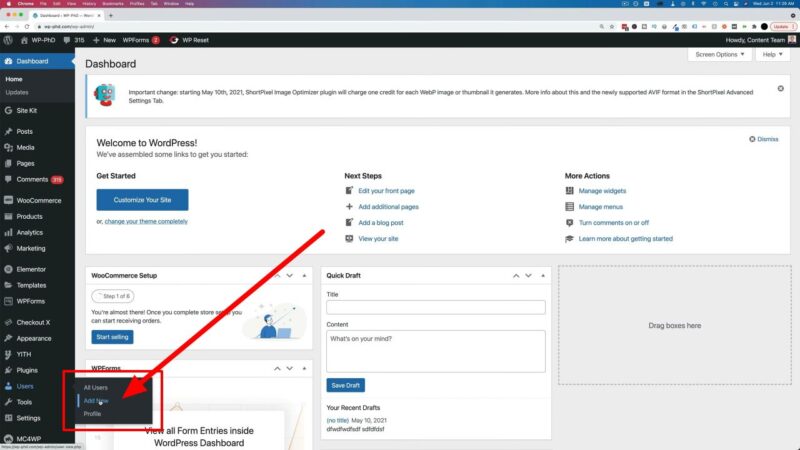
- Filling in User Details
You’ll now need to fill in the required fields. These include the username and email. For the purpose of this tutorial, we’ll use ‘boss’ as the username and ‘boss@boss.com‘ as the email.
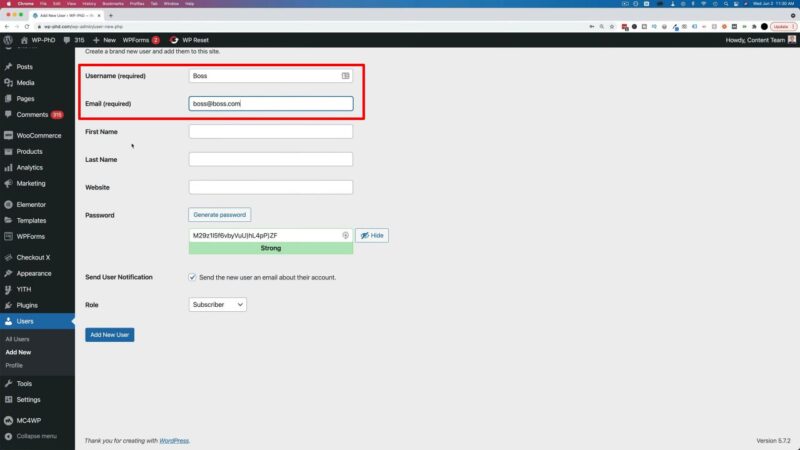
- Setting a Secure Password
WordPress will prompt you to set a password. It’s crucial to choose a secure one. WordPress offers a ‘Generate Password’ option that creates a strong password for you.
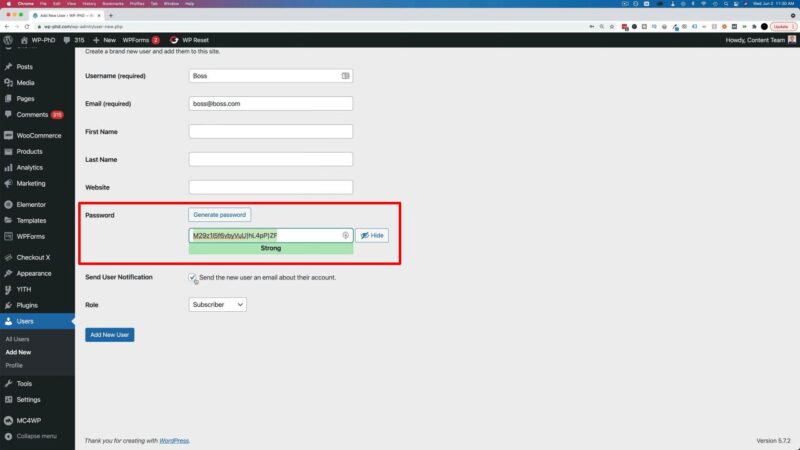
- Assigning the User Role
Finally, you’ll need to assign the user role. In this case, choose ‘Administrator’ from the dropdown menu. Once done, click on ‘Add New User’.

A Word of Caution for Additional Admin Accounts in WordPress
Admin accounts hold the keys to the kingdom, so to speak. They have the power to make significant changes to your WordPress site, including adding and managing other users, installing plugins, and customizing the site’s appearance. Therefore, it’s crucial to be cautious when handing out admin accounts.
Remember, an admin can do everything on your site. This includes actions that can potentially harm your site if not done correctly. Therefore, only assign admin roles to individuals who are trustworthy and have a good understanding of WordPress.
Even if the person is trustworthy, consider their technical skills. Sometimes, even well-meaning individuals can cause issues if they don’t fully understand what they’re doing. This is why it’s often a good idea to limit the capabilities of certain admins, especially if they’re new to WordPress.
Security Tips
While creating an admin account is straightforward, there are a few additional tips that can enhance your experience:
- Secure Password
Always choose a secure password. If the user insists on a weak password, make sure they confirm the use of a weak password. - Separate Communication
For added security, send the username and password separately. For instance, you can email the username and text the password. - Customize Admin Role
If you want to limit the capabilities of an admin, you can customize the admin role using a separate plugin. This can be useful if you want to prevent certain users from making significant changes to the site.